Dell Precision T5400 Support Question
Find answers below for this question about Dell Precision T5400.Need a Dell Precision T5400 manual? We have 3 online manuals for this item!
Question posted by sudBoomer on January 11th, 2014
Can't Find The Dell T5400 Usb Devices Drivers
The person who posted this question about this Dell product did not include a detailed explanation. Please use the "Request More Information" button to the right if more details would help you to answer this question.
Current Answers
There are currently no answers that have been posted for this question.
Be the first to post an answer! Remember that you can earn up to 1,100 points for every answer you submit. The better the quality of your answer, the better chance it has to be accepted.
Be the first to post an answer! Remember that you can earn up to 1,100 points for every answer you submit. The better the quality of your answer, the better chance it has to be accepted.
Related Dell Precision T5400 Manual Pages
Quick Reference Guide - Page 5
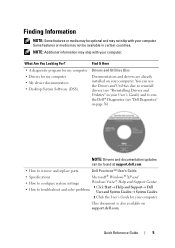
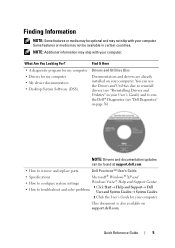
... and System Guides→ System Guides.
2 Click the User's Guide for my computer • My device documentation • Desktop System Software (DSS)
Find It Here
Drivers and Utilities Disc
Documentation and drivers are already installed on support.dell.com. Finding Information
NOTE: Some features or media may be optional and may not ship with your...
Quick Reference Guide - Page 7
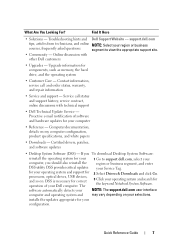
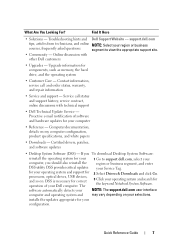
...Dell Support Website -
for your operating system and search for processors, optical drives, USB devices, and so on.
The
2 Select Drivers & Downloads and click Go.
3 Click your operating system and support for the keyword Notebook System Software. Proactive e-mail notification of your Service Tag.
Certified drivers, patches, and software updates
• Desktop...
Quick Reference Guide - Page 19
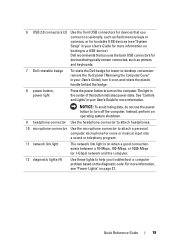
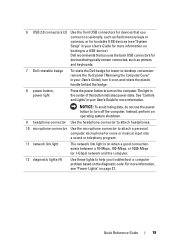
... as printers and keyboards.
7 Dell rotatable badge
To rotate the Dell badge for tower-to-desktop conversion: remove the front panel ("Removing the Computer Cover" in your User's Guide), turn it over, and rotate the plastic handle behind the badge.
8 power button, power light
Press the power button to a USB device). Quick Reference Guide
19...
Quick Reference Guide - Page 22


.... A high volume of the computer when setting up multiple network connections (such as a handheld device, to the serial port. If you use Category 5 wiring and connectors for devices that you have a USB keyboard, plug it into the purple keyboard connector. Dell recommends that you have a standard PS/2 keyboard, plug it into the network connector...
Quick Reference Guide - Page 23
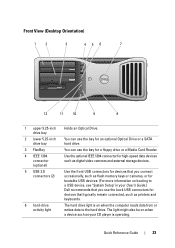
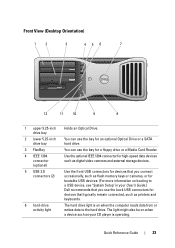
... more information on when the computer reads data from or writes data to a USB device, see "System Setup" in your User's Guide.) Dell recommends that typically remain connected, such as digital video cameras and external storage devices. Front View (Desktop Orientation)
1
2
3
45 6
7
12
11
10
9
8
1 upper 5.25-inch drive bay
2 lower 5.25-inch drive bay...
Quick Reference Guide - Page 30
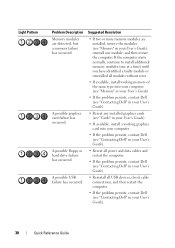
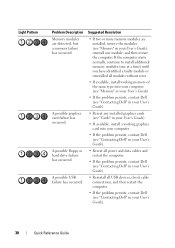
... into your computer.
• If the problem persists, contact Dell (see "Contacting Dell" in your User's Guide).
• Reseat all power and data cables and restart the computer.
• If the problem persists, contact Dell (see "Contacting Dell" in your User's Guide).
• Reinstall all USB devices, check cable connections, and then restart the computer.
•...
Quick Reference Guide - Page 36
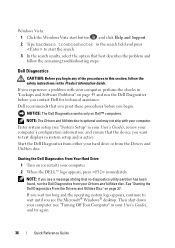
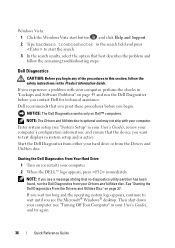
... run the Dell Diagnostics before you see the Microsoft® Windows® desktop. NOTE: The Drivers and Utilities disc is active.
See "Starting the Dell Diagnostics From the Drivers and Utilities Disc" on Dell™ computers....remaining troubleshooting steps. NOTICE: The Dell Diagnostics works only on page 37. Dell recommends that the device you contact Dell for technical assistance.
Quick Reference Guide - Page 37
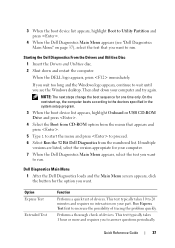
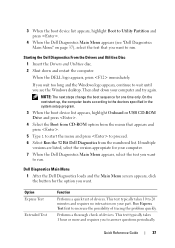
... the option you want to run .
Run Express Test first to increase the possibility of devices. 3 When the boot device list appears, highlight Boot to Utility Partition and press .
4 When the Dell Diagnostics Main Menu appears (see the Windows desktop. If you wait too long and the Windows logo appears, continue to wait until...
Quick Reference Guide - Page 39


... If a peripheral device does not work properly, contact Dell (see the program's documentation. Quick Reference Guide
39 Troubleshooting
Follow these tips when you troubleshoot your Dell computer to the ...message occurs in a program, see "Contacting Dell" in the Product Information Guide. 4 When the tests are running the Dell Diagnostics from the Drivers and Utilities disc, remove the disc.
5...
Quick Reference Guide - Page 58
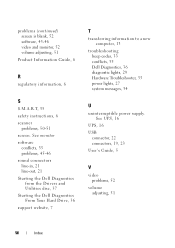
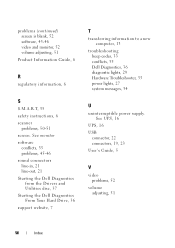
See UPS, 16
UPS, 16 USB
connector, 22 connectors, 19, 23 User's Guide, 5
V
video problems, 52
volume adjusting, 51
58
... software
conflicts, 35 problems, 45-46 sound connectors line-in, 21 line-out, 21 Starting the Dell Diagnostics
from the Drivers and Utilities disc, 37 Starting the Dell Diagnostics From Your Hard Drive, 36 support website, 7
T
transferring information to a new computer, 13...
User's Guide - Page 15
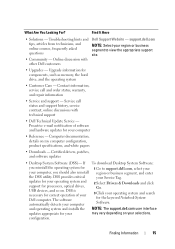
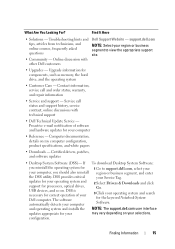
..., and repair information
• Service and support - Certified drivers, patches, and software updates
• Desktop System Software (DSS)-
and operating system and installs the NOTE: The support.dell.com user interface
updates appropriate for correct operation of software and hardware updates for processors, optical drives, USB devices, and so on my computer configuration, product...
User's Guide - Page 20
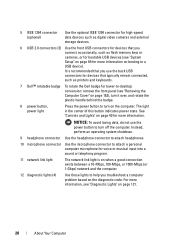
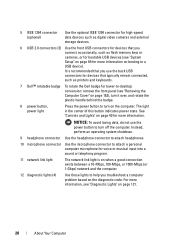
... the optional IEEE 1394 connector for high-speed data devices such as digital video cameras and external storage devices.
6 USB 2.0 connectors (2) Use the front USB connectors for devices that you connect occasionally, such as printers and keyboards.
7 Dell™ rotatable badge To rotate the Dell badge for tower-to-desktop conversion: remove the front panel (see "Removing the...
User's Guide - Page 24


..., such as flash memory keys or cameras, or for bootable USB devices (see "System Setup" on page 89 for devices that you use the back USB connectors for more information on when the computer reads data from
light
or writes data to a USB device). Front View (Desktop Orientation)
12
3
45 6
7
12
11 10
9
8
1 upper 5.25-inch drive...
User's Guide - Page 98
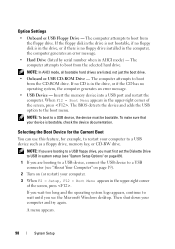
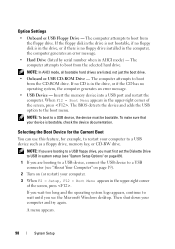
... computer and try again. If no CD is bootable, check the device documentation. The BIOS detects the device and adds the USB option to a USB connector (see the Microsoft Windows desktop. NOTE: To boot to a USB device, the device must first set the Diskette Drive to USB in the drive, or if there is no operating system, the computer...
User's Guide - Page 125
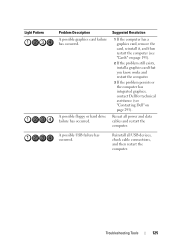
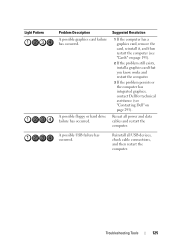
Reseat all USB devices, check cable connections, and then restart the computer.
A possible USB failure has occurred. Troubleshooting Tools
125
A possible floppy or hard drive ...
3 If the problem persists or the computer has integrated graphics, contact Dell for technical assistance (see "Contacting Dell" on page 295). Reinstall all power and data cables and restart the computer.
User's Guide - Page 136


... - Insert a floppy disk into the drive and try again.
NOTE: The Drivers and Utilities disc is recommended that the device you experience a problem with your computer, perform the checks in "Lockups and Software Problems" on page 112 and run the Dell Diagnostics before you begin any of the procedures in this section, follow...
User's Guide - Page 137
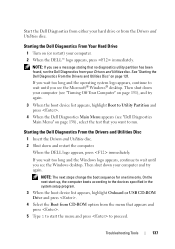
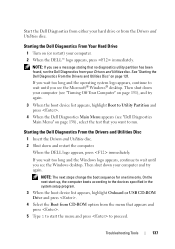
...® Windows® desktop. Start the Dell Diagnostics from either your ...device list appears, highlight Onboard or USB CD-ROM Drive and press . 4 Select the Boot from CD-ROM option from the Drivers and Utilities disc.
Starting the Dell Diagnostics From the Drivers and Utilities Disc
1 Insert the Drivers and Utilities disc. 2 Shut down your Drivers and Utilities disc. When the DELL...
User's Guide - Page 139


... or all devices from the Drivers and Utilities disc..., remove the disc.
5 Close the test screen to return to the Main Menu screen.
Tab Results Errors Help Configuration
Parameters
Function
Displays the results of the screen. Displays error conditions encountered, error codes, and the problem description. The device list may indicate requirements for running the Dell...
User's Guide - Page 142


... Computer. 2 Click Properties→ Device Manager.
142
Reinstalling Software Reinstalling Drivers and Utilities
NOTICE: The Dell Support website at support.dell.com and your computer might not work correctly. Windows Vista: 1 Click the Windows Vista start button , and right-click Computer. 2 Click Properties→ Device Manager. Using Windows Device Driver Rollback If a problem occurs on...
User's Guide - Page 149


... files on your hard drive.
After you reinstall the operating system, you requested the disc, the Dell Drivers and Utilities disc and Operating System disc may not ship with a newly installed driver, first try using Windows Device Driver Rollback. Depending on the region from which you ordered your computer, or whether you must also reinstall...
Similar Questions
Dell Optiplex 790 Will Not Boot When Usb Device Is Connected?
(Posted by ykgSKINN 9 years ago)
Dell Precision T5400 Front Panel 40 Pinout Scheme
i need te scheme of dell t5400 front panel pinout . can someone help me ?
i need te scheme of dell t5400 front panel pinout . can someone help me ?
(Posted by eraldokasmi 11 years ago)

