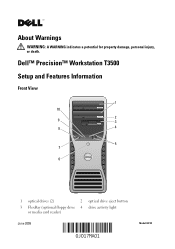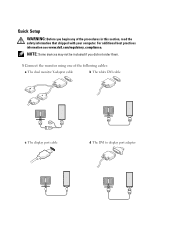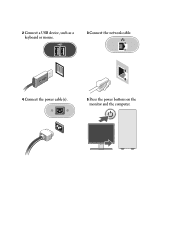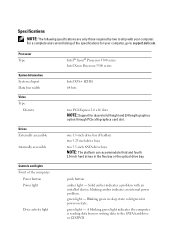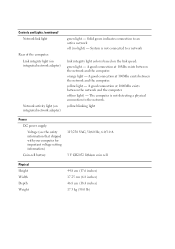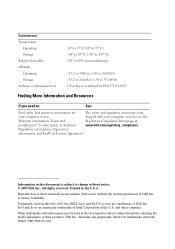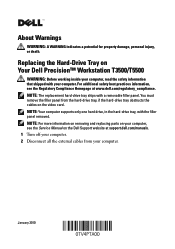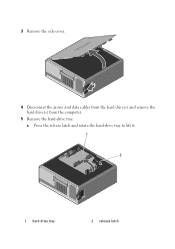Dell Precision T3500 Support Question
Find answers below for this question about Dell Precision T3500.Need a Dell Precision T3500 manual? We have 2 online manuals for this item!
Question posted by jazcook on December 3rd, 2012
Speakers/phones Screaming
When I power my Dell Vostro 3500 up, the speakers start to scream & I can't stop them
Current Answers
Answer #1: Posted by NiranjanvijaykumarAtDell on December 5th, 2012 1:06 AM
Hello jazcook,
I am from Dell Social Media and Community.
Sound issues when a system is started up can be caused by a fan also.
As you have noted that its from the speakers, I would suggest you to follow the link below to resolve this issue.
http://support.dell.com/support/topics/global.aspx/support/kcs/document?docid=266424
You may also try the link below to verify if the issue is with the fan.
http://support.dell.com/support/topics/global.aspx/support/kcs/document?docid=428053
If you need any further assistance, feel free to message me on Twitter. I will be happy to assist and Happy Holidays to you and
your family.
Dell-Niranjan
Twitter: @NiranjanatDell
I am from Dell Social Media and Community.
Sound issues when a system is started up can be caused by a fan also.
As you have noted that its from the speakers, I would suggest you to follow the link below to resolve this issue.
http://support.dell.com/support/topics/global.aspx/support/kcs/document?docid=266424
You may also try the link below to verify if the issue is with the fan.
http://support.dell.com/support/topics/global.aspx/support/kcs/document?docid=428053
If you need any further assistance, feel free to message me on Twitter. I will be happy to assist and Happy Holidays to you and
your family.
Dell-Niranjan
Twitter: @NiranjanatDell
NiranjanAtDell
Dell Inc
Related Dell Precision T3500 Manual Pages
Similar Questions
How To Connect Two Monitors To A Dell Precision Desktop T3500
(Posted by jamdamarc 9 years ago)
Dell Precision T1600 Power Supply
i have a dell precision that will not power on
i have a dell precision that will not power on
(Posted by j721 9 years ago)
Dell Precision T3500 Power Supply Cord How To Plug Up
(Posted by DAVItba 10 years ago)