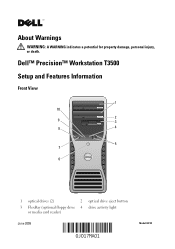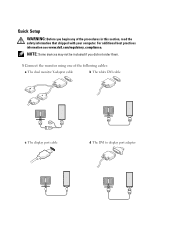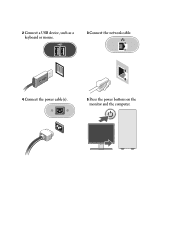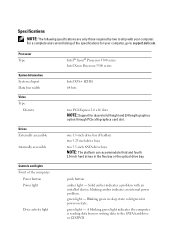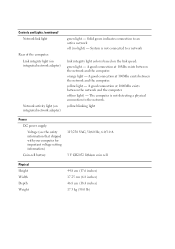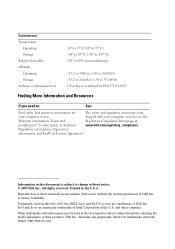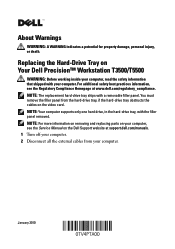Dell Precision T3500 Support Question
Find answers below for this question about Dell Precision T3500.Need a Dell Precision T3500 manual? We have 2 online manuals for this item!
Question posted by jamdamarc on July 14th, 2014
How To Connect Two Monitors To A Dell Precision Desktop T3500
The person who posted this question about this Dell product did not include a detailed explanation. Please use the "Request More Information" button to the right if more details would help you to answer this question.
Current Answers
Answer #1: Posted by techyagent on July 15th, 2014 10:59 AM
Your graphics card has two DisplayPorts and one DVI port. To enable dual display, you will have to connect the first monitor / display to the DVI port and the second to the DisplayPort. If the second monitor does not have a DisplayPort, then you will have to purchase a DisplayPort to DVI/VGA converter depending on the video input ports available on the monitor/display.
If the second monitor/display has a VGA port, then you can purchase a DisplayPort to VGA converter cable from the following link:
Thanks
Techygirl