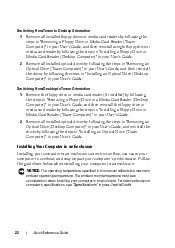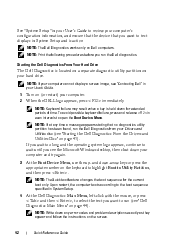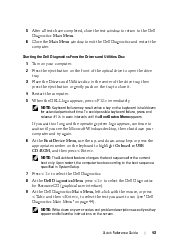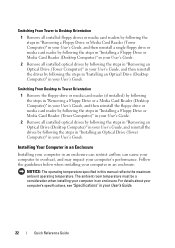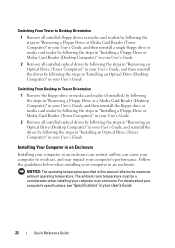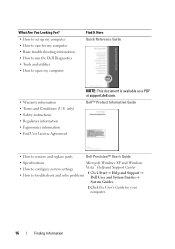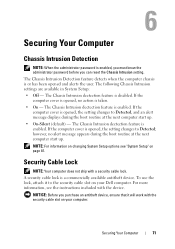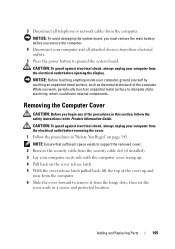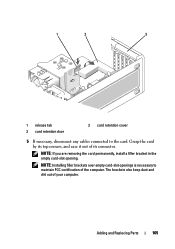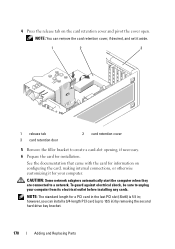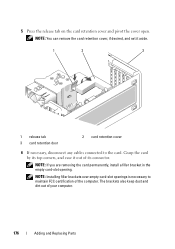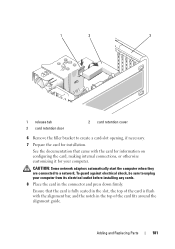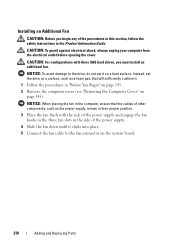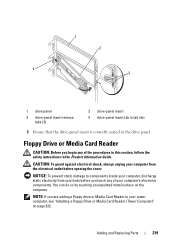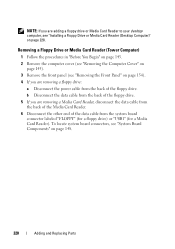Dell Precision T3400 Support Question
Find answers below for this question about Dell Precision T3400.Need a Dell Precision T3400 manual? We have 5 online manuals for this item!
Question posted by antdogg00 on June 23rd, 2012
How Do You Open The Sd Crad Slot On This Conputer?
Current Answers
Answer #1: Posted by NiranjanvijaykumarAtDell on June 26th, 2012 3:23 AM
I am from Dell Social Media and Community.
Follow the link below for the users manual from your system.
http://www.finnpc.net/downloads/dl/file/id/23/hasznalati_utmutato_t3400_angol.pdf
On Page 220 you will find the instructions to locate and remove the Media Card Reader.
Let me know if this link was helpful.
Dell-Niranjan
NiranjanAtDell
Dell Inc
Related Dell Precision T3400 Manual Pages
Similar Questions
I put an SD card in the multimedial card reader, and it wouldn't read it. Am I doing something wrong...