Dell Precision 390 Support Question
Find answers below for this question about Dell Precision 390.Need a Dell Precision 390 manual? We have 1 online manual for this item!
Question posted by aaaaricha on August 7th, 2014
Does A Dell Optiplex 390 Come With Internal Speaker
The person who posted this question about this Dell product did not include a detailed explanation. Please use the "Request More Information" button to the right if more details would help you to answer this question.
Current Answers
There are currently no answers that have been posted for this question.
Be the first to post an answer! Remember that you can earn up to 1,100 points for every answer you submit. The better the quality of your answer, the better chance it has to be accepted.
Be the first to post an answer! Remember that you can earn up to 1,100 points for every answer you submit. The better the quality of your answer, the better chance it has to be accepted.
Related Dell Precision 390 Manual Pages
Quick Reference Guide - Page 2


... and tells you make better use of abbreviations and acronyms, see Glossary in trademarks and trade names other than its own. is a registered trademark of Dell Inc.; Abbreviations and Acronyms
For a complete list of your User's Guide. Trademarks used in this document to Microsoft® Windows® operating systems are trademarks...
Quick Reference Guide - Page 3


...View (Tower Orientation 19 Back View (Tower Orientation 21 Front View (Desktop Orientation 22 Back View (Desktop Orientation 24 Back-Panel Connectors 25 Inside View 27 System Board Components 28...Using Microsoft Windows XP System Restore 32 Using the Last Known Good Configuration 34 Dell Diagnostics 34 Before You Start Testing 36 Beep Codes 36 Error Messages 37 Diagnostic Lights 37...
Quick Reference Guide - Page 5


...How to care for my computer • Basic troubleshooting information • How to run the Dell Diagnostics • Error codes and diagnostic lights • How to remove and install parts • How to reinstall... • My computer documentation • My device documentation • Desktop System Software (DSS)
Find It Here
Drivers and Utilities CD (also known as a PDF at support...
Quick Reference Guide - Page 6


... computer. • Use the Service Tag
to identify your computer when you use support.dell.com or contact technical support. • Enter the Express Service Code to troubleshoot and...problems
• Service Tag and Express Service Code • Microsoft Windows License Label
Find It Here Dell™ Product Information Guide
User's Guide Microsoft® Windows® XP Help and Support Center
...
Quick Reference Guide - Page 7


...
• Reference - What Are You Looking For?
• Solutions - Upgrade information for Dell™ 3.5-inch USB floppy drives, Intel® Pentium® M processors, optical drives, ...documentation, details on the screen. Certified drivers, patches, and software updates
• Desktop System Software (DSS) - The software automatically detects your computer and operating system and ...
Quick Reference Guide - Page 8


... optional and may not ship with your operating system, use the Operating System CD. NOTE: The color of Dell Precision™
products and the Linux operating system • Additional information regarding Linux
and my Dell Precision computer
Find It Here
Operating System CD
The operating system is already installed on your operating system, use...
Quick Reference Guide - Page 13
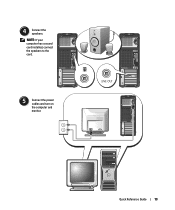
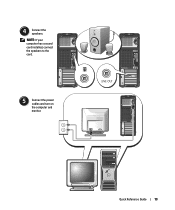
Quick Reference Guide
13 NOTE: If your computer has a sound card installed, connect the speakers to the card.
5 Connect the power cables and turn on the computer and monitor.
4 Connect the speakers.
Quick Reference Guide - Page 14
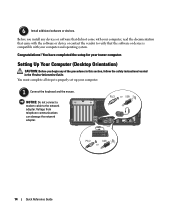
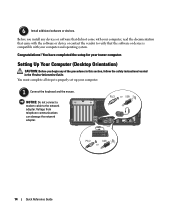
...Connect the keyboard and the mouse.
6 Install additional software or devices. Setting Up Your Computer (Desktop Orientation)
CAUTION: Before you install any of the procedures in this section, follow the safety ...computer and operating system. Before you begin any devices or software that did not come with your computer, read the documentation that came with the software or device or...
Quick Reference Guide - Page 18


.... To purchase a card, contact Dell. Your desktop computer has an optional front IEEE 1394 connector. Before you purchased an IEEE 1394 card.
For instructions on contacting Dell and for your User's Guide....1394 card, see your desktop computer.
18
Quick Reference Guide
This connector is only available if you install any devices or software that did not come with your computer, ...
Quick Reference Guide - Page 20


...headphone connector to indicate different states: • No light - 7 USB 2.0 connectors (2)
8 Dell badge rotation notch
9 power button
10 power light
11 microphone connector 12 headphone connector 13 diagnostic ...User's Guide.
See "Power Management" in the User's Guide for a description of speakers. The power light illuminates and blinks or remains solid to attach headphones and most kinds...
Quick Reference Guide - Page 23
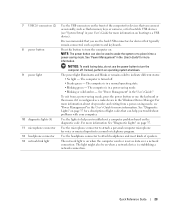
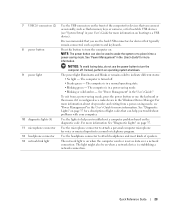
... -
NOTE: The power button can help you troubleshoot a computer problem based on the diagnostic code.
Use the lights to attach headphones and most kinds of speakers. It is recommended that you troubleshoot problems with your User's Guide for more information on booting to place it is turned off . The computer is...
Quick Reference Guide - Page 26
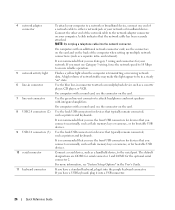
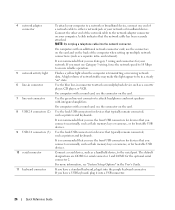
... connector 11 keyboard connector
To attach your computer to a network or broadband device, connect one end of the network cable to attach headphones and most speakers with a sound card, use Category 5 wiring and connectors for bootable USB devices.
Connect a serial device, such as printers and keyboards.
Connect the other end of...
Quick Reference Guide - Page 29


... connector (SERIAL2) 19 card cage fan (FAN CARD CAGE) 20 internal speaker connector (INT_SPKR)
21 processor fan connector (FAN_CPU) 22 processor fan ...• Information for changing the orientation of your computer from a desktop to a tower • Front and back views of your computer,... the Dell Diagnostics and reinstalling drivers • Information on how to contact Dell You can access the User's...
Quick Reference Guide - Page 30


... from the electrical outlet before you for information specific to your computer. 3 At the Dell Support website home page, click Reference, click User's Guides, click Systems, and then select...Removing the Computer Cover
CAUTION: Before you are turned off. NOTICE: Ensure that could harm internal components.
If your hard drive: Click the Start button and click Help and Support. While ...
Quick Reference Guide - Page 32


... the incompatibility. See the Windows Help and Support Center (see a section in the Search Results list. 4 In the Hardware Troubleshooter list, click I need to support.dell.com (on the screen, write down the exact message. NOTICE: Make regular backups of your data files or recover them.
Resolving Software and Hardware Incompatibilities...
Quick Reference Guide - Page 34


... that Turn off System Restore is recommended that you print these procedures before you contact Dell for technical assistance.
Other Options to Help Resolve Additional Device or Software Conflicts
NOTICE: ... • Read status messages that describe the tests and how to run the Dell Diagnostics before you whether tests completed successfully • Receive error messages if problems ...
Quick Reference Guide - Page 35


... from the numbered list. If you wait too long and the Windows logo appears, continue to wait until you see the Windows desktop. On the next start the Dell Diagnostics. 9 Select Run the 32 Bit Dell Diagnostics from the menu that no diagnostics utility partition has been found, see your computer. 2 When the...
Quick Reference Guide - Page 38


...until new memory modules are installed.
38
Quick Reference Guide
For instructions on contacting Dell, see your computer is in Debug
Mode. Light Pattern
Problem Description A possible ... failure has occurred.
1 Reseat the memory modules to the operating system.
6 Run the Dell Diagnostics. Please Populate
Memory in Pairs for a replacement. The following message appears: Alert!
See...
Quick Reference Guide - Page 42


... a (Tower Orientation)" on page 9 or
VGA connector, then you have a sound card installed, See the documentation that came
connect the speakers to fit the connector on contacting Dell,
see your speakers for the
desktop computer, see page 15.
For the tower information. NOTE: The diagnostic lights turn off after POST.
If your graphics card...
Quick Reference Guide - Page 43


..., one of your computer and the hardware. Your desktop computer has eight USB connectors (two on the Dell Support website at the Dell forum chat room. Your User's Guide has a
... my computer? Solution
Where to the Dell Support website at
specifications table that provides support.dell.com and use one internal, and five on page 5. at support.dell.com.
This connector is only available ...
Similar Questions
No Internal Speaker Sound
Why am I not able to get internal speakers to work on Dell 390?
Why am I not able to get internal speakers to work on Dell 390?
(Posted by tksandal 12 years ago)

