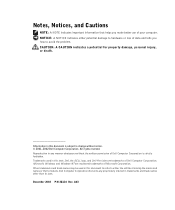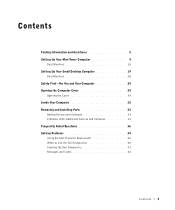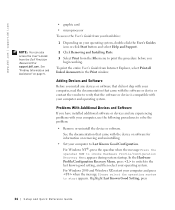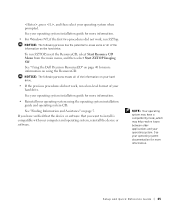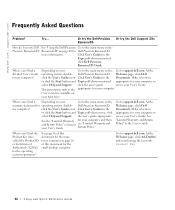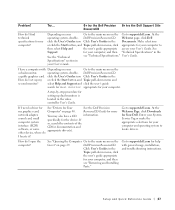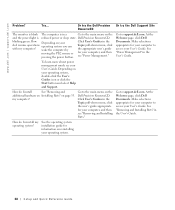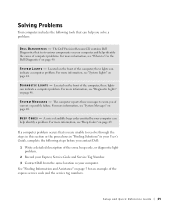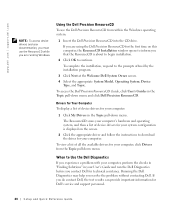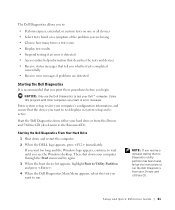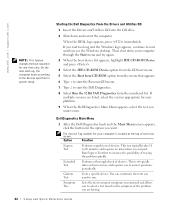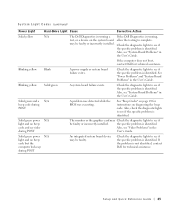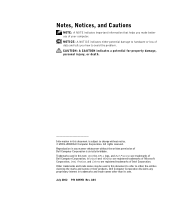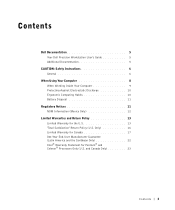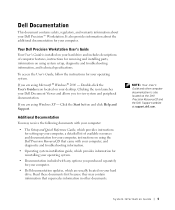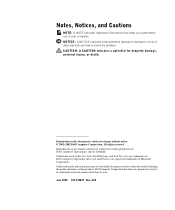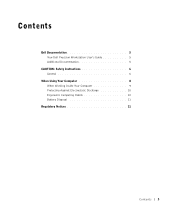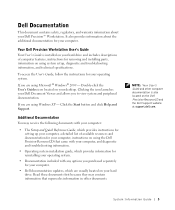Dell Precision 340 Support Question
Find answers below for this question about Dell Precision 340.Need a Dell Precision 340 manual? We have 3 online manuals for this item!
Question posted by phoenixwinchester46 on April 21st, 2023
Can I Boot It From Usb
Current Answers
Answer #1: Posted by SonuKumar on April 21st, 2023 9:33 PM
To determine if your Dell Precision 340 can boot from USB, you can follow these steps:
Restart your computer and enter the BIOS setup utility by pressing the key indicated on the screen (usually F2 or Delete).
Look for an option in the BIOS setup utility called "Boot Order," "Boot Options," or similar. This is where you can change the order in which your computer searches for a boot device.
If your BIOS supports USB booting, you should see an option to prioritize USB devices in the boot order. Move the USB option to the top of the boot order list.
Save your changes and exit the BIOS setup utility. Your computer should now attempt to boot from the USB drive when it starts up.
Note that older computers may not support USB booting or may require specific drivers or settings to be configured in order to do so. If you are unable to boot from USB, you may need to use a different boot device, such as a CD or floppy disk.
Please respond to my effort to provide you with the best possible solution by using the "Acceptable Solution" and/or the "Helpful" buttons when the answer has proven to be helpful.
Regards,
Sonu
Your search handyman for all e-support needs!!
Related Dell Precision 340 Manual Pages
Similar Questions
Trying to adb boot my tablet do i need to enable pxe or rpl for thatl
I want to run two monitors at the same time on my Dell Precision 340. I am about to upgrade from Win...