Dell PowerEdge R710 Support Question
Find answers below for this question about Dell PowerEdge R710.Need a Dell PowerEdge R710 manual? We have 15 online manuals for this item!
Question posted by bodesdjharp on October 28th, 2013
How To Setup A Raid 1 On A Dell Poweredge R710 And Preserve Existing Data
The person who posted this question about this Dell product did not include a detailed explanation. Please use the "Request More Information" button to the right if more details would help you to answer this question.
Current Answers
There are currently no answers that have been posted for this question.
Be the first to post an answer! Remember that you can earn up to 1,100 points for every answer you submit. The better the quality of your answer, the better chance it has to be accepted.
Be the first to post an answer! Remember that you can earn up to 1,100 points for every answer you submit. The better the quality of your answer, the better chance it has to be accepted.
Related Dell PowerEdge R710 Manual Pages
Dell
PowerEdge Deployment Guide - Page 2
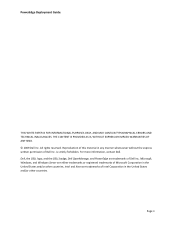
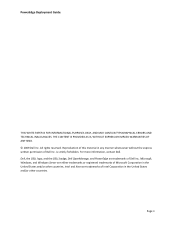
... are trademarks of Intel Corporation in the United States and/or other countries. For more information, contact Dell.
All rights reserved. Microsoft, Windows, and Windows Server are either trademarks or registered trademarks of Dell Inc. PowerEdge Deployment Guide
THIS WHITE PAPER IS FOR INFORMATIONAL PURPOSES ONLY, AND MAY CONTAIN TYPOGRAPHICAL ERRORS AND TECHNICAL INACCURACIES...
Dell
PowerEdge Deployment Guide - Page 4
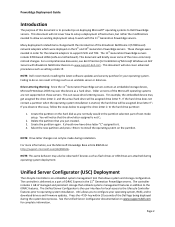
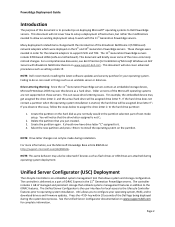
...text-mode setup. For a comprehensive discussion, see Best Practices for Installation of Microsoft Windows on Dell Servers with Broadcom NetXtreme Devices on the 9th and 10th Generation PowerEdge servers. Delete...server or data loss. Press the key within 10 seconds of the Dell logo being displayed during installation. Drive Lettering Warning: Since the 11th Generation PowerEdge servers...
Deploying
UEFI-Aware Operating Systems on Dell PowerEdge Servers - Page 1
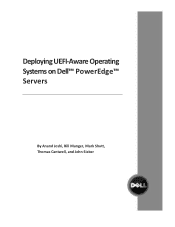
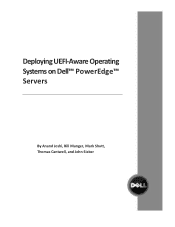
Deploying UEFI‐Aware Operating Systems on Dell™ PowerEdge™ Servers
By Anand Joshi, Bill Munger, Mark Shutt, Thomas Cantwell, and John Sieber
Information Update - System Memory - Page 1
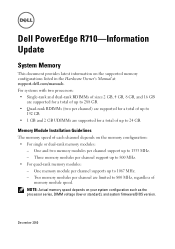
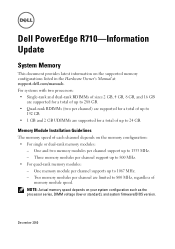
... memory speed of
memory module speed. NOTE: Actual memory speed depends on the supported memory configurations listed in the Hardware Owner's Manual at support.dell.com/manuals.
Dell PowerEdge R710-Information Update
System Memory
This document provides latest information on your system configuration such as the processor series, DIMM voltage (low or standard), and...
Information Update - Intel Xeon 5600 Series
Processors - Page 1
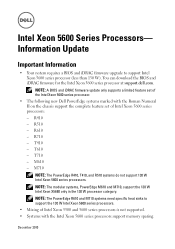
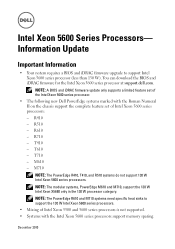
You can download the BIOS and iDRAC firmware for the Intel Xeon 5600 series processor at support.dell.com. R610 - T710 -
R710 -
NOTE: The modular systems, PowerEdge M610 and M710, support the 130 W Intel Xeon X5680 only in the 130 W processor category.
R410 - December 2010 Intel Xeon 5600 Series Processors- Information Update
...
Information Update - Page 1
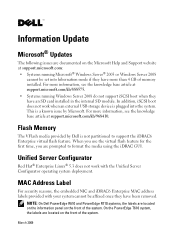
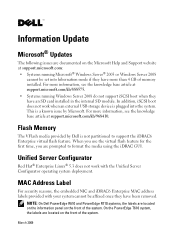
.... Unified Server Configurator
Red Hat® Enterprise Linux® 5.3 does not work when an external USB storage device is not partitioned to format the media using the iDRAC GUI.
March 2009 For more information, see the knowledge base article at support.microsoft.com/kb/968410. NOTE: On Dell PowerEdge R610 and PowerEdge R710 systems, the...
Information Update - Page 3
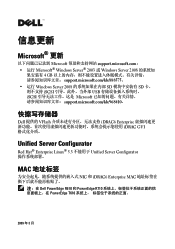
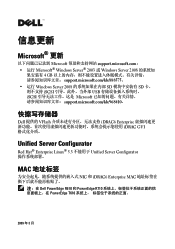
... iSCSI USB iSCSI Microsoft support.microsoft.com/kb/968410。
Dell 提供的 VFlash iDRAC6 Enterprise iDRAC GUI
Unified Server Configurator
Red Hat® Enterprise Linux® 5.3 Unified Server Configurator
MAC
NIC 和 iDRAC6 Enterprise MAC
注:在 Dell PowerEdge R610 和 PowerEdge R710 PowerEdge T610
2009 年 3 月
Information Update - Page 10
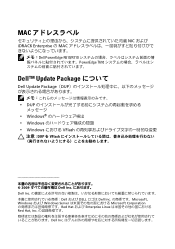
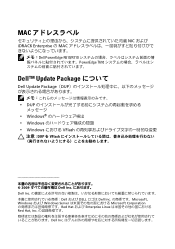
...;モ:Dell PowerEdge R610/R710 PowerEdge T610
Dell™ Update Package
Dell Update Package(DUP
DUP
Windows Windows Windows VFlash
注意 : DUP を VFlash
2009 Dell Inc Dell Inc Dell および DELL ロゴは Dell Inc Microsoft、 Windows および Windows Server Microsoft Corporation...
Hardware Owner's Manual - Page 9
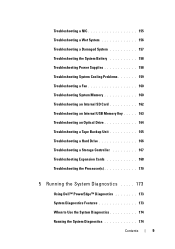
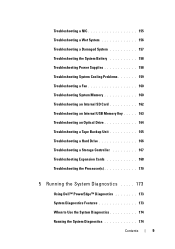
... Backup Unit 165 Troubleshooting a Hard Drive 166 Troubleshooting a Storage Controller 167 Troubleshooting Expansion Cards 168 Troubleshooting the Processor(s 170
5 Running the System Diagnostics . . . . . 173
Using Dell™ PowerEdge™ Diagnostics 173
System Diagnostics Features 173
When to Use the System Diagnostics 174
Running the System Diagnostics 174
Contents
9
Hardware Owner's Manual - Page 154
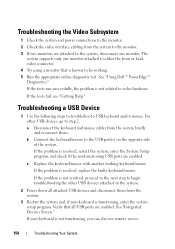
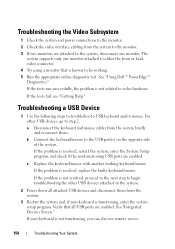
See "Using Dell™ PowerEdge™ Diagnostics." c Replace the keyboard/mouse with another working . 5 Run the appropriate ... keyboard and mouse cables from the system.
3 Restart the system and, if your keyboard is functioning, enter the system setup program. Troubleshooting the Video Subsystem
1 Check the system and power connections to the monitor. 2 Check the video interface cabling...
Hardware Owner's Manual - Page 155
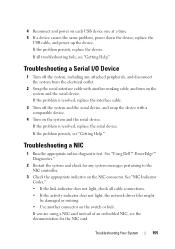
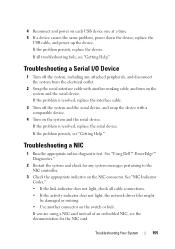
... does not light, the network driver files might be damaged or missing. • Use another working cable, and turn on the NIC connector. See "Using Dell™ PowerEdge™ Diagnostics."
2 Restart the system and check for the NIC card. If the problem is resolved, replace the serial device.
Troubleshooting a NIC
1 Run the...
Hardware Owner's Manual - Page 157
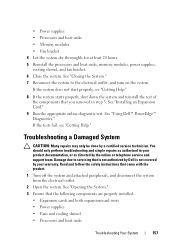
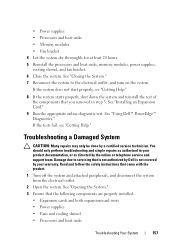
See "Using Dell™ PowerEdge™ Diagnostics." If the tests fail, see "Getting Help."
8 If the system starts properly, shut down the system and reinstall the rest of the components that is not authorized by Dell is not covered by the online or telephone service and support team. Damage due to the electrical outlet...
Hardware Owner's Manual - Page 161
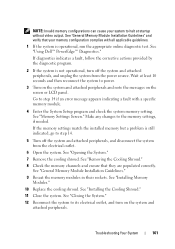
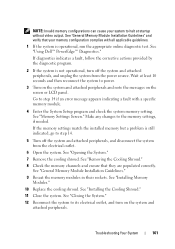
See "Using Dell™ PowerEdge™ Diagnostics." Wait at startup without video output. Make any changes to power.
3... panel. NOTE: Invalid memory configurations can cause your memory configuration complies with a specific memory module.
4 Enter the System Setup program and check the system memory setting.
See "Removing the Cooling Shroud."
8 Check the memory channels and ensure that ...
Hardware Owner's Manual - Page 164
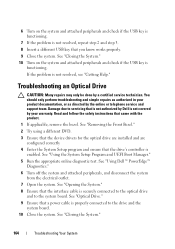
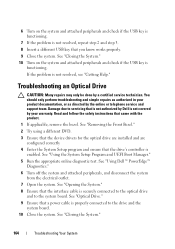
... and are
configured correctly 4 Enter the System Setup program and ensure that you know works properly. 9 Close the system. See "Using Dell™ PowerEdge™
Diagnostics." 6 Turn off the system ... and simple repairs as directed by a certified service technician. See "Using the System Setup Program and UEFI Boot Manager." 5 Run the appropriate online diagnostic test. Damage due ...
Hardware Owner's Manual - Page 165
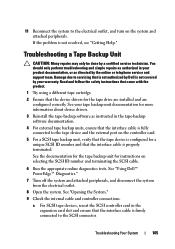
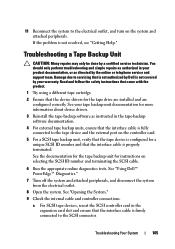
... fully connected to the tape device and the external port on the system and attached peripherals. See "Using Dell™ PowerEdge™ Diagnostics."
7 Turn off the system and attached peripherals, and disconnect the system from the electrical outlet.
8 Open the system. See "Opening the System."
9 Check ...
Hardware Owner's Manual - Page 166
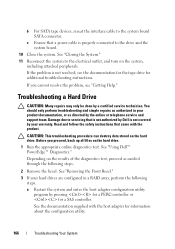
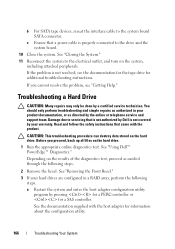
... system to the system board SATA connector. CAUTION: This troubleshooting procedure can destroy data stored on the system, including attached peripherals.
You should only perform troubleshooting and simple repairs as authorized in your hard drives are configured in a RAID array, perform the following steps.
2 Remove the bezel.
See "Using Dell™ PowerEdge™ Diagnostics."
Hardware Owner's Manual - Page 167
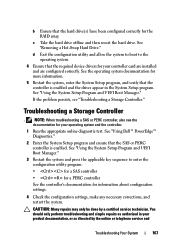
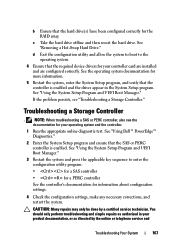
... any necessary corrections, and restart the system. See "Using Dell™ PowerEdge™ Diagnostics."
2 Enter the System Setup program and ensure that the SAS or PERC controller is enabled... information.
5 Restart the system, enter the System Setup program, and verify that the hard drive(s) have been configured correctly for the RAID array. b Ensure that the controller is enabled.
...
Hardware Owner's Manual - Page 168
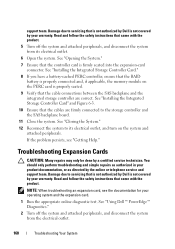
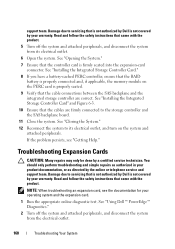
...the system. NOTE: When troubleshooting an expansion card, see "Getting Help." See "Using Dell™ PowerEdge™ Diagnostics."
2 Turn off the system and attached peripherals, and disconnect the system... Run the appropriate online diagnostic test. Read and follow the safety instructions that the RAID battery is properly connected and, if applicable, the memory module on the system and...
Hardware Owner's Manual - Page 170
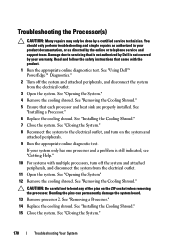
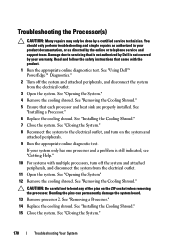
... on the system and
attached peripherals. 9 Run the appropriate online diagnostic test. See "Using Dell™ PowerEdge™ Diagnostics."
2 Turn off the system and attached peripherals, and disconnect the system from the...authorized in your system only has one processor and a problem is not covered by Dell is still indicated, see "Getting Help."
10 For systems with the product.
1...
Hardware Owner's Manual - Page 173
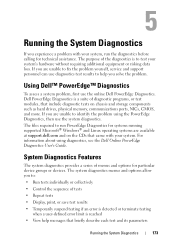
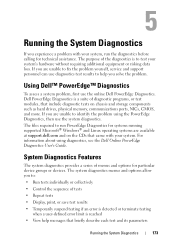
... Dell™ PowerEdge™ Diagnostics
To assess a system problem, first use the system diagnostics. For information about using the PowerEdge Diagnostics, then use the online Dell PowerEdge ... PowerEdge Diagnostics User's Guide.
Running the System Diagnostics
If you experience a problem with your system's hardware without requiring additional equipment or risking data loss.
System...
Similar Questions
I Create Raid In Poweredge R710 But When I Want To Install Server It Give Me
message hard drive not found
message hard drive not found
(Posted by joycna 10 years ago)
How To Setup A Raid 1 On A Dell Poweredge R710 With Existing Data
(Posted by Couakh 10 years ago)
How To Access Raid Setup On Dell Poweredge R710
(Posted by sherolgazo 10 years ago)

