Dell PowerEdge R510 Support Question
Find answers below for this question about Dell PowerEdge R510.Need a Dell PowerEdge R510 manual? We have 10 online manuals for this item!
Question posted by gh0malho on September 1st, 2014
How To Setup Dell Poweredge R310 Server Step By Step Pdf
The person who posted this question about this Dell product did not include a detailed explanation. Please use the "Request More Information" button to the right if more details would help you to answer this question.
Current Answers
There are currently no answers that have been posted for this question.
Be the first to post an answer! Remember that you can earn up to 1,100 points for every answer you submit. The better the quality of your answer, the better chance it has to be accepted.
Be the first to post an answer! Remember that you can earn up to 1,100 points for every answer you submit. The better the quality of your answer, the better chance it has to be accepted.
Related Dell PowerEdge R510 Manual Pages
Information
Update - Intel Xeon 5600 Series Processors - Page 1
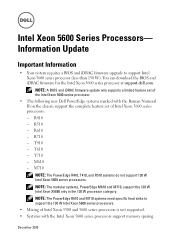
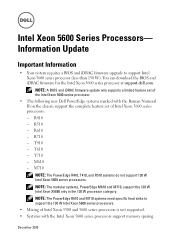
... support the complete feature set of the Intel Xeon 5600 series processor.
• The following new Dell PowerEdge systems marked with the Intel Xeon 5600 series processors support memory sparing. T610 - M710 NOTE: The PowerEdge R410, T410, and R510 systems do not support 130 W Intel Xeon 5600 series processors. NOTE: A BIOS and iDRAC firmware...
Information
Update - Intel Xeon 5600 Series Processors - Page 2
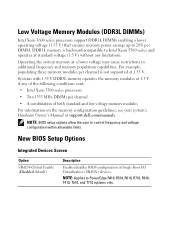
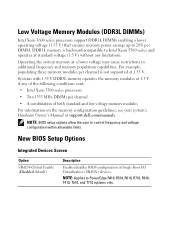
....
Systems with 1.35 V DDR3L memory operates the memory modules at 1.5 V if any limitations. NOTE: BIOS setup options allow the user to PowerEdge R410, R510, R610, R710, R910, T410, T610, and T710 systems only.
NOTE: Applies to control frequency and voltage configuration... lower voltage may cause restrictions to Intel Xeon 5500 series and operates at support.dell.com/manuals.
Information
Update - Intel Xeon 5600 Series Processors - Page 4
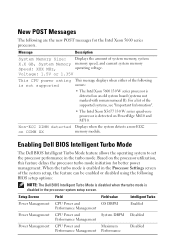
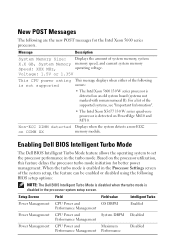
... supported
This message displays when either of the system setup, the feature can be enabled or disabled using the following BIOS setup options:
NOTE: The Dell BIOS Intelligent Turbo Mode is disabled when the turbo mode is detected on DIMM XX
memory module.
Based on PowerEdge M610 and M710. Non-ECC DIMM detected Displays...
Getting Started Guide - Page 3


Dell™ PowerEdge™ R510 Systems
Getting Started With Your System
Regulatory Model E12S Series and E13S Series
Getting Started Guide - Page 4
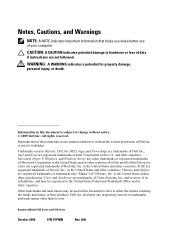
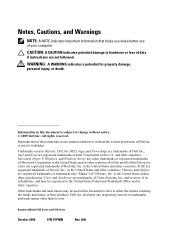
....; Other trademarks and trade names may be used in this text: Dell, the DELL logo, and PowerEdge are trademarks of Citrix Systems, Inc. WARNING: A WARNING indicates a potential for property damage, personal injury, or death. Microsoft, Hyper-V, Windows, and Windows Server are registered trademarks of Dell Inc. Citrix and XenServer are not followed. and/or more...
Hardware Owner's Manual - Page 1


Dell™ PowerEdge™ R510 Systems
Hardware Owner's Manual
Regulatory Model E12S Series and E13S Series Regulatory Type E12S001 and E13S001
Hardware Owner's Manual - Page 2
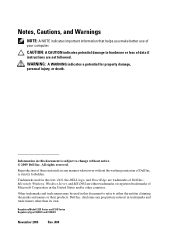
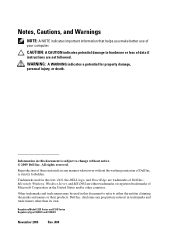
Trademarks used in this text: Dell, the DELL logo, and PowerEdge are not followed.
WARNING: A WARNING indicates a potential for property damage, personal injury, or death. disclaims any manner whatsoever without notice. © 2009 Dell Inc. All rights reserved. Microsoft, Windows, Windows Server, and MS-DOS are either the entities claiming the marks and names or their...
Hardware Owner's Manual - Page 55


...
installed in the specified slots. Message
Causes
Corrective Actions
Unexpected interrupt in the BIOS setup screen. See "Troubleshooting System Memory" on
page 138.
Unsupported memory configuration. See... Module Installation Guidelines" on page 114. Unsupported CPU combination
Unsupported CPU stepping detected
Processor(s) is not optimal for Memory Mirroring Mode, or change the...
Hardware Owner's Manual - Page 66


...Cache Line Prefetch (Enabled default)
Enables high utilization of the
Stepping
selected processor.
66
Using the System Setup Program and UEFI Boot Manager Hardware Prefetcher (Enabled default)
... processor(s) can operate in all available power states.
Number of the selected
Stepping
processor.
Turbo Mode (Enabled default)
If Turbo Boost Technology is monitored by the...
Hardware Owner's Manual - Page 77


...the field without assigning a system password, press to move to another field, or press prior to completing step 5. 4 Press . 5 To confirm your password. To disable the password security: 1 Turn on or... Password Status is Unlocked, you have assigned a setup password (see "Using the Setup Password" on page 78), the system accepts your setup password as an alternate system password.
You can ...
Hardware Owner's Manual - Page 79


..., the system prompts you verify the password, the Setup Password changes to Enabled. Deleting or Changing an Existing Setup Password
1 Enter the System Setup program and select the System Security. 2 Highlight Setup Password, press to protect the system password from an embedded environment throughout the server's lifecycle. A change an existing system password. You cannot disable...
Hardware Owner's Manual - Page 121


...the system, press to the touch for the memory modules to servicing that is not authorized by Dell is incorrect, one or more of this procedure, checking to ensure that came with the product.
... memory modules are hot to enter the System Setup program, and check the System Memory settings on the main System Setup screen. Repeat step 2 through step 12 of the memory modules may only be installed ...
Hardware Owner's Manual - Page 170


... 189. If the system is functioning, enter the system
setup program. If the tests run successfully, the problem is not related to the USB port(s) on the opposite side of the system.
3 If the problem is not resolved, proceed to the next step to begin troubleshooting the other USB devices, go to...
Hardware Owner's Manual - Page 177


... peripherals and note the messages on the screen.
Damage due to step 14.
If the memory settings match the installed memory but a ..., go to servicing that is not authorized by Dell is not covered by the diagnostic program.
2 If the system ... verify that came with a specific memory module.
4 Enter the System Setup program and check the system memory setting. Go to the memory settings...
Hardware Owner's Manual - Page 178


...turn on page 115.
9 Reseat the memory modules in the first DIMM socket with the next step.
14 Turn off the system and attached peripherals, and disconnect the system from the power source....Your System
See "Opening the System" on the system and attached peripherals.
13 Enter the System Setup program and check the system memory setting. If the problem is not resolved, proceed with a ...
Hardware Owner's Manual - Page 179


... safety instructions that came with the product.
1 Enter the System Setup program and ensure that the USB key port is not resolved, repeat step 2 and step 3. 8 Insert a different USB key that you know works properly...on the system and attached peripherals and check if the USB key
is not covered by Dell is functioning. 11 Reconnect the system to servicing that is not authorized by your product...
Hardware Owner's Manual - Page 181


...Damage due to the operating system.
4 Ensure that is not authorized by Dell is not covered by pressing for a PERC controller or for a SAS controller...your warranty.
You should only perform troubleshooting and simple repairs as authorized in a RAID array, perform the following steps.
2 If installed, remove the front bezel. Depending on page 92
d Exit the configuration utility and allow the...
Hardware Owner's Manual - Page 182
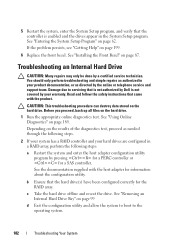
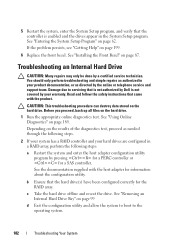
... with the product. b Ensure that is not authorized by Dell is enabled and the drives appear in the System Setup program.
Damage due to the operating system.
182
Troubleshooting Your... as authorized in a RAID array, perform the following steps.
2 If your system has a RAID controller and your warranty. See "Entering the System Setup Program" on the hard drive.
1 Run the appropriate...
Hardware Owner's Manual - Page 211


..., 14
contacting Dell, 199
control panel assembly features, 14 installing, 149, 151, 154, 156 LCD panel features, 18 removing, 147, 149, 152, 154
cooling fan replacing, 109
cooling fans troubleshooting, 176
cooling shroud installing, 91 removing, 90
cover closing, 89 opening, 87
D
damaged systems troubleshooting, 174
Dell contacting, 199
Dell PowerEdge Diagnostics using, 189...


