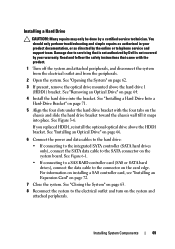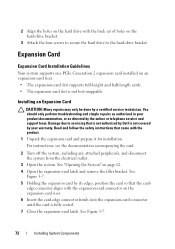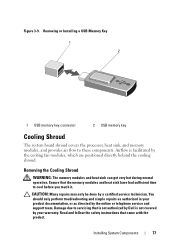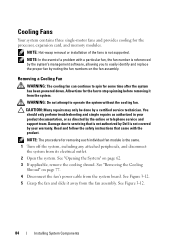Dell PowerEdge R210 Support Question
Find answers below for this question about Dell PowerEdge R210.Need a Dell PowerEdge R210 manual? We have 6 online manuals for this item!
Question posted by adam0cgre on August 2nd, 2014
How To Remove A Dell R210 Cover
The person who posted this question about this Dell product did not include a detailed explanation. Please use the "Request More Information" button to the right if more details would help you to answer this question.
Current Answers
Answer #1: Posted by waelsaidani1 on August 2nd, 2014 10:18 AM
Removing the Control Panel Assembly CAUTION: Many repairs may only be done by a certified service technician. You should only perform troubleshooting and simple repairs as authorized in your product documentation, or as directed by the online or telephone service and support team. Damage due to servicing that is not authorized by Dell is not covered by your warranty. Read and follow the safety instructions that came with the product. 1 If installed, remove the front bezel. See "Removing the Front Bezel" on page 61. 2 Turn off the system and attached peripherals, and disconnect the system from the electrical outlet and peripherals. 3 Open the system. See "Opening the System" on page 62. 4 Remove hard drive 0. See "Removing a Hard Drive" on page 67. 5 Disconnect the control panel cable at back of the control panel board: CAUTION: Do not pull on the cable to unseat the connector. Doing so can damage the cable. Press the metal tabs on the ends of the cable connector. a Gently work the connector out of the socket. b Remove the USB connector cable from the control panel. c 6 Remove the four screws that secure the control panel board to the chassis and remove the board
Related Dell PowerEdge R210 Manual Pages
Similar Questions
How To Remove Front Cover Of Dell Poweredge 400sc
(Posted by kavpatit 10 years ago)
Dell Poweredge 2950 How To Remove Memory Cover
(Posted by crocclalap 10 years ago)