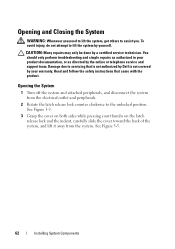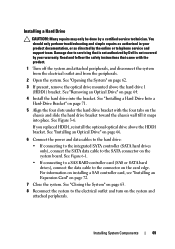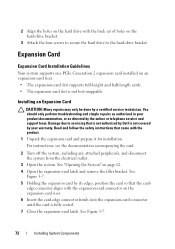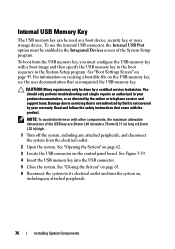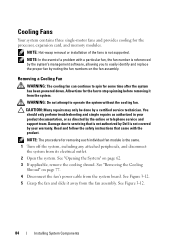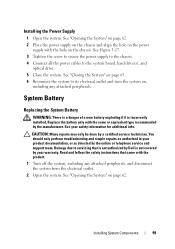Dell PowerEdge R210 Support Question
Find answers below for this question about Dell PowerEdge R210.Need a Dell PowerEdge R210 manual? We have 6 online manuals for this item!
Question posted by Stinrile on September 20th, 2014
How To Open Dell R210 Casing
Current Answers
Answer #1: Posted by JCatDell on September 22nd, 2014 1:39 PM
Page 18 of the manual shows how to open the case ftp://ftp.dell.com/Manuals/all-products/esuprt_ser_stor_net/esuprt_poweredge/poweredge-r210_owner%27s%20manual_en-us.pdf
. Turn off the system and attached peripherals, and disconnect the system from the electrical outlet and peripherals.
2. Rotate the latch release lock counter clockwise to the unlocked position.
3. Grasp the cover on both sides while pressing your thumbs on the latch release lock and the indent, carefully slide the cover toward the back of the
system, and lift it away from the system.
Josh Craig
Dell | Social Outreach Services - Enterprise
Get Support on Twitter @DellCaresPro