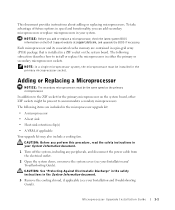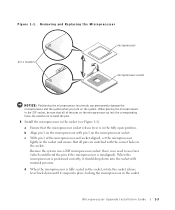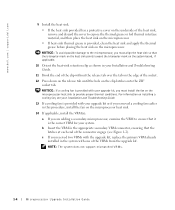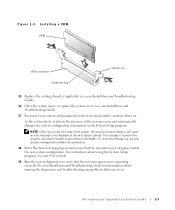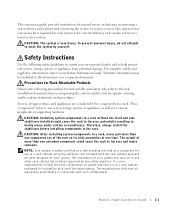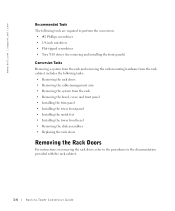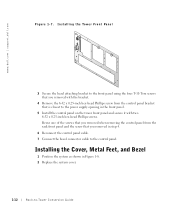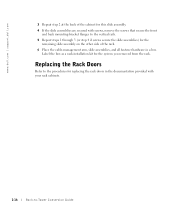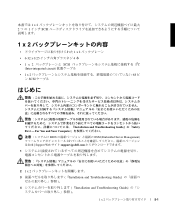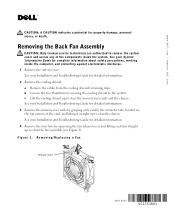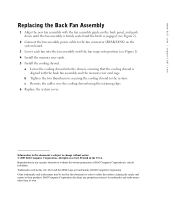Dell PowerEdge 4600 Support Question
Find answers below for this question about Dell PowerEdge 4600.Need a Dell PowerEdge 4600 manual? We have 11 online manuals for this item!
Question posted by Anonymous-30352 on June 7th, 2011
Poweredge 4600 Is Frequently Rebooting Without Warning.
Current Answers
Answer #1: Posted by kcmjr on June 9th, 2011 2:29 PM
The circuit breaker is probably tripped.
The orange light on the server is likely to tell you that the redundant power supply has no power. Could also be that something is defective but I'm putting my money on power.
The message from the UPS means that the batteries are cooked and will NOT run the server if the power goes out.
First and foremost get some stable power on the server. The get a new UPS or new batteries. You can replace the batteriescheaper than a new UPS.
If you dont fix this quickly you can lose all the data on your server.
Licenses & Certifications: Microsoft, Cisco, VMware, Novell, FCC RF & Amateur Radio licensed.
Related Dell PowerEdge 4600 Manual Pages
Similar Questions
I would appreciate step by step instructions to remove and replace a defective (collapsed) power but...
Hi ! 'excuse-me for my english i speak frensh)I have reinstall my server and i would like to copie d...