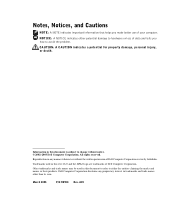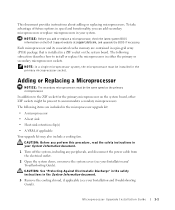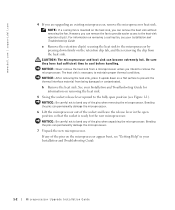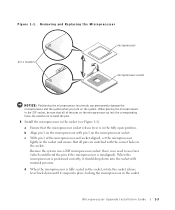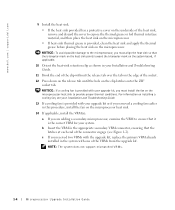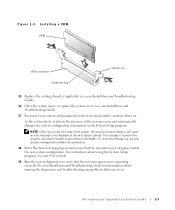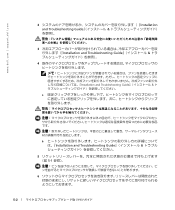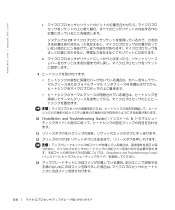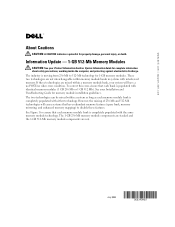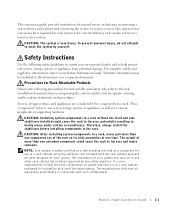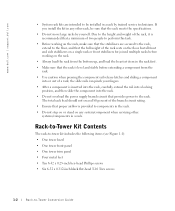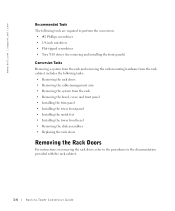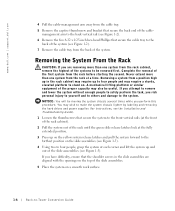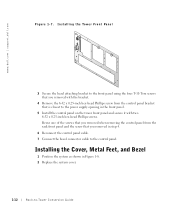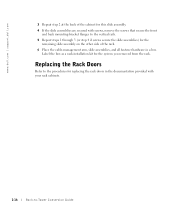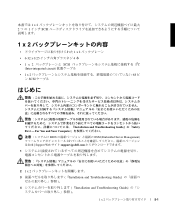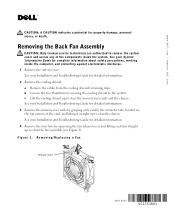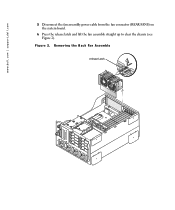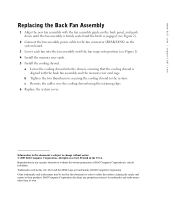Dell PowerEdge 4600 Support Question
Find answers below for this question about Dell PowerEdge 4600.Need a Dell PowerEdge 4600 manual? We have 11 online manuals for this item!
Question posted by lweltable20 on August 10th, 2014
How To Replace Power Switch On Dell Poweredge 4600 Server
The person who posted this question about this Dell product did not include a detailed explanation. Please use the "Request More Information" button to the right if more details would help you to answer this question.
Current Answers
Related Dell PowerEdge 4600 Manual Pages
Similar Questions
How To Replace Power Supply Dell Poweredge 2900
(Posted by cpdcjlars 10 years ago)
Dell Poweredge 4600- How To Remove And Replace The Power Button
I would appreciate step by step instructions to remove and replace a defective (collapsed) power but...
I would appreciate step by step instructions to remove and replace a defective (collapsed) power but...
(Posted by jelkes 10 years ago)
How Update A Dell Poweredge 4600 Server Please?
Hi ! 'excuse-me for my english i speak frensh)I have reinstall my server and i would like to copie d...
Hi ! 'excuse-me for my english i speak frensh)I have reinstall my server and i would like to copie d...
(Posted by marietoumari 12 years ago)