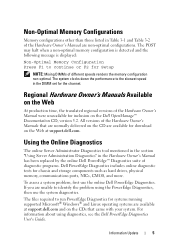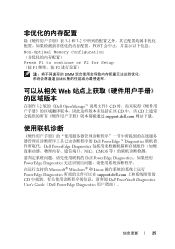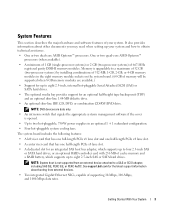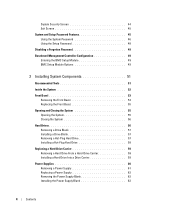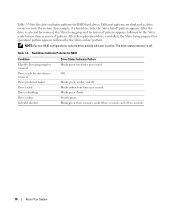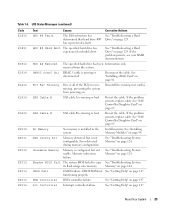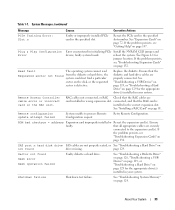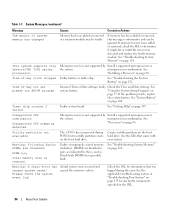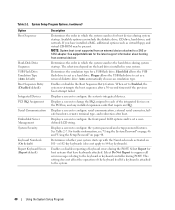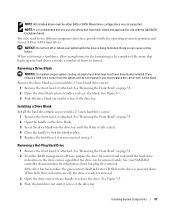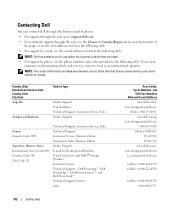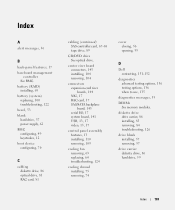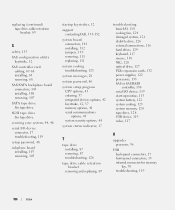Dell PowerEdge 2970 Support Question
Find answers below for this question about Dell PowerEdge 2970.Need a Dell PowerEdge 2970 manual? We have 7 online manuals for this item!
Question posted by amagerg on September 29th, 2014
Dell Poweredge 2970, How To Replace Hard Drives
Current Answers
Answer #1: Posted by MWatDell on September 29th, 2014 8:13 PM
Please refer to this manual on Page 57 on how to replace a hard drive:
ftp://ftp.dell.com/Manuals/all-products/esuprt_ser_stor_net/esuprt_poweredge/poweredge-2970_Owner%27s%20Manual_en-us.pdf
Hope this helps.
MW@Dell