Dell PowerEdge 2950 Support Question
Find answers below for this question about Dell PowerEdge 2950.Need a Dell PowerEdge 2950 manual? We have 8 online manuals for this item!
Question posted by avimichae on September 6th, 2013
How Install Ide Optical Drive Poweredge 2950
The person who posted this question about this Dell product did not include a detailed explanation. Please use the "Request More Information" button to the right if more details would help you to answer this question.
Current Answers
There are currently no answers that have been posted for this question.
Be the first to post an answer! Remember that you can earn up to 1,100 points for every answer you submit. The better the quality of your answer, the better chance it has to be accepted.
Be the first to post an answer! Remember that you can earn up to 1,100 points for every answer you submit. The better the quality of your answer, the better chance it has to be accepted.
Related Dell PowerEdge 2950 Manual Pages
Installing a SATA Optical Drive - Page 1


Dell™ PowerEdge™ 19x0 and 29x0 Systems
Installing a SATA Optical Drive
Installing a SATA Optical Drive - Page 3


...which an existing PATA or IDE optical drive is being added, or in your Hardware Owner's Manual.
4 PowerEdge 1950 systems only: Disconnect and...drive tray out of the system.
WARNING: Only trained service technicians are authorized to which a SATA optical drive is being replaced by a SATA optical drive.
Installing a SATA Optical Drive
These instructions apply to Dell™ PowerEdge...
Installing a SATA Optical Drive - Page 4


... of the drive.
4
Installing a SATA Optical Drive The PowerEdge 2900 and 1900 systems do not reuse the interposer board attached to the old drive.
1 Pull outward on the carrier fit into place. PowerEdge 2970, 2950, and 1950
For PowerEdge 2970 and 2950 systems, the optical drive tray that shipped with the SATA drive installation kit.
If you are replacing an existing IDE optical drive, you...
Installing a SATA Optical Drive - Page 5


...Release the rails to attach the drive to the old drive. Replacing the Optical Drive in a PowerEdge 2950 or 2970 System
2 1
3
4
5
6
7
1 optical drive 3 interposer 5 SATA power cable 7 optical drive carrier
2 interposer release latch 4 SATA cable 6 carrier latch
Replacing a PowerEdge 1950 Optical Drive
NOTE: The replacement drive tray provided in the installation kit must be used with...
Installing a SATA Optical Drive - Page 6


... the cable into position.
2 Connect the SATA cable (the end with a cable provided in a PowerEdge 1950 Drive Tray 2 3
1 4
5
1 optical drive 3 SATA power cable 5 optical drive carrier
2 SATA cable 4 carrier latch
Installing the SATA Optical Drive -
See Figure 1-3. PowerEdge 1950
1 Insert the optical drive tray into the system until it is fully inserted and locked into the cable path on...
Installing a SATA Optical Drive - Page 7


....
SATA Cable Routing in your Hardware Owner's Manual.
7 Reconnect the system to the power supply connector.
See "SAS Controller Daughter Card" in the PowerEdge 1950 2
1
3
4
6
5
1 SATA data cable 3 chipset shroud 5 SATA power cable
2 SATA_A connector on the system and attached peripherals. Figure 1-3. Installing the SATA Optical Drive - Installing a SATA Optical Drive
7
Installing a SATA Optical Drive - Page 8


... front of the system until the bracket detaches from the chassis slots.
6 Route the SATA cable in the cable channel in the PowerEdge 2950 and 2970
1
2
3 4 5
1 SATA_B connector on the system board. SATA Cable Routing in the right wall of the ... connector on system board 2 cable retention bracket
3 SATA data cable
4 SATA power cable
5 optical drive
8
Installing a SATA Optical Drive
Installing a SATA Optical Drive - Page 9


... the system and attached peripherals. See Figure 1-5.
- Installing a SATA Optical Drive
9 For a PowerEdge 2900, use the SATA_D connector. PowerEdge 2900 and 1900
1 If the mounting screws are not attached to the drive, install them now.
2 Align the mounting screws with the bay slide slots and insert the optical drive into the optical drive bay until the spring latch engages.
3 Connect the...
Installing a SATA Optical Drive - Page 10
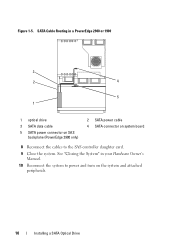
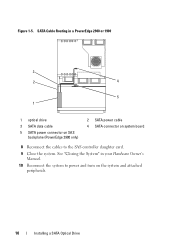
Figure 1-5. See "Closing the System" in a PowerEdge 2900 or 1900
3
2
4
5 1
1 optical drive 3 SATA data cable 5 SATA power connector on SAS
backplane (PowerEdge 2900 only)
2 SATA power cable 4 SATA connector on the system and attached peripherals.
10
Installing a SATA Optical Drive SATA Cable Routing in your Hardware Owner's Manual.
10 Reconnect the system to power and turn on ...
Information Update - Page 9
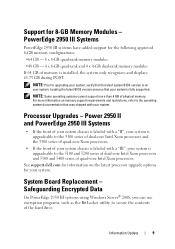
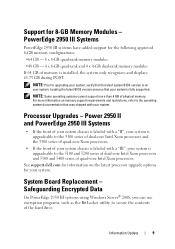
... series of the hard drive.
NOTE: Some operating systems cannot support more information on
your system is installed, the system only recognizes and displays 63.75 GB during POST. For more than 4 GB of your system chassis is fully supported. Safeguarding Encrypted Data
On PowerEdge 2950 III systems using Windows Server® 2008, you can...
Information Update - Page 10
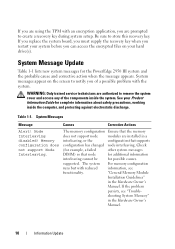
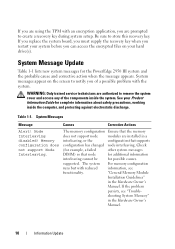
...PowerEdge 2950 III system and the probable cause and corrective action when the message appears.
WARNING: Only trained service technicians are authorized to create a recovery key during system setup.
"General Memory Module
Installation...
information, see "Trouble-
System messages appear on your hard drive(s). Be sure to notify you of the components inside the computer, and...
Information Update - Page 11
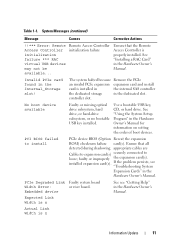
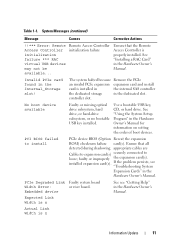
Invalid PCIe card found in the Hardware Owner's Manual. No boot device available
Faulty or missing optical drive subsystem, hard drive, or hard-drive subsystem, or no bootable USB key installed. Use a bootable USB key, CD, or hard drive.
installed expansion card(s).
Embedded device
See see
"Troubleshooting System Expansion Cards" in the Hardware Owner's Manual for information on...
Information Update - Page 14
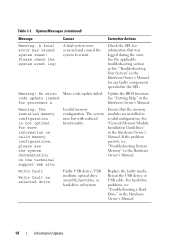
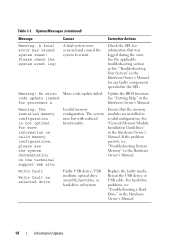
... in See "Troubleshooting Your System" in the Hardware Owner's Manual. Warning: The installed memory configuration is not optimal. Table 1-1.
If the problem persists, see the system documentation on selected drive
Faulty USB device, USB medium, optical drive assembly, hard drive, or hard-drive subsystem. No micro Micro code update failed. code update loaded
See "Getting Help...
Information Update - Page 24
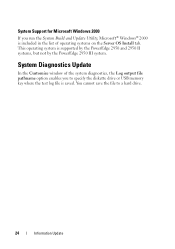
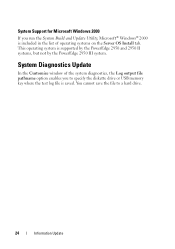
... Update
In the Customize window of operating systems on the Server OS Install tab. You cannot save the file to specify the diskette drive or USB memory key where the test log file is supported by the PowerEdge 2950 and 2950 II systems, but not by the PowerEdge 2950 III system. System Support for Microsoft Windows 2000
If...
Getting Started Guide - Page 13


external optional USB CD
one optional slimline IDE CD, DVD, or combination CD-RW/DVD NOTE: DVD devices are data only. VGA connectors...optional internal half height tape backup device
external optional USB
Two RJ-45 (for 10 ms or less. Drives (continued) Optical drive
Tape drive
Flash drive
Connectors Back
NIC Serial USB Video Front Video USB
Video Video type Video memory
Power AC power supply (...
Hardware Owner's Manual (PDF) - Page 5
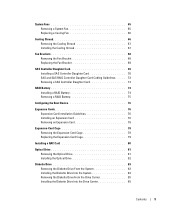
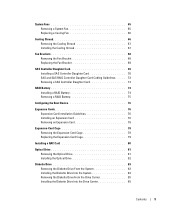
... Cage 78 Replacing the Expansion-Card Cage 79
Installing a RAC Card 80
Optical Drive 81 Removing the Optical Drive 81 Installing the Optical Drive 82
Diskette Drive 83 Removing the Diskette Drive From the System 83 Installing the Diskette Drive Into the System 84 Removing the Diskette Drive From the Drive Carrier 85 Installing the Diskette Drive Into the Drive Carrier 85
Contents
5
Hardware Owner's Manual (PDF) - Page 52
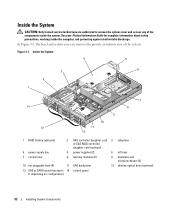
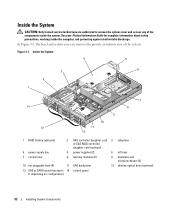
...-pluggable fans (4)
11 SAS backplane
12 slimline optical drive (optional)
13 SAS or SATA hard drives (up to remove the system cover and access any of the system. In Figure 3-1, the bezel and system cover are authorized to 14 control panel 8, depending on configuration)
52
Installing System Components See your Product Information Guide for...
Hardware Owner's Manual (PDF) - Page 82
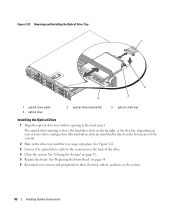
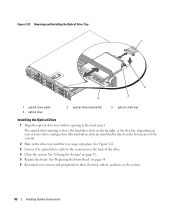
See "Closing the System" on the front panel of the drive. 4 Close the system. Removing and Installing the Optical Drive Tray 1
2
3 4
1 optical-drive cable 4 optical drive
2 optical-drive release tab
3 optical -drive tray
Installing the Optical Drive
1 Align the optical drive tray with its opening is above the hard-drive slots on the far right, or the flex bay, depending on your system ...
Hardware Owner's Manual (PDF) - Page 105


... page 54. 4 Disconnect the control panel cable at back of two separate modules-the display module and the control panel circuit board. See "Installing the Optical Drive" on page 70.
8 Reattach the SAS controller daughter card cables and the control panel cable. See Figure 3-35.
See your Product Information Guide for complete ...
Hardware Owner's Manual (PDF) - Page 123


... on page 147.
See "Opening and Closing the System" on page 54. 6 Ensure that the interface cable is securely connected to the optical drive and to the sideplane. 7 Ensure that the drive's IDE controller is not resolved, see "Getting Help" on the system and attached peripherals.
See "Using the
System Setup Program" on page...

