Dell PowerConnect 3524 Support Question
Find answers below for this question about Dell PowerConnect 3524.Need a Dell PowerConnect 3524 manual? We have 3 online manuals for this item!
Question posted by jimbakki on March 17th, 2014
How Do I Log Into Dell Powerconnect 3524 To Reset
The person who posted this question about this Dell product did not include a detailed explanation. Please use the "Request More Information" button to the right if more details would help you to answer this question.
Current Answers
There are currently no answers that have been posted for this question.
Be the first to post an answer! Remember that you can earn up to 1,100 points for every answer you submit. The better the quality of your answer, the better chance it has to be accepted.
Be the first to post an answer! Remember that you can earn up to 1,100 points for every answer you submit. The better the quality of your answer, the better chance it has to be accepted.
Related Dell PowerConnect 3524 Manual Pages
Command Line Interface Guide - Page 29


... on a UNIX system. Using the device command-line interface (CLI) is used to allow traffic based on Windows 2000 service packs.
For more information, see Dell™ PowerConnect™ 3500 Series User's Guide.
2 Enter the following steps are for Function, Arrow, and Ctrl keys.
Ensure that the setting is managed by entering...
User's Guide - Page 4


... LEDs 33 Power Supplies 35 Stack ID Button 36 Reset Button 37 Ventilation System 37
3 Installing the PowerConnect 3524/P and PowerConnect 3548/P 39
Site Preparation 39
Unpacking 39 Package Contents...Power Supply 43
Installing a Stack 44 Overview 44 Stacking PowerConnect 35xx Series Systems Switches 44 Unit ID Selection Process 46
Starting and Configuring the Device 47 Connecting to the...
User's Guide - Page 5


4 Configuring PowerConnect 3524/P and 3548/P 49
Configuration Procedures 49 Booting the Switch 50 Initial Configuration 50
Advanced Configuration ... 66 Back Pressure 66 Switching Port Default Settings 67
5 Using Dell OpenManage Switch Administrator 69
Starting the Application 69
Understanding the Interface 69 Device Representation 71
Using the Switch Administrator Buttons 72 Information...
User's Guide - Page 11


... the device. Figure 1-1.
Introduction
Dell™ PowerConnect™ 3524/3548 and PowerConnect 3524P/3548P are stackable, advanced multi-layer devices. The PowerConnect 3524 and 3548 series include the following device types: • PowerConnect 3524 • PowerConnect 3524P • PowerConnect 3548 • PowerConnect 3548P
PowerConnect 3524
The PowerConnect 3524 provides 24 10/100Mbps...
User's Guide - Page 15


...If a PowerConnect 3524/P replaces PowerConnect 3524/P, all port configurations remain the same.
• If a PowerConnect 3548/P replaces the PowerConnect 3548/P, ... which are physically present are displayed in the PowerConnect OpenManage Switch Administrator home page, and can be configured through...same Unit ID, the previous device configuration is reset and/or the ports are managed only from ...
User's Guide - Page 27


... Reset Button Stacking Button Stacking LEDs
10/100 Base-T Ports 2, 4, 6, 8, ...24
G1 G2 1000Base-X
SFP Ports
G3 G4 Stacking
Ports
The front panel contains 24 RJ-45 ports number 1-24.
G4 can either be used as 10/100Base-T ports • 2 Fiber ports - Hardware Description
Port Description
PowerConnect 3524 Port Description
The Dell™ PowerConnect™ 3524...
User's Guide - Page 37


.... If the Master device is reset, the entire stack is reset, the remain stacking members are not reset. If only a member unit is reset. The non-PoE PowerConnect 3524 and PowerConnect 3548 devices have a reset button, located on the front panel, for manual reset of the switch is faulty. Ventilation System
The PowerConnect 3524/P and PowerConnect 3548/P switches with the PoE feature have...
User's Guide - Page 39


... checking that the LEDs
on a wall. Installing the PowerConnect 3524/P and PowerConnect 3548/P
Site Preparation
The Dell™ PowerConnect™ 3524 /P and PowerConnect 3548/P devices can be mounted in a standard 48.26-am (19-inch) equipment rack, placed on a tabletop or mounted on the front panel are included: • Device/Switch • AC power cable • RS-232...
User's Guide - Page 50


...quickly as possible. NOTE: The initial configuration assumes the following:
• The Dell™ PowerConnect™ device was never configured before configuring the device:
• The IP ... Username and Password
50
Configuring PowerConnect 3524/P and 3548/P Booting the Switch
When the power is turned on with the local terminal already connected, the switch goes through power-on the...
User's Guide - Page 51
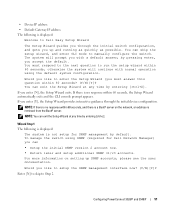
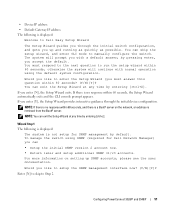
... through the initial switch configuration, and gets you up SNMP accounts, please see the user documentation. To manage the switch using the default system configuration.
Configuring PowerConnect 3524/P and 3548/P...:
Welcome to Dell Easy Setup Wizard
The Setup Wizard guides you through the initial device configuration. If you like to manually configure the switch. • ...
User's Guide - Page 52
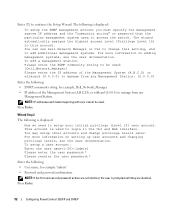
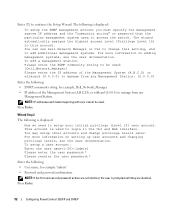
.... This account is displayed:
Now we need to access the switch. You may setup other accounts and change this account. Wizard... or wildcard (0.0.0.0) to the CLI and Web interface.
You can use Dell Network Manager or CLI to manage from any
Management Station. To setup... Setup Wizard. Press Enter.
52
Configuring PowerConnect 3524/P and 3548/P Enter [Y] to add additional management systems. For...
User's Guide - Page 54


...# configure
console(config)# interface ethernet 1/e1
console(config-if)# ip address dhcp hostname powerconnect
console(config-if)# exit
console(config)#
54
Configuring PowerConnect 3524/P and 3548/P Configuring IP and subnet...... Retrieving an IP Address From a DHCP Server
When using Dell Easy Setup Wizard. The following commands to retrieve an IP address, the device acts...
User's Guide - Page 59
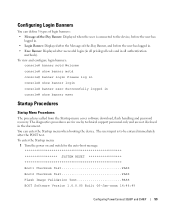
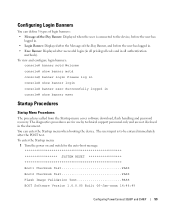
... to the device, before the user has
logged in. • Login Banner: Displayed after the Message-of-the-Day Banner, and before the user has logged in. • Exec Banner: Displayed after...message
SYSTEM RESET
Boot1 Checksum Test PASS
Boot2 Checksum Test PASS
Flash Image Validation Test PASS
BOOT Software Version 1.0.0.05 Built 06-Jan-xxxx 14:46:49
Configuring PowerConnect 3524/P and ...
User's Guide - Page 71


....
Device Representation
The home page contains a graphical representation of the device front panel. PowerConnect Port and Stacking Indicators
Component
Description
Port Indicators
Green
The port is currently active. Red
The device is currently disabled. Using Dell OpenManage Switch Administrator
71 Ports can only be the following colors:
Table 5-2.
For more information about...
User's Guide - Page 76


... the Privileged EXEC mode: console#
console# configure
console(config)# exit
console#
For a complete list of the CLI modes, see the Dell™ PowerConnect™3524/P and PowerConnect 3548/P CLI Guide.
76
Using Dell OpenManage Switch Administrator The Global Configuration mode displays as the device host name followed by (config) and the pound sign #. Global Configuration Mode...
User's Guide - Page 77
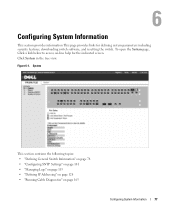
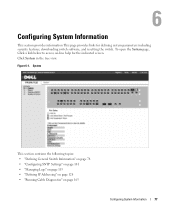
... information This page provides links for the indicated screen. System
This section contians the following topics: • "Defining General Switch Information" on page 78 • "Configuring SNTP Settings" on page 101 • "Managing Logs" on page 113 • "Defining IP Addressing" on page 128 • "Running Cable Diagnostics" on -line help for...
User's Guide - Page 300


...are those specified in OOB ports.
- MDIX - Use for hubs and switches.
- Back Pressure mode is used ensure that when a hub or switch is disabled. Disable - Auto MDIX does not operate on the...port.
- Enables flow control on the port.
• Current Flow Control - When two hubs/switches are connected to each other, or two end stations are connected to each other ports within ...
Getting Started Guide - Page 7


... 45ºC (32 to 113ºF) at support.dell.com for installation meets the following site requirements: • Power -
The ambient unit operating temperature range is correctly installed by checking that the
LEDs on installing and running the PowerConnect 3500 series switches. Site Preparation
PowerConnect 3500 series devices can be mounted in a standard 48...
Getting Started Guide - Page 14


You can perform the stack unit identification on the Documentation CD. Stacking Cable Diagram
For more information on stacking, see the Dell PowerConnect 3500 Series User's Guide on the device front-panel using the Stack ID button.
12
Stacking Figure 2-1.
Getting Started Guide - Page 17


...is part of a stack, only one device called the Master unit in the Dell PowerConnect 3500 Series User's Guide on the front panel of the user documentation
from the Dell Support website at support.dell.com. Connecting to the Device
To configure the device, the device must be ...Terminal to the Device
The device provides a Console port that you obtain the most recent revision of the switch.
Similar Questions
Dell Powerconnect 3524 Reset Username And Password How To
(Posted by korps216 10 years ago)

