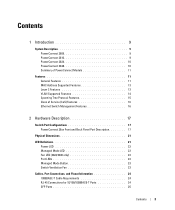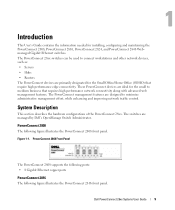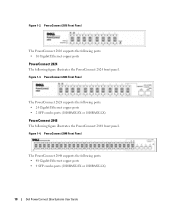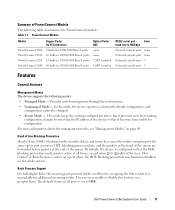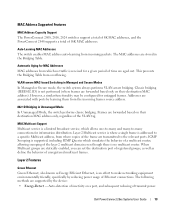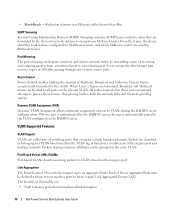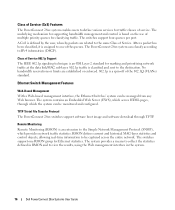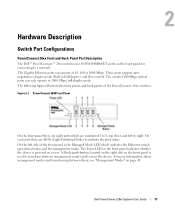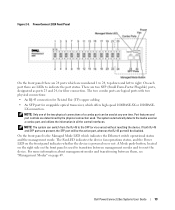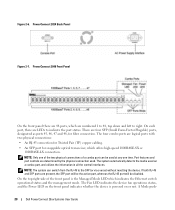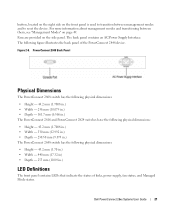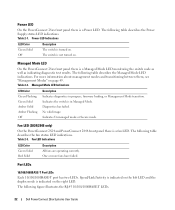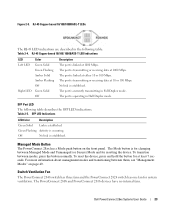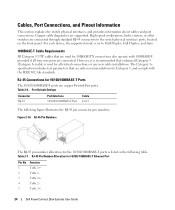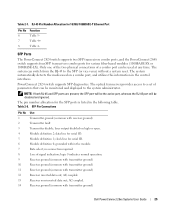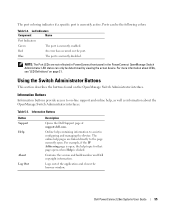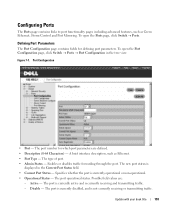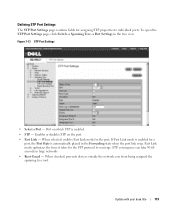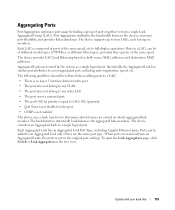Dell PowerConnect 2824 Support Question
Find answers below for this question about Dell PowerConnect 2824.Need a Dell PowerConnect 2824 manual? We have 2 online manuals for this item!
Question posted by Bhupvlkr on November 20th, 2013
On A Powerconnect 2824 Switch What Is The Link/act Port For
The person who posted this question about this Dell product did not include a detailed explanation. Please use the "Request More Information" button to the right if more details would help you to answer this question.
Current Answers
Related Dell PowerConnect 2824 Manual Pages
Similar Questions
Powerconnect 2824 Switch Ethernet Port Why Is Left Led Amber
(Posted by koLil 9 years ago)
On A Powerconnect 2824 Switch What Is Combo Port For
(Posted by LongLbanan 10 years ago)
How To Reset Admin Password For Dell Powerconnect 2824 Switch
(Posted by ISmd 10 years ago)
Can The Dell Powerconnect 2824 Support More Than Two 1gbe Lx Sfps?
Does the Dell PowerConnect 2824 allow three 1GbE LX SFPs fiber modules? If not what would be a good ...
Does the Dell PowerConnect 2824 allow three 1GbE LX SFPs fiber modules? If not what would be a good ...
(Posted by lmhumphr 11 years ago)