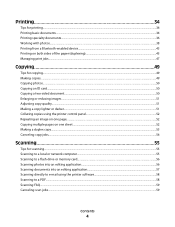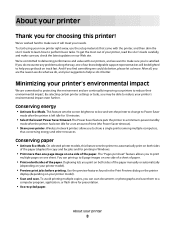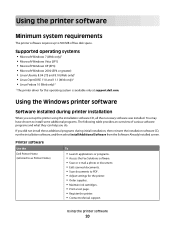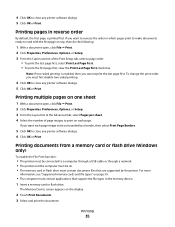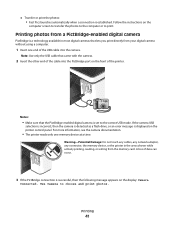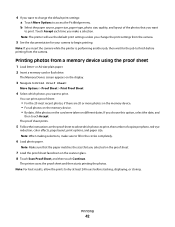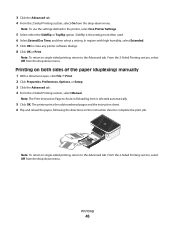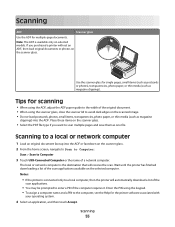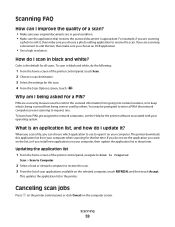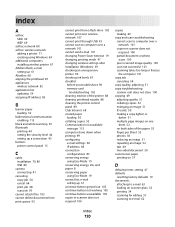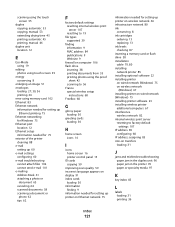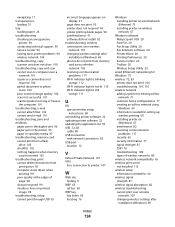Dell P713W Support Question
Find answers below for this question about Dell P713W.Need a Dell P713W manual? We have 1 online manual for this item!
Question posted by mlbuchan9 on July 27th, 2011
Scan Documents To One File
I scanned over 20 pages and they went to my desktop in seperate files how do I get them in to one file
Current Answers
Answer #1: Posted by tnadjuster on July 27th, 2011 10:23 AM
Go to your DESKTOP and right click on it. A Drop Down Menu will appear. Click on NEW and then Click on FOLDER. Name your folder and close. Drag and Drop your 20 individual pages in to the new folder. Good luck!
Professional Credentials:
*Paralegal Degree
*Travel and Tourism Degree
*Certified Sub-Contracted Federal Disaster Inspector
*Licensed Catastrophe Adjuster
*Licensed Contractor
*Continuing Education College Instructor
Related Dell P713W Manual Pages
Similar Questions
When I Scan Multiple Pages Why Do They Not Just Roll Over To A Six Page Pdf?
When i scan multiple pages they do not roll into a multiple page pdf document. Why? They come off as...
When i scan multiple pages they do not roll into a multiple page pdf document. Why? They come off as...
(Posted by gmaples 11 years ago)