Dell P513W Support Question
Find answers below for this question about Dell P513W.Need a Dell P513W manual? We have 1 online manual for this item!
Question posted by butchsolo on April 28th, 2012
How Can I Make The Print Larger On My P513w Printer?
When printing anything type is very small and not easy to read for a senior citizen Is there any way to make it larger?
Current Answers
There are currently no answers that have been posted for this question.
Be the first to post an answer! Remember that you can earn up to 1,100 points for every answer you submit. The better the quality of your answer, the better chance it has to be accepted.
Be the first to post an answer! Remember that you can earn up to 1,100 points for every answer you submit. The better the quality of your answer, the better chance it has to be accepted.
Related Dell P513W Manual Pages
User's Guide - Page 3
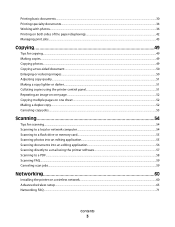
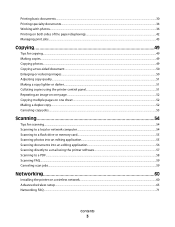
... sides of the paper (duplexing)...42 Managing print jobs...45
Copying 49
Tips for copying...49 Making copies...49 Copying photos...49 Copying a two-sided document...50 Enlarging or reducing images...50 Adjusting copy quality...51 Making a copy lighter or darker...51 Collating copies using the printer control panel...51 Repeating an image on...
User's Guide - Page 6
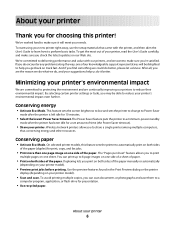
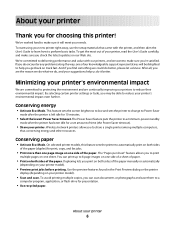
... or photographs and save . To avoid printing multiple copies, you can print up to a
computer program, application, or flash drive for presentation.
• Use recycled paper. We're committed to make sure you check the latest updates on one of your printer, read the User's Guide carefully, and make sure you're satisfied. After all, you...
User's Guide - Page 14
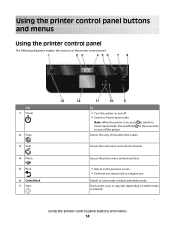
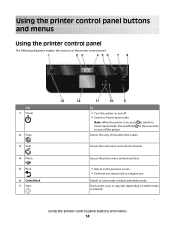
...; Switch to Power Saver mode.
Note: When the printer is selected. Access the copy menu and make copies.
Using the printer control panel buttons and menus
14
Switch to a higher one menu level to color mode or black-and-white mode. Access the photo menu and print photos.
• Return to the previous screen...
User's Guide - Page 17
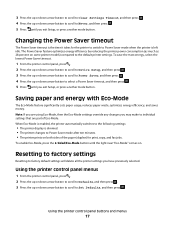
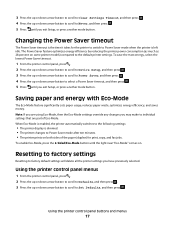
... then press . 5 Press until you may make to the default printer settings. 3 Press the up or down arrow button to scroll to Clear Settings Timeout, and then press . 4 Press the up or down arrow button to scroll to Power Saver mode after ten minutes. • The printer prints on both sides of Eco-Mode...
User's Guide - Page 26
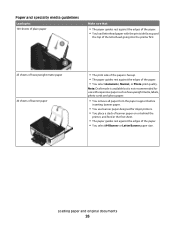
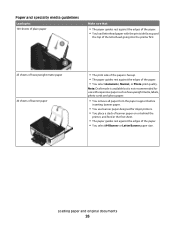
Paper and specialty media guidelines
Load up to: 100 sheets of plain paper
Make sure that:
• The paper guides rest against the edges of the paper. • ... paper.
• You use with the print side faceup and
the top of the letterhead going into the printer first.
25 sheets of heavyweight matte paper 20 sheets of banner paper
• The print side of the paper is not recommended for...
User's Guide - Page 28
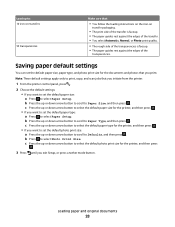
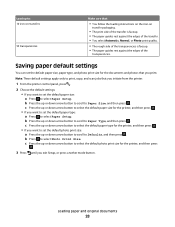
... the default paper size, paper type, and photo print size for the printer, and then press . • If you want to set the default paper type: a Press to Paper Type, and then press . b Press the up or down arrow button to scroll to : 10 iron-on transfers
50 transparencies
Make sure that you want to set...
User's Guide - Page 30
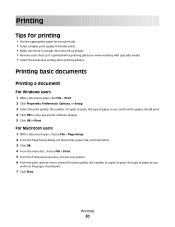
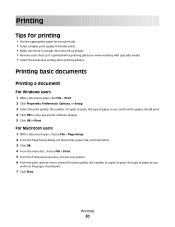
... Macintosh users
1 With a document open , click File > Print. 2 Click Properties, Preferences, Options, or Setup. 3 Select the print quality, the number of copies to print, the type of paper to close any printer software dialogs. 5 Click OK or Print.
Printing
Tips for printing
• Use the appropriate paper for better prints. • Make sure there is enough ink in the ink...
User's Guide - Page 31
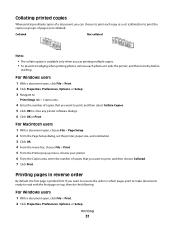
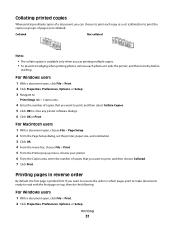
... photo as it exits the printer, and then let it dry before
stacking. For Macintosh users
1 With a document open , click File > Print. 2 Click Properties, Preferences, Options, or Setup.
Collated
Not collated
Notes:
• The collate option is printed first. Printing pages in which pages print to make documents ready to close any printer software dialogs. 6 Click OK...
User's Guide - Page 33
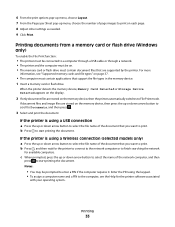
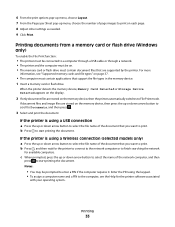
... using a Wireless connection (selected models only)
a Press the up or down arrow button to print. If the printer is using the keypad. • To assign a computer name and a PIN to the computer, see "Supported memory cards and file types" on page 37.
• The computer must contain document files that you want to...
User's Guide - Page 34
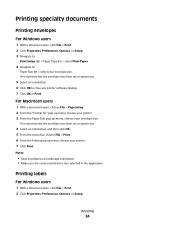
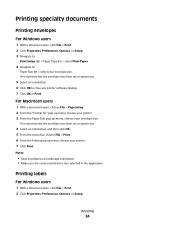
... 2 From the "Format for" pop-up menu, choose your printer. 3 From the Paper Size pop-up menu, choose your printer. 7 Click Print. Printing
34 Printing specialty documents
Printing envelopes
For Windows users
1 With a document open, click File > Print. 2 Click Properties, Preferences, Options, or Setup. 3 Navigate to:
Print Setup tab > Paper Type list > select Plain Paper
4 Navigate to:
Paper Size...
User's Guide - Page 36
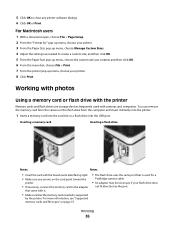
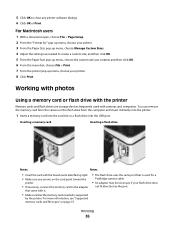
... a
PictBridge camera cable.
• An adapter may be necessary if your printer. 8 Click Print. Inserting a memory card
Inserting a flash drive
Notes:
Notes:
• Insert the card with the brand name label facing right. • Make sure any printer software dialogs. 6 Click OK or Print. You can remove the memory card from the camera or the...
User's Guide - Page 39
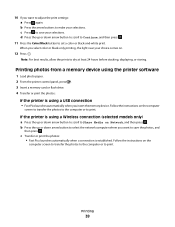
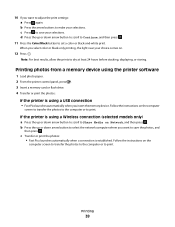
... Note: For best results, allow the prints to print.
b Press the up or down arrow button to scroll to Continue, and then press .
11 Press the Color/Black button to make your selections. Follow the instructions on the ... or to Share Media on Network, and then press . If the printer is established. c Press to adjust the print settings: a Press again. 10 If you select color or black-only...
User's Guide - Page 60


...protect wireless networks from your network resources-including Internet access- Hexadecimal characters are similar types of security.
if your router manufacturer that the current mode setting is more ...numbers, punctuation, and symbols found on a
keyboard. Note: If your printer has an IEEE 802.11g wireless print server and you are having issues with an n router, then verify with...
User's Guide - Page 70
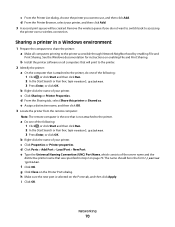
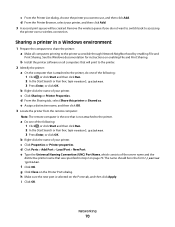
... Start and then click Run. 2 In the Start Search or Run box, type control printers. 3 Press Enter, or click OK. Sharing a printer in a Windows environment
1 Prepare the computers to share the printer: a Make all computers that will be in step 2 on enabling File and Print Sharing.
a Do one of the following : 1 Click , or click Start and...
User's Guide - Page 85
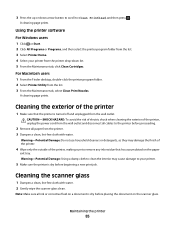
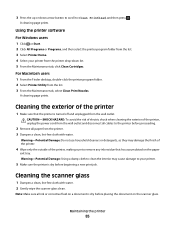
... tab, click Clean Cartridges. Cleaning the scanner glass
1 Dampen a clean, lint-free cloth with water. A cleaning page prints. A cleaning page prints. Note: Make sure all paper from the printer drop-down arrow button to scroll to the printer before proceeding.
2 Remove all ink or corrective fluid on the scanner glass. Cleaning the exterior of the...
User's Guide - Page 106
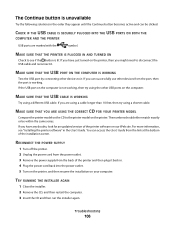
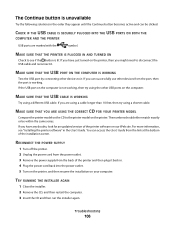
... of the installation screen.
You can access the User's Guide from the port, then the port is working , then try using a shorter cable.
MAKE SURE THAT THE PRINTER IS PLUGGED IN AND TURNED ON
Check to disconnect the USB cable and reconnect it . For more information, see if the button is lit...
User's Guide - Page 107
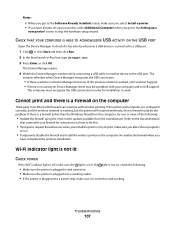
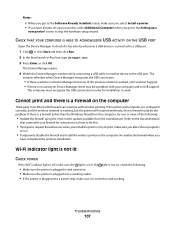
.... Refer to the documentation
that came with wireless printing. If the light is not on, check the following:
• Make sure the printer is plugged in order for instructions on how to... make sure you select Install a printer. • If you have completed the wireless installation. screen to a USB port:
1 Click , or click Start and then click Run. 2 In the Start Search or Run box, type ...
User's Guide - Page 119
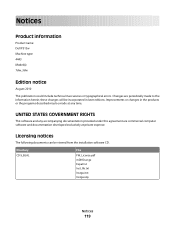
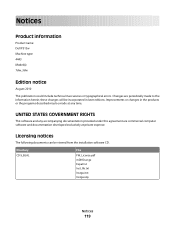
Improvements or changes in later editions.
Notices
Product information
Product name: Dell P513w Machine type: 4443 Model(s): 7dw, 3dw
Edition notice
August 2010
This publication could include technical inaccuracies or typographical errors. Changes are periodically made at any accompanying documentation ...
User's Guide - Page 132
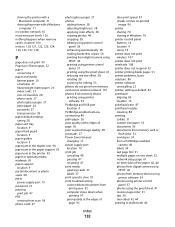
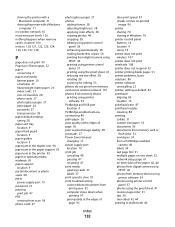
... frames 38 adjusting brightness 38 applying color effects 38 copying photos 49 cropping 38 editing using printer control
panel 38 enhancing automatically 38 making borderless copies 50 printing from digital camera using
DPOF 42 printing using printer control
panel 37 printing using the proof sheet 41 reducing red-eye effect 38 rotating 38 scanning for editing...
User's Guide - Page 133
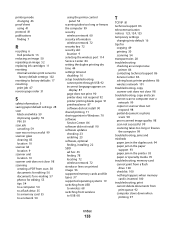
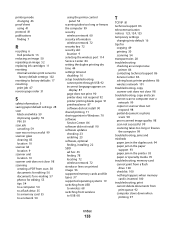
... 90 shared printing 71 sharing printer in Windows 70 software Service Center 86 software did not install 90 software updates checking 23 enabling 23 software, optional finding, installing 22 SSID ad hoc 65 finding 78 locating 72 wireless network 72 streaks or lines on printed image 96 supported memory cards and file types 37...
Similar Questions
How To Connect My Dell P513w Printer To My Dell Laptop?
(Posted by wpengelhardt 11 years ago)

