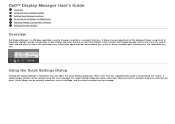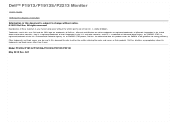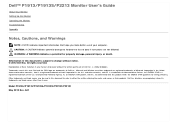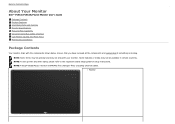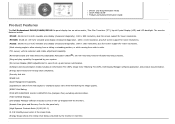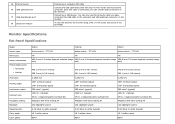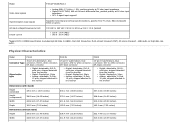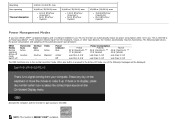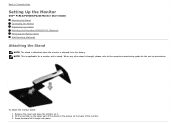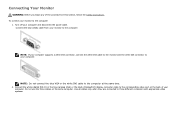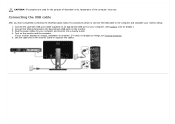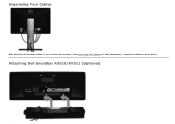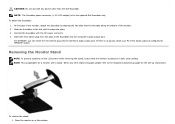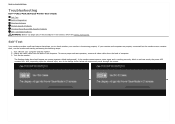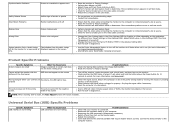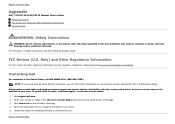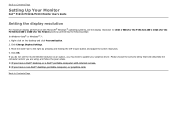Dell P1913 Support Question
Find answers below for this question about Dell P1913.Need a Dell P1913 manual? We have 3 online manuals for this item!
Question posted by Niecee430 on July 7th, 2014
How Or Where Do I Connect The Mouse?
How or where do I connect the mouse
Current Answers
Related Dell P1913 Manual Pages
Similar Questions
Dell P1913 Driver Installation
Hi,Im using a Dell P1913 Monitor and the Maximum resolution is 1440x900 but Windows is showing upto ...
Hi,Im using a Dell P1913 Monitor and the Maximum resolution is 1440x900 but Windows is showing upto ...
(Posted by moizalamgta6 2 years ago)
How Do I Connect A Second Monitor To A Dell Optiplex 380
How do I connect a second monitor to a dell optiplex 380
How do I connect a second monitor to a dell optiplex 380
(Posted by Adamshiflett 9 years ago)
Can Not Connect Monitor. Can Not Download Manual From Http://www.manualowl.com/
Dell 1900FP - monitor. Self test works, but computer doesn't roconize new montior.
Dell 1900FP - monitor. Self test works, but computer doesn't roconize new montior.
(Posted by cruiser2000 11 years ago)
By Connecting The Monitor To Connect The Relay Is Off And Image And Does Not See
By connectingthe monitorto connectthe relayisoffandimageand does not seem. What is thepossiblefault...
By connectingthe monitorto connectthe relayisoffandimageand does not seem. What is thepossiblefault...
(Posted by danielteix 12 years ago)