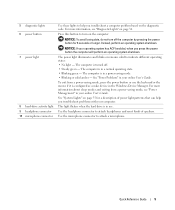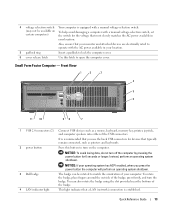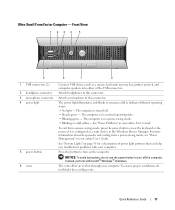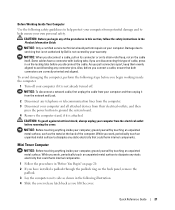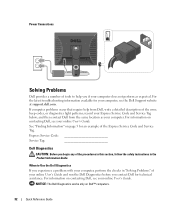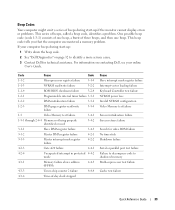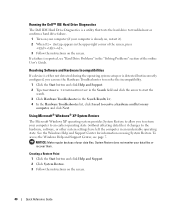Dell OptiPlex GX620 Support Question
Find answers below for this question about Dell OptiPlex GX620.Need a Dell OptiPlex GX620 manual? We have 1 online manual for this item!
Question posted by annuvi on December 19th, 2013
Dell Optiplex Gx 620 Will Not Wake Up
The person who posted this question about this Dell product did not include a detailed explanation. Please use the "Request More Information" button to the right if more details would help you to answer this question.
Current Answers
Related Dell OptiPlex GX620 Manual Pages
Similar Questions
Where Are The Diagnostic Lights On Dell 620 Inspiron Desktop
(Posted by lopatte 9 years ago)
How To Perform System Restore, Optiplex Gx620, From Cd's
(Posted by sad0Ton 10 years ago)
Can You Run Dual Monitors On Dell Inspiron 620 Minitower Desktop
(Posted by jerste 10 years ago)
What Is The Maximum Ram Capacity For Dell Optiplex Gx620 Desktop Tower.
My computer installed 4pcs of 512 Mb of RAM, but now 2pcs of RAM are out of order, so i want to repl...
My computer installed 4pcs of 512 Mb of RAM, but now 2pcs of RAM are out of order, so i want to repl...
(Posted by ahmed94577 12 years ago)