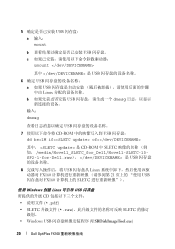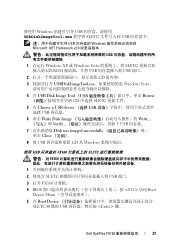Dell OptiPlex FX160 Support Question
Find answers below for this question about Dell OptiPlex FX160.Need a Dell OptiPlex FX160 manual? We have 6 online manuals for this item!
Question posted by navale on August 2nd, 2014
Where Is The Coin Cell Battery Located On The Optiplex Fx160
The person who posted this question about this Dell product did not include a detailed explanation. Please use the "Request More Information" button to the right if more details would help you to answer this question.
Current Answers
There are currently no answers that have been posted for this question.
Be the first to post an answer! Remember that you can earn up to 1,100 points for every answer you submit. The better the quality of your answer, the better chance it has to be accepted.
Be the first to post an answer! Remember that you can earn up to 1,100 points for every answer you submit. The better the quality of your answer, the better chance it has to be accepted.
Related Dell OptiPlex FX160 Manual Pages
Dell™ Wall/Under-Desk Mount Tech Sheet - Page 1
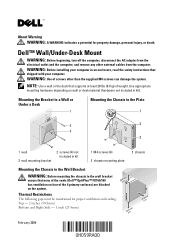
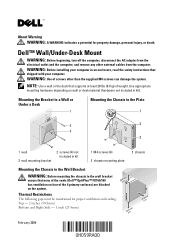
... (25.4mm)
2 chassis
February 2009 WARNING: Before installing your computer in an enclosure, read the safety instructions that none of the vents (Dell™ OptiPlex™ FX160/160 has ventilation on four of the 6 primary surfaces) are blocked on the system. Dell™ Wall/Under-Desk Mount
WARNING: Before beginning, turn off...
Dell™ Monitor Mount Tech Sheet - Page 2
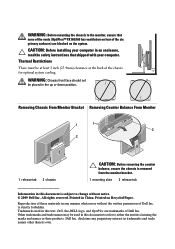
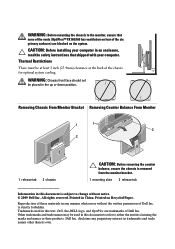
...materials in an enclosure, read the safety instructions that
none of the vents (OptiPlex™ FX160/160 has ventilation on four of the six primary surfaces) are trademarks of ...chassis
1 mounting slots 2 release tab
Information in this text: Dell, the DELL logo, and OptiPlex are blocked on Recycled Paper. Printed in this document to refer to change without the written permission ...
Dell™ Monitor Mount Tech Sheet - Page 14
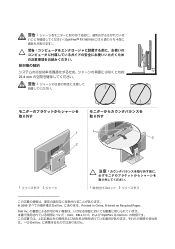
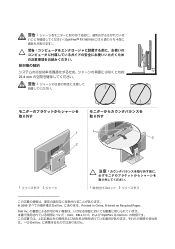
OptiPlex™ FX160/160 には 6 4
25.4 mm
1
1
2
2
1 2
1 2
2009 Dell Inc Printed in China. Dell Inc Dell、DELL OptiPlex は Dell Inc Dell Inc Printed on Recycled Paper.
Setup and Quick Reference Guide - Page 1
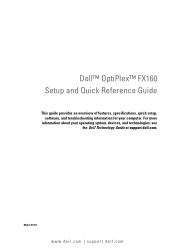
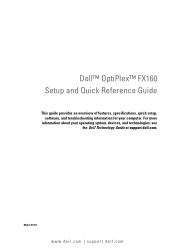
Dell™ OptiPlex™ FX160 Setup and Quick Reference Guide
This guide provides an overview of features, specifications, quick setup, software, and troubleshooting information for your operating system, devices, and technologies, see the Dell Technology Guide at support.dell.com. Model DC01T
www.dell.com | support.dell.com For more
information about your computer.
Setup and Quick Reference Guide - Page 14
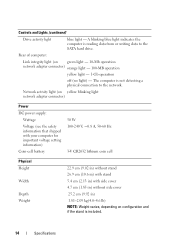
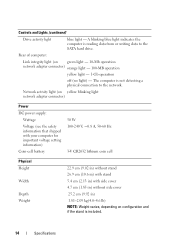
... connector)
Power
DC power supply:
Wattage
Voltage (see the safety information that shipped with your computer for important voltage setting information)
Coin-cell battery
50 W 100-240 V, ~0.8 A, 50-60 Hz
3-V CR2032 lithium coin cell
Physical Height
Width
Depth Weight
22.9 cm (9.02 in) without stand 26.9 cm (10.6 in) with stand 5.4 cm (2.13 in) with...
Dell™ OptiPlex™ FX160 Re-Imaging Guide - Page 3


...® XP Embedded or SUSE® Linux Enterprise Thin Client (SLETC) operating system. Dell OptiPlex FX160 Re-Imaging Guide
3 When the capture operation completes, the imaging tool window reappears.
Dell™ OptiPlex™ FX160 Re-Imaging Guide
The Dell OptiPlex FX160 computer with an internal flash card hard drive is preloaded with Microsoft Windows Automation Installation...
Dell™ OptiPlex™ FX160 Re-Imaging Guide - Page 4
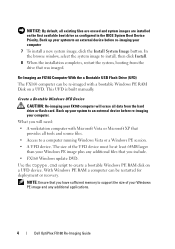
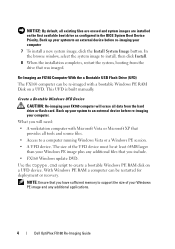
...be at least 64MB larger than your Windows PE image plus any additional applications.
4
Dell OptiPlex FX160 Re-Imaging Guide In the browse window, select the system image to install, then click ... hard drive or flash card.
Back up your system to an external device before re-imaging your FX160 computer will need:
• A workstation computer with a bootable Windows PE RAM Disk on a...
Dell™ OptiPlex™ FX160 Re-Imaging Guide - Page 5
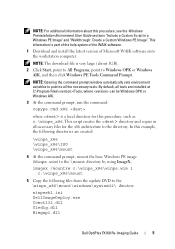
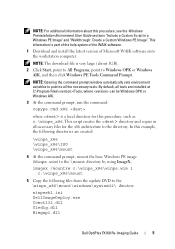
... the following files from the update DVD to the \winpe_x86\mount\windows\system32\ directory:
winpeshl.ini DellImageDeploy.exe Comctl32.dll Oledlg.dll Wimgapi.dll
Dell OptiPlex FX160 Re-Imaging Guide
5 By default, all tools are installed at C:\Program Files\\Tools, where can be Windows OPK or Windows AIK.
3 At the command prompt...
Dell™ OptiPlex™ FX160 Re-Imaging Guide - Page 6


... files to be called Boot.wim. The following :
diskpart select disk 1 clean create partition primary size= select partition 1 active format fs=fat32 assign exit
6
Dell OptiPlex FX160 Re-Imaging Guide a Within a Windows Vista operating system or Windows PE session, insert your new customized image. Skipping this step allows future updates to the...
Dell™ OptiPlex™ FX160 Re-Imaging Guide - Page 7


...is initialized, the Windows XP Embedded imaging tool is launched.
5 To save the current FX160 system image, click the Capture System Image button and follow the prompts to save the ...the letter of \ISO.
Re-Imaging Windows on the FX160 computer. When the capture operation completes, the imaging tool window reappears. Dell OptiPlex FX160 Re-Imaging Guide
7 When the BIOS window options list...
Dell™ OptiPlex™ FX160 Re-Imaging Guide - Page 8
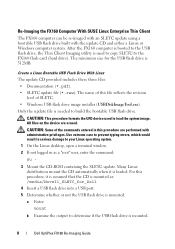
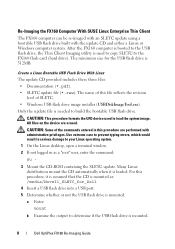
...desktop, open a terminal window. 2 If not logged in this procedure are erased.
CAUTION: This procedure formats the UFD device used to copy SLETC to determine if the USB flash drive is needed to load the system image. Only the update file is mounted.
8
Dell OptiPlex FX160...:
a Enter:
mount
b Examine the output to the FX160 flash card (hard drive). All files on the device are ...
Dell™ OptiPlex™ FX160 Re-Imaging Guide - Page 9
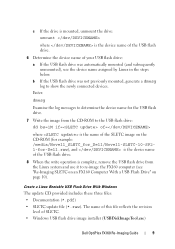
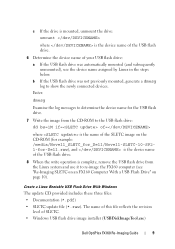
...was automatically mounted (and subsequently unmounted), use it to re-image the FX160 computer (see "Re-Imaging SLETC on an FX160 Computer With a USB Flash Drive" on the CD-ROM (for ...the revision
level of SLETC. • Windows USB flash drive image installer (USBDiskImageTool.exe)
Dell OptiPlex FX160 Re-Imaging Guide
9 Enter:
dmesg
Examine the log messages to determine the device name for the...
Dell™ OptiPlex™ FX160 Re-Imaging Guide - Page 10
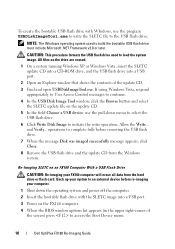
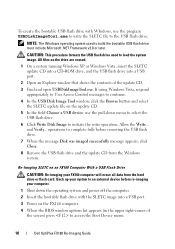
...In the USB Disk Image Tool window, click the Browse button and select the SLETC update file on the FX160 computer.
4 When the BIOS window options list appears (in the upper right-corner of the update CD... of the screen) press to access the Boot Device menu.
10
Dell OptiPlex FX160 Re-Imaging Guide If using Windows Vista, respond appropriately to User Access Control messages to complete fully...
Dell™ OptiPlex™ FX160 Re-Imaging Guide - Page 11
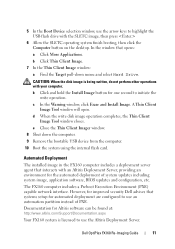
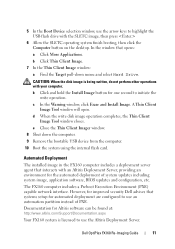
... drive with the SLETC image, then press
6 Allow the SLETC operating system finish booting, then click the Computer button on the desktop.
d When the write disk image operation completes, the Thin Client Image Tool window closes.
b Click Thin Client Image. 7 In... the window that interacts with your computer. A Thin Client Image Tool window will open. Dell OptiPlex FX160 Re-Imaging Guide
11
Dell™ OptiPlex™ FX160 Re-Imaging Guide - Page 15
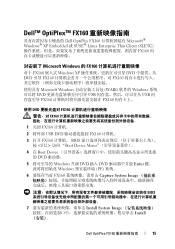
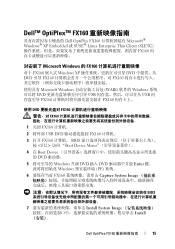
...™ OptiPlex™ FX160
Dell OptiPlex FX160 Microsoft® Windows® XP Embedded 或 SUSE® Linux Enterprise Thin Client (SLETC FX160
Microsoft Windows 的 FX160
对于 FX160 嵌入式 Windows XP DVD DVD 引导 FX160 FX160
Microsoft Windows WAIK) 软件的 Windows DVD USB USB FX160 FX160
使...
Dell™ OptiPlex™ FX160 Re-Imaging Guide - Page 16


...Microsoft XP
Windows Vista 或 Windows PE
• 一台 UFD 设备。UFD Windows PE 64MB。
• FX160 Windows 更新 DVD。
使用 Copype.cmd 脚本在 UFD Windows PE RAM Windows PE RAM
Windows PE...> 可以是 Windows OPK Windows AIK。
3
copype.cmd x86
16
Dell OptiPlex FX160
Dell™ OptiPlex™ FX160 Re-Imaging Guide - Page 18
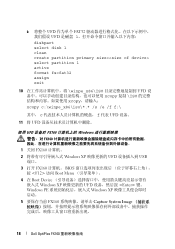
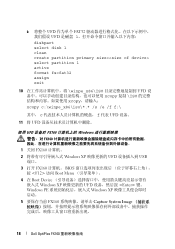
...; UFD
使用 UFD 设备对 FX160 Windows FX160
1 关闭 FX160 2 Windows XP UFD USB
端口。 3 打开 FX160 BIOS
按 访问 Boot Menu 4 在 Boot Device
嵌入式 Windows XP UFD Enter> 键。 Windows PE Windows XP 5 FX160 Capture System Image
18
Dell OptiPlex FX160
Dell™ OptiPlex™ FX160 Re-Imaging Guide - Page 19
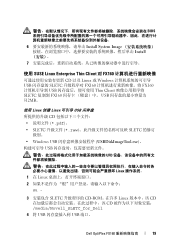
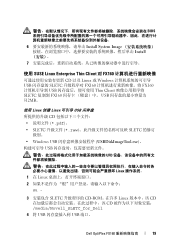
...;到 FX160 USB 512MB。
使用 Linux 创建 Linux 可引导 USB CD
pdf)。 • SLETC raw SLETC 的修订
Windows USB USBDiskImageTool.exe USB
UFD Linux 1 在 Linux 2
su -
3 SLETC CD-ROM Linux CD CD media/Novell_SLETC_for_Dell
4 将 USB USB 端口。
Dell OptiPlex FX160
19
Similar Questions
How To Remove A Coin Cell Battery From A Motherboard Dell Optiplex 960
(Posted by costiRea 10 years ago)