Dell OptiPlex 780 Support Question
Find answers below for this question about Dell OptiPlex 780.Need a Dell OptiPlex 780 manual? We have 6 online manuals for this item!
Question posted by stauvee on March 25th, 2014
Where Is Microphone On Dell Optiplex 780
The person who posted this question about this Dell product did not include a detailed explanation. Please use the "Request More Information" button to the right if more details would help you to answer this question.
Current Answers
There are currently no answers that have been posted for this question.
Be the first to post an answer! Remember that you can earn up to 1,100 points for every answer you submit. The better the quality of your answer, the better chance it has to be accepted.
Be the first to post an answer! Remember that you can earn up to 1,100 points for every answer you submit. The better the quality of your answer, the better chance it has to be accepted.
Related Dell OptiPlex 780 Manual Pages
Setup and Features Information Tech Sheet (Desktop, Mini-Tower, Small Form Factor) - Page 1
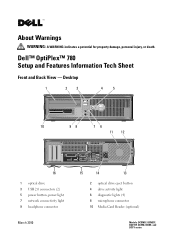
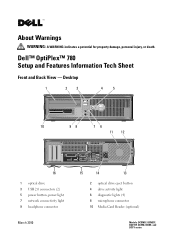
Dell™ OptiPlex™ 780 Setup and Features Information Tech Sheet
Front and Back View - Desktop
1
2
3
4
5
10
98
76
11 12
16
1 optical drive 3 USB 2.0 connectors (2) 5 power button, power light 7 network connectivity light 9 headphone connector
March 2010
15
14
13
2 optical drive eject button 4 drive activity light 6 diagnostic lights (4) 8 microphone connector 10 Media ...
Setup and Features Information Tech Sheet (Ultra
Small Form Factor) - Page 1


... damage, personal injury, or death.
Dell™ OptiPlex™ 780 Ultra Small Form Factor Setup and Features Information Tech Sheet
Front View
1 2 3 4
5 6
1 CD/DVD drive 3 drive activity light 5 network activity light 7 headphone connector 9 USB connectors (2)
9
8
7
2 power button 4 diagnostic lights (4) 6 WiFi activity light (optional) 8 microphone connector
November 2009
Model: D01U...
Service Manual - Page 1
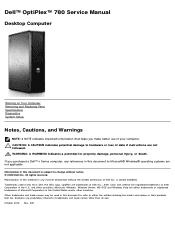
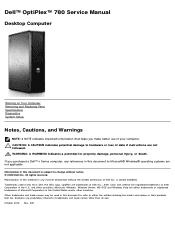
... trademarks of your computer. Reproduction of this document to refer to hardware or loss of data if instructions are trademarks of Dell Inc. Dell Inc.
October 2012 Rev. Dell™ OptiPlex™ 780 Service Manual
Desktop Computer
Working on Your Computer Removing and Replacing Parts Specifications Diagnostics System Setup
Notes, Cautions, and Warnings
NOTE: A NOTE indicates...
Service Manual - Page 3
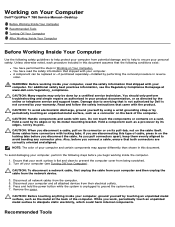
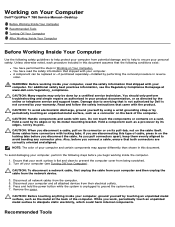
.... CAUTION: Before touching anything inside the computer.
1.
Disconnect all attached devices from the network device.
3. Remove the cover. Working on Your Computer
Dell™ OptiPlex™ 780 Service Manual-Desktop
Before Working Inside Your Computer Recommended Tools Turning Off Your Computer After Working Inside Your Computer
Before Working Inside Your Computer
Use the following...
Service Manual - Page 5
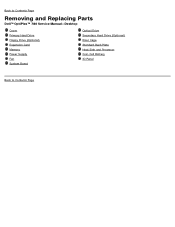
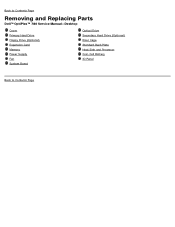
Back to Contents Page
Removing and Replacing Parts
Dell™ OptiPlex™ 780 Service Manual-Desktop
Cover Primary Hard Drive Floppy Drive (Optional) Expansion Card Memory Power Supply Fan System Board
Optical Drive Secondary Hard Drive (Optional) Riser Cage Standard Back Plate Heat Sink and Processor Coin-Cell Battery IO Panel
Back to Contents Page
Service Manual - Page 12
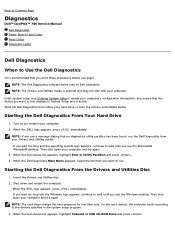
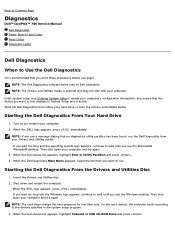
...Dell computers.
Then shut down your computer. 2. Back to Contents Page
Diagnostics
Dell™ OptiPlex™ 780 Service Manual Dell Diagnostics Power Button Light Codes Beep Codes Diagnostic Lights
Dell Diagnostics
When to wait until you want to run the Dell... desktop. When the boot device list appears, highlight Onboard or USB CD-ROM Drive and press . When the DELL logo...
Service Manual - Page 17
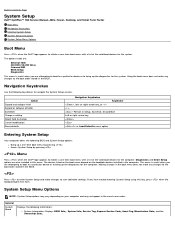
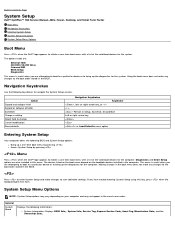
... installed in the BIOS.
Using the boot menu does not make changes to user-definable settings.
Back to Contents Page
System Setup
Dell™ OptiPlex™ 780 Service Manual-Mini-Tower, Desktop, and Small Form Factor
Boot Menu Navigation Keystrokes Entering System Setup System Setup Simulation System Setup Menu Options
Boot Menu
Press when...
Service Manual - Page 45
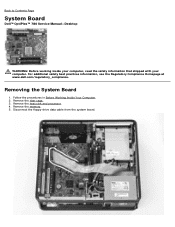
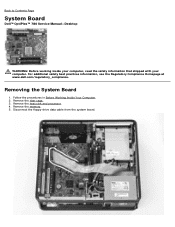
Remove the riser cage. 3. Follow the procedures in Before Working Inside Your Computer. 2. Back to Contents Page
System Board
Dell™ OptiPlex™ 780 Service Manual-Desktop
WARNING: Before working inside your computer, read the safety information that shipped with your computer. Disconnect the floppy-drive data cable from the system board. ...
Service Manual - Page 63


Follow the procedures in Before Working Inside Your Computer. 2. Removing the Riser Cage
1. Pivot the riser-cage handle to Contents Page
Riser Cage
Dell™ OptiPlex™ 780 Service Manual-Desktop
WARNING: Before working inside your computer, read the safety information that shipped with your computer. Back to an upright position. For additional safety best...
Service Manual - Page 68
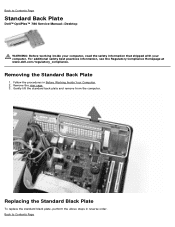
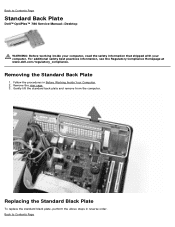
... computer. Follow the procedures in reverse order.
Removing the Standard Back Plate
1. Remove the riser cage. 3. Back to Contents Page
Standard Back Plate
Dell™ OptiPlex™ 780 Service Manual-Desktop
WARNING: Before working inside your computer, read the safety information that shipped with your computer. Replacing the Standard Black Plate
To replace the...
Technical Guide - Page 3


DELL™ OPTIPLEX™ 780 TECHNICAL GUIDEBOOK V2.0
MINI TOWER COMPUTER (MT) VIEW
FRONT VIEW 1 Optical Drive ... Expansion Card Slots (4)
4 Power-Supply Vent 5 Chassis Lock Loop 6 Cover Release Latch
4 Media Card Reader (optional)
10 Microphone Connector
5 USB 2.0 Connectors (2)
11 Network Connectivity Light
6 Hard Drive Activity Light
BACK PANEL CONNECTORS
1 Parallel Connector
7 Line-...
Technical Guide - Page 4
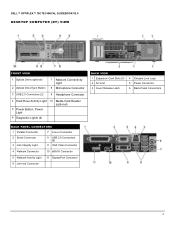
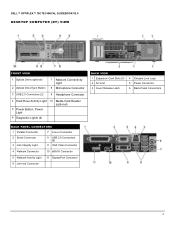
DELL™ OPTIPLEX™ 780 TECHNICAL GUIDEBOOK V2.0
DESKTOP COMPUTER (DT) VIEW
FRONT VIEW
1 Optical Drive (optional) 2 Optical Drive Eject Button
7 Network Connectivity Light
8 Microphone Connector
3 USB 2.0 Connectors (2)
9 Headphone Connector
4 Hard Drive Activity Light 10 Media Card Reader (optional)
5 Power Button, Power Light
6 Diagnostic Lights (4)
BACK VIEW 1 Expansion Card ...
Technical Guide - Page 5
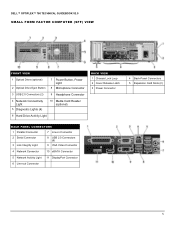
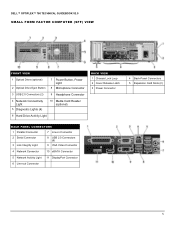
DELL™ OPTIPLEX™ 780 TECHNICAL GUIDEBOOK V2.0
SMALL FORM FACTOR COMPUTER (SFF) VIEW
FRONT VIEW
1 Optical Drive (optional) 2 Optical Drive Eject Button
7 Power Button, Power Light
8 Microphone Connector
3 USB 2.0 Connectors (2)
9 Headphone Connector
4 Network Connectivity Light
5 Diagnostic Lights (4)
10 Media Card Reader (optional)
6 Hard Drive Activity Light
BACK VIEW 1 ...
Technical Guide - Page 6
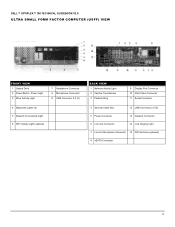
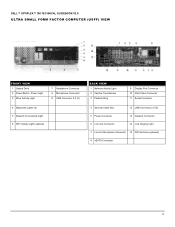
DELL™ OPTIPLEX™ 780 TECHNICAL GUIDEBOOK V2.0
ULTRA SMALL FORM FACTOR COMPUTER (USFF) VIEW
FRONT VIEW
1 Optical Drive 2 Power Button, Power Light 3 Drive Activity Light
7 Headphone Connector 8 Microphone Connector 9 USB Connector 2.0 (2)
4 Diagnostic Lights (4) 5 Network Connectivity Light 6 WiFi Activity Light (optional)
BACK VIEW
1 Network Activity Light 2 Captive Thumbscrew 3 ...
Technical Guide - Page 12


... port optional via card 1 Rear 1 Rear 1 Rear
Optional via add-in card Optional via add-in for microphone or stereo Line out for microphone Line in card 1 Rear
1 Front 1 Rear 1 Front, 1 Rear
X X
12
DELL™ OPTIPLEX™ 780 TECHNICAL GUIDEBOOK V2.0
GRAPHICS/VIDEO CONTROLLER
NOTE: MT supports full height card, DT supports low profile card...
Technical Guide - Page 18


... low profile card. DELL™ OPTIPLEX™ 780 TECHNICAL GUIDEBOOK V2.0
...AUDIO
INTEGRATED ADI 1984A HIGH DEFINITION AUDIO High Definition Stereo support Number of channels Number of Bits / Audio resolution
Sampling rate (recording/playback)
Signal to Noise Ratio Analog Audio Dolby Digital THX Digital out (S/PDIF) Audio Jack Impedance
Microphone...
Technical Guide - Page 46
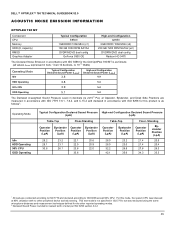
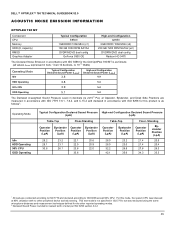
... Radeon HD 3470
The Declared Noise Emission in accordance with ISO 9296 for the Dell OptiPlex 780 MT is as follows1:
Operating Mode
Idle HDD Operating 90% CPU ODD Operating
Typical...26.8
42.1
35.6
Floor- For this mode, the system CPU was measured using the same microphone distances and measurement techniques defined for this product is not specified in accordance with no other reported...
Technical Guide - Page 47
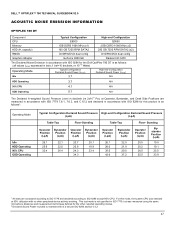
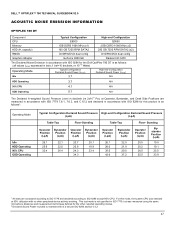
... 7779, but was stressed at 90% utilization with ISO 9296 for this mode, the system CPU was measured using the same microphone distances and measurement techniques defined for the Dell OptiPlex 780 DT is as follows1:
Operating Mode
Idle HDD Operating 90% CPU ODD Operating
Typical Configuration Declared Sound Pressure High-end Configuration Declared...
Technical Guide - Page 48
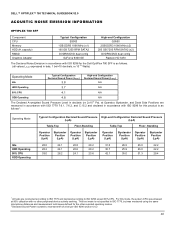
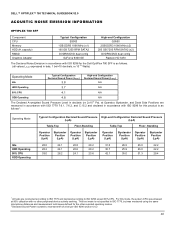
...DVD dual config Radeon HD 3470
The Declared Noise Emission in accordance with ISO 9296 for the Dell OptiPlex 780 SFF is as follows: (all values LWAd expressed in bels; 1 bel=10 decibels, re...peripheral device actively seeking. For this mode, the system CPU was measured using the same microphone distances and measurement techniques defined for this product is not specified in ISO 7779, but ...
Technical Guide - Page 49
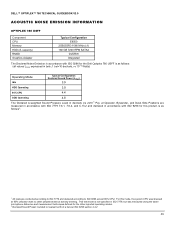
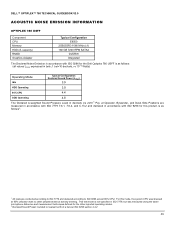
...7.6.1, 7.6.2, and C.15.2 and declared in ISO 7779, but was measured using the same microphone distances and measurement techniques defined for this mode, the system CPU was stressed at 90% utilization... RPM SATA2
DVDRW Integrated
The Declared Noise Emission in accordance with ISO 9296 for the Dell Optiplex 780 USFF is as follows1:
1 All tests are conducted according to ISO 7779 and declared...
Similar Questions
Dell Optiplex 780
I replace a new main board & processor and when I switched the PC on it is giving me this messag...
I replace a new main board & processor and when I switched the PC on it is giving me this messag...
(Posted by taylorh 10 years ago)
On Optiplex 780, At Start It Up, Lights 2 3 & 4 Keep On Blinking & No Display,
I have optiplex 780, On stsrt up the diagonistic lights 2,3 and 4 keep on blinking and no display co...
I have optiplex 780, On stsrt up the diagonistic lights 2,3 and 4 keep on blinking and no display co...
(Posted by tahiree241 10 years ago)
Dell Computer Optiplex 780 Blinking Orange Light And Will Not Start
(Posted by Tegeos 10 years ago)

