Dell OptiPlex 755 Support Question
Find answers below for this question about Dell OptiPlex 755.Need a Dell OptiPlex 755 manual? We have 3 online manuals for this item!
Question posted by xinyiTo on August 24th, 2013
New Graphics Card In Dell Optiplex 755 Wont Work
The person who posted this question about this Dell product did not include a detailed explanation. Please use the "Request More Information" button to the right if more details would help you to answer this question.
Current Answers
There are currently no answers that have been posted for this question.
Be the first to post an answer! Remember that you can earn up to 1,100 points for every answer you submit. The better the quality of your answer, the better chance it has to be accepted.
Be the first to post an answer! Remember that you can earn up to 1,100 points for every answer you submit. The better the quality of your answer, the better chance it has to be accepted.
Related Dell OptiPlex 755 Manual Pages
Quick Reference
Guide - Page 6


...; How to troubleshoot and solve problems
1 Click Start or → Help and Support→ Dell User and System
Guides→ System Guides.
2 Click the User's Guide for your
computer.
... document is available as a PDF at support.dell.com. Dell™ Product Information Guide
• How to remove and replace parts
Dell™ OptiPlex™ User's Guide
• Specifications
Microsoft ...
Quick Reference
Guide - Page 22
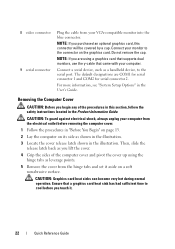
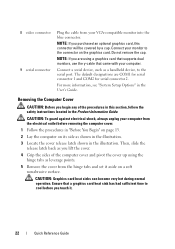
...the cap.
Removing the Computer Cover
CAUTION: Before you touch it aside on the graphics card. Connect your VGA-compatible monitor into the blue connector. Connect a serial device, ... tabs as a handheld device, to the connector on a soft nonabrasive surface.
CAUTION: Graphics card heat sinks can become very hot during normal operation. 8 video connector 9 serial connector
Plug...
Quick Reference
Guide - Page 32
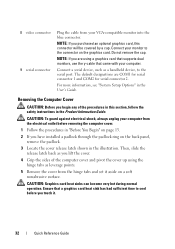
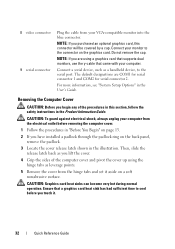
...you have installed a padlock through the padlock ring on the graphics card.
Removing the Computer Cover
CAUTION: Before you purchased an optional graphics card, this section, follow the safety instructions in the User's...outlet before you touch it aside on a soft nonabrasive surface.
CAUTION: Graphics card heat sinks can become very hot during normal operation.
NOTE: If you begin...
Quick Reference
Guide - Page 43
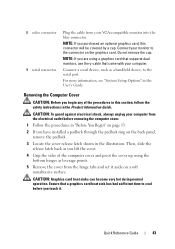
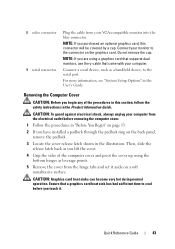
...Do not remove the cap. Removing the Computer Cover
CAUTION: Before you purchased an optional graphics card, this section, follow the safety instructions in the Product Information Guide.
CAUTION: To ...: If you are using the bottom hinges as a handheld device, to the connector on the graphics card. Ensure that came with your monitor to the serial port. For more information, see "System ...
Quick Reference
Guide - Page 55
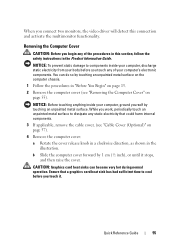
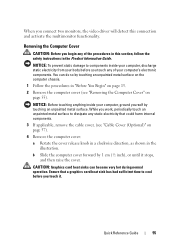
...Cover
CAUTION: Before you begin any static electricity that a graphics card heat sink has had sufficient time to cool before you work, periodically touch an unpainted metal surface to components inside your... page 13.
2 Remove the computer cover (see "Cable Cover (Optional)" on page 55). CAUTION: Graphics card heat sinks can do so by 1 cm (½ inch), or until it .
While you touch any...
Quick Reference
Guide - Page 68
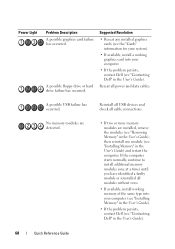
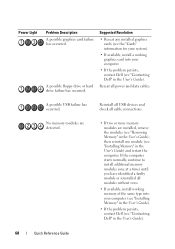
... (see "Removing Memory" in the User's Guide).
68
Quick Reference Guide
Reseat all modules without error.
• If available, install working graphics card into your computer.
• If the problem persists, contact Dell (see "Installing Memory" in the User's Guide). If the computer starts normally, continue to install additional memory modules (one module (see...
Quick Reference
Guide - Page 69


...the problem persists, contact Dell (see "Contacting Dell" in the User's Guide).
If the computer starts normally, troubleshoot the last card removed from the computer ...card failure has occurred.
1 Determine if a conflict exists by removing an expansion card (not a graphics card) and restarting the computer (see the "Cards" section for your system).
2 If the problem persists, reinstall the card...
User's Guide - Page 27
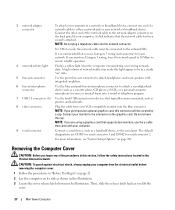
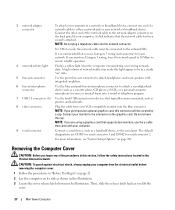
... connector 2.
It is transmitting or receiving network data. The default designations are using a graphics card that supports dual monitors, use the y-cable that typically remain connected, such as printers and...your network.
NOTE: If you must be covered by a cap.
For VPro to work, the network cable must use Category 5 wiring and connectors for devices that came with ...
User's Guide - Page 90


... when the computer is recommended that typically remain connected, such as you purchased an optional graphics card, this section, follow the safety instructions in a steady "on the back panel of ...make this light appear to work, the network cable must use Category 5 wiring and connectors for serial connector 2.
NOTE: If you lift the
cover.
90
Desktop Computer A click indicates that...
User's Guide - Page 168
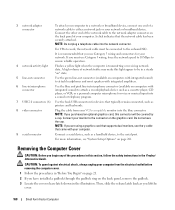
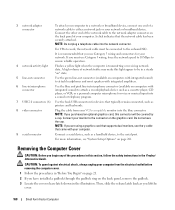
...the blue connector. NOTE: If you lift the
cover.
168
Small Form Factor Computer For VPro to work, the network cable must use Category 3 wiring, force the network speed to 10 Mbps to ensure ...
9 serial connector
Connect a serial device, such as you are using a graphics card that supports dual monitors, use the y-cable that the network cable has been securely attached. If you purchased ...
User's Guide - Page 232
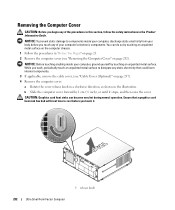
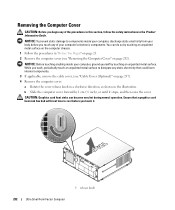
... unpainted metal surface. While you work, periodically touch an unpainted metal surface to cool before you touch it stops, and then raise the cover. CAUTION: Graphics card heat sinks can do so by... components inside your body before you touch any static electricity that a graphics card heat sink has had sufficient time to dissipate any of the procedures in this section, ...
User's Guide - Page 286
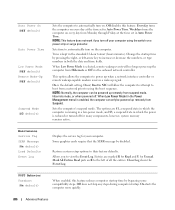
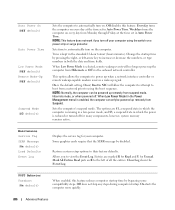
... through Friday at the time set in Auto Power Time. NOTE: This feature does not work if you to view the Event Log.
Sets the computer's suspend mode. Restores system setup... to their factory defaults.
NOTE: Normally, the computer can only be powered up signal. Some graphics cards require that the SERR message be powered up the computer from suspend mode, hibernate mode, or ...
User's Guide - Page 318
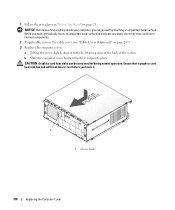
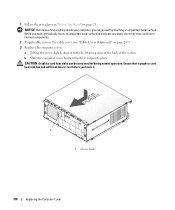
... work, periodically touch an unpainted metal surface to cool before you touch it.
1 1 release knob
318
Replacing the Computer Cover 1 Follow the procedures in "Before You Begin" on page 237). 3 Replace the computer cover: a Tilting the cover slightly, align it with the retaining strip at the back of the system.
CAUTION: Graphics card...
User's Guide - Page 332
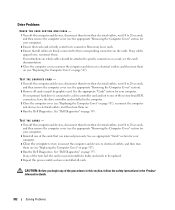
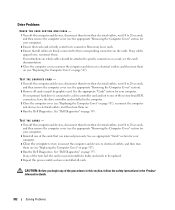
... computer. 3 Close the computer cover, reconnect the computer and devices to electrical outlets, and then turn them on. 4 Run the Dell Diagnostics. CAUTION: Before you have reinstalled all cards except the graphics card. For instructions on which cables should be replaced. 5 Repeat this section, follow the safety instructions in its connector. See the appropriate...
User's Guide - Page 343
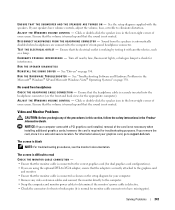
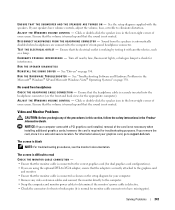
...card, store it in the Product Information Guide.
E N S U R E T H A T T H E S U B W O O F E R A N D T H E S P E A K E R S A R E T U R N E D O N - Ensure that the volume is turned up and that the sound is working... - • Ensure that the monitor cable is connected to the correct graphics card (for monitor cable connectors to support.dell.com. RUN THE SPEAKER DIAGNOSTICS R E I N S T A L...
User's Guide - Page 344
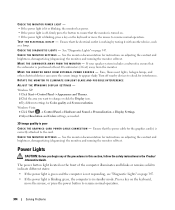
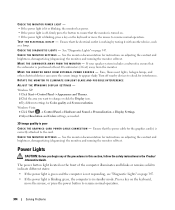
... lights, halogen lamps, and other electrical devices can cause the screen image to the card. Ensure that the power cable for the graphics card(s) is correctly attached to appear shaky. C H E C K T H E ... monitor self-test. If your speaker system includes a subwoofer, ensure that the electrical outlet is working by testing it with another device, such as needed.
3D image quality is poor C H...
User's Guide - Page 346
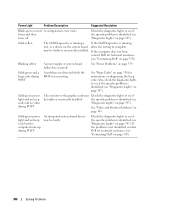
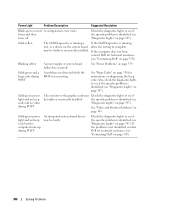
...page 347). If the computer does not boot,
contact Dell for technical assistance (see "Diagnostic Lights" on page 370...Dell" on page 347).
Blinking yellow
A power supply or system board failure has occurred.
times and then turns off
Check the diagnostic lights to see "Diagnostic Lights" on page 343. Solid green power light and no video during POST
The monitor or the graphics card...
User's Guide - Page 347
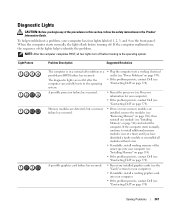
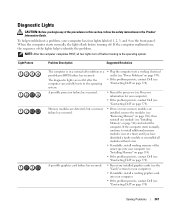
....
• Reseat the processor (see Processor information for your computer).
• If available, install a working graphics card into a working memory of the same type into your computer (see "Installing Memory" on page 314).
• If the problem persists, contact Dell (see "Installing Memory" on page 370). Light Pattern
Problem Description
Suggested Resolution
The computer is...
User's Guide - Page 349
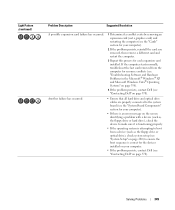
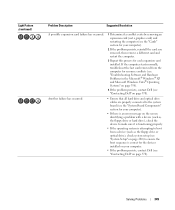
... computer.
• If the problem persists, contact Dell (see "Contacting Dell" on page 370). Light Pattern (continued)
Problem Description
Suggested Resolution
A possible expansion card failure has occurred.
1 Determine if a conflict exists by removing an expansion card (not a graphics card) and restarting the computer (see the "Cards" section for your computer).
2 If the problem persists...
User's Guide - Page 373


...These limits are encouraged to try to correct the interference by Dell Inc.
FCC Notices (US Only)
373
Operation is subject ... receiving antenna.
• Relocate the system with Part 15 of Dell Inc. This device complies with respect to Part 15 of the ...If this equipment. Worldwide Regulatory Compliance & Environmental Affairs One Dell Way Round Rock, TX 78682 USA 512-338-4400
NOTE:...
Similar Questions
How To Remove A Pci Express Graphics Card On Dell Optiplex 755
(Posted by Erdsta 10 years ago)
Dell Inspiron One2330 Graphics Card Upgrade?
I have a Dell Inspiron one 2330, I wanna play Darksiders and Skyrim any way I can upgrade the graphi...
I have a Dell Inspiron one 2330, I wanna play Darksiders and Skyrim any way I can upgrade the graphi...
(Posted by stevensmitha 11 years ago)
Xps600 Tag No H5x902j Replacement Graphics Cards
currently fitted with 2 x 6800 graphicscards(SLI) can i upgrade andcould you suggest suitable cards....
currently fitted with 2 x 6800 graphicscards(SLI) can i upgrade andcould you suggest suitable cards....
(Posted by rstrevens 12 years ago)

