Dell OptiPlex 360 Support Question
Find answers below for this question about Dell OptiPlex 360.Need a Dell OptiPlex 360 manual? We have 1 online manual for this item!
Question posted by kiandale on June 25th, 2014
Dell Optiplex 790 Amber 3 Front Panel Computer Will Not Boot
The person who posted this question about this Dell product did not include a detailed explanation. Please use the "Request More Information" button to the right if more details would help you to answer this question.
Current Answers
There are currently no answers that have been posted for this question.
Be the first to post an answer! Remember that you can earn up to 1,100 points for every answer you submit. The better the quality of your answer, the better chance it has to be accepted.
Be the first to post an answer! Remember that you can earn up to 1,100 points for every answer you submit. The better the quality of your answer, the better chance it has to be accepted.
Related Dell OptiPlex 360 Manual Pages
Setup and Quick Reference Guide - Page 1


Models DCSM and DCNE
www.dell.com | support.dell.com Dell™ OptiPlex™ 360 Setup and Quick Reference Guide
This guide provides a features overview, specifications, and quick setup, software, and troubleshooting information for your operating system, devices, and technologies, see the Dell Technology Guide at support.dell.com. For more
information about your computer.
Setup and Quick Reference Guide - Page 2


... Corporation and other countries. disclaims any manner whatsoever without notice. © 2008 Dell Inc.
NOTICE: A NOTICE indicates either trademarks or registered trademarks of Microsoft Corporation ...and names or their products.
All rights reserved. Use of this text: Dell, the DELL logo, OptiPlex, and DellConnect are not applicable.
Microsoft, Windows, Windows Vista, and ...
Setup and Quick Reference Guide - Page 3


Back Panel Connectors 12
2 Setting Up Your Computer 13
Quick Setup 13 Installing Your Computer in an ...® Windows Vista® Operating System 21 Microsoft Windows® XP 21
Contents
3 Back View 11 Desktop - Back View 8 Mini Tower - Back Panel Connectors 9 Desktop - Front View 10 Desktop - Front View 7 Mini Tower - Contents
1 About Your Computer 7
Mini Tower -
Setup and Quick Reference Guide - Page 4


Mini Tower Computer 25
4 Specifications - 3 Specifications - Desktop Computer 31
5 Troubleshooting Tips 37
Using the Hardware Troubleshooter 37
Tips 37 Power Problems 37 Memory Problems 39 Lockups and Software Problems 39 Dell Technical Update Service 41 Dell Support Utility 41 Dell Diagnostics 41
6 Reinstalling Software 43
Drivers 43 Identifying Drivers 43 Reinstalling Drivers and...
Setup and Quick Reference Guide - Page 11


Back View
1
2
3
4
5
6
1 expansion-card slots (3) 3 power connector 5 padlock ring
2 back-panel connectors
4 voltage selector switch
6 cover-release latch grip, and security cable slot
About Your Computer
11 Desktop -
Setup and Quick Reference Guide - Page 12


Back Panel Connectors
1
2
3
4
9
8
1 parallel (printer) connector 3 network adapter connector 5 line-out connector 7 USB 2.0 connectors (6) 9 serial connector
5 6
7
2 network-activity light 4 link-integrity light 6 line-in (microphone) connector 8 VGA video connector
12
About Your Computer Desktop -
Setup and Quick Reference Guide - Page 21


...open files, and exit any open programs. 2 Click the Windows Vista Start button → Control Panel 3 Under Network and Internet, click Connect to the Internet. 4 In the Connect to the ... past, the ISP might have a service outage.
Transferring Information to the Internet, see the Dell Technology Guide. Setting Up Your Computer
21 Contact your ISP information ready.
Microsoft Windows® ...
Setup and Quick Reference Guide - Page 28


... 240-pin connectors one 4-pin connector one 24-pin connector through RJ-45 connector on state • amber light - solid green for power-on back panel
push button • green light -
Mini Tower Computer A solid amber light when the computer does not start indicates that the system board cannot start initialization. green light...
Setup and Quick Reference Guide - Page 32


...PCI Express graphics card (25 W)
optional chassis speaker; microphone and headphone connectors on back panel to support microphone
PCI 2.3 PCI Express 1.0A SATA 1.0 and 2.0 USB 2.0 133 MB...full speed, 1.5-Mbps low speed (USB)
32
Specifications - Desktop Computer line-in and line-out audio connectors on front panel; Memory Type
Memory connectors Memory capacities Minimum memory Maximum memory...
Setup and Quick Reference Guide - Page 33
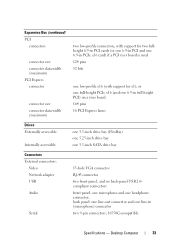
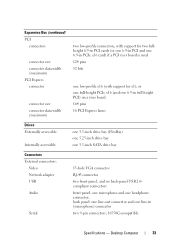
back panel: one line-out connector and one line-in PCIe x16 card) if a PCI riser board is used 124 pins 32 bits
one low-profile x16 (with support for x1); Desktop Computer
33 Expansion Bus (continued) PCI
connectors
connector size connector data width (maximum) PCI Express connector
connector size connector data width...
Setup and Quick Reference Guide - Page 34


... - A solid amber light when the computer does not start indicates that the system board cannot start initialization. Desktop Computer Blinking green in sleep state; Connectors (continued) PS/2 Parallel
System board connectors: SATA Floppy drive Processor fan Chassis fan PCI Express x16 Front panel control Front panel USB Front panel audio HDA header Processor Memory Power...
Setup and Quick Reference Guide - Page 38


... is in your Service Manual at support.dell.com).
• Ensure that the main power cable and the front panel cable are securely connected to the system...M B E R -
The computer is working by testing it with another device, such as a lamp.
• Ensure that the main power cable and front panel cable are securely connected to the system board.
I F T H E P O W E R L I G H T I S B L I N ...
Setup and Quick Reference Guide - Page 39


... information that shipped with the memory.
• Run the Dell Diagnostics (see "Dell Diagnostics" on page 25 or "Specifications - If necessary,...that the memory you are using to see if that your Dell computer to ensure that resolves the problem.
• See...Classic view. For additional safety best practices information, see "Dell Diagnostics" on page 41). The computer does not start up...
Setup and Quick Reference Guide - Page 42


... USB CD-ROM Drive and press .
4 Select the Boot from CD-ROM option from the menu that you see the Microsoft® Windows® desktop;
then, shut down and restart the computer. Starting the Dell Diagnostics From the Dell Drivers and Utilities Media
NOTE: The Dell Drivers and Utilities media is appropriate for one time...
Setup and Quick Reference Guide - Page 44


...not resolve the problem, use System Restore (see the Windows desktop, reinsert the Drivers and Utilities media.
5 At the Welcome Dell System Owner screen, click Next. If not, go to... (see "Using Microsoft® Windows® System Restore" on page 46)
1 With the Windows desktop displayed, insert your system window.
6 Click the driver that existed before you see "Restoring Your Operating...
Setup and Quick Reference Guide - Page 46


... computer, click Continue; NOTE: Dell Factory Image Restore may appear.
otherwise, contact your Dell™ computer to access the Vista Advanced Boot Options window.
46
Reinstalling Software
... in certain countries or on certain computers. 1 Turn on the computer. 2 When the Dell logo appears, press several times to the Windows Classic view. Starting System Restore 1 Click Start...
Setup and Quick Reference Guide - Page 48


... see the Microsoft® Windows® desktop; If you wait too long and the operating system logo appears, wait until you requested the media, the Dell Drivers and Utilities media and Dell Operating System media may not ship with your computer and try again.
5 When the boot device list appears, highlight Onboard or USB...
Setup and Quick Reference Guide - Page 49


...not ship with your computer. NOTE: Drivers and documentation updates can be found at support.dell.com.
• Desktop System Software (DSS)
• Readme files
NOTE: Readme files may be available in ...your computer.
• Use the Service Tag to identify your computer when you use support.dell.com or contact support.
• Enter the Express Service Code to your computer or advanced...
Setup and Quick Reference Guide - Page 53


... telephone to select the subjects that you have ordered, you for your region, see "Contacting Dell" on your invoice or packing slip available when you can go to the questions most frequently asked by Dell customers about their laptop and desktop computers. For the telephone number to call for your region, see "Contacting...
Setup and Quick Reference Guide - Page 61


... new computer, 21
troubleshooting, 37, 50 blue screen, 40 computer not responding, 39 Dell Diagnostics, 41 memory, 39
troubleshooting (continined) power, 37 power light conditions, 37 program ... and hardware, 41
V
view back, 8 back panel connectors, 7-9 front, 7
W
warranty information, 50 Windows License label, 50 Windows Vista
Dell Factory Image Restore, 46 Device Driver Rollback, 43 Program...
Similar Questions
Optiplex 790 13 And 4 Amber Lights On Boot Will Not Get To Os
(Posted by ezakeale 10 years ago)
Solid Amber Light On The Motherboard Dell Optiplex 360 Won't Boot
(Posted by Buglenas 10 years ago)
Dell Optiplex 790 Diagnostic Lights When Booting, 2, 3, 4
(Posted by adimuih 10 years ago)

