Dell OptiPlex 330 Support Question
Find answers below for this question about Dell OptiPlex 330.Need a Dell OptiPlex 330 manual? We have 2 online manuals for this item!
Question posted by ninase on January 5th, 2014
Power Button Does Not Turn On Or Shutdown Pc Dell Optiplex 330
The person who posted this question about this Dell product did not include a detailed explanation. Please use the "Request More Information" button to the right if more details would help you to answer this question.
Current Answers
There are currently no answers that have been posted for this question.
Be the first to post an answer! Remember that you can earn up to 1,100 points for every answer you submit. The better the quality of your answer, the better chance it has to be accepted.
Be the first to post an answer! Remember that you can earn up to 1,100 points for every answer you submit. The better the quality of your answer, the better chance it has to be accepted.
Related Dell OptiPlex 330 Manual Pages
Quick Reference - Page 6


... parts • Specifications • How to configure system settings • How to troubleshoot and solve
problems
Dell OptiPlex™ 330 User's Guide
Microsoft Windows Help and Support Center 1 Click the Windows Vista Start button→ Help and Support→ Dell User and System Guides→ System Guides. 2 Click the User's Guide for your computer.
•...
Quick Reference - Page 11
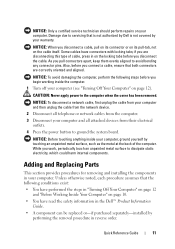
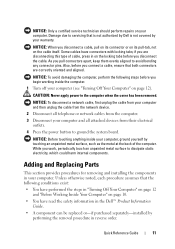
... to servicing that is not authorized by Dell is not covered by your computer, ground yourself by performing the removal procedure in "Turning Off Your Computer" on page 12 and... the network device.
2 Disconnect all attached devices from their electrical outlets.
4 Press the power button to dissipate static electricity, which could harm internal components. Some cables have performed the steps...
Quick Reference - Page 12
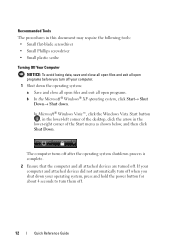
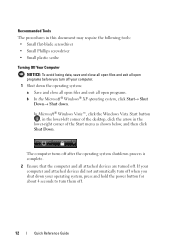
..., press and hold the power button for about 4 seconds to turn off your computer and attached devices did not automatically turn off when you turn them off.
12
Quick ...button , in the lower-left corner of the desktop, click the arrow in this document may require the following tools: • Small flat-blade screwdriver • Small Phillips screwdriver • Small plastic scribe
Turning...
Quick Reference - Page 28


... the computer. Instead, perform an operating system shutdown.
28
Quick Reference Guide NOTICE: To avoid losing data, do not use the back USB connectors for devices that typically remain connected, such as printers and keyboards. Desktop Computer
Front View
1
2
3
11
10 9
1 USB 2.0 connectors (2)
2 drive activity light
3 power button, power light
8
76 5
4
Use the front USB...
Quick Reference - Page 29


...Dell Support website or call Support. Can contain an optional floppy drive. The computer is established. To exit from a power-saving mode, see "Diagnostic Lights" on the card.
For more information about sleep modes and exiting from a power-saving mode, press the power button...for a description of your computer. The computer is turned off.
• Steady green - Use the microphone connector...
Quick Reference - Page 39
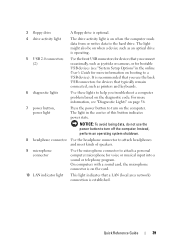
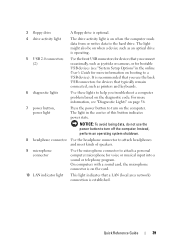
... perform an operating system shutdown.
8 headphone connector Use the headphone connector to attach headphones and most kinds of this button indicates power state.
For more information... is optional.
4 drive activity light
The drive activity light is recommended that you use the power button to turn on the card.
10 LAN indicator light This light indicates that a LAN (local area network...
Quick Reference - Page 51


... the Dell Drivers and Utilities media (if applicable).
Allows you begin any error conditions encountered. Reseat the power cable in the Product Information Guide.
Tab Results Errors Help Configuration
Parameters
Function
Displays the results of the computer and the electrical outlet.
The device list may indicate requirements for the selected device. The power button...
Quick Reference - Page 52


... the mouse, or press the power button to verify that the display is connected and powered on properly.
- Remove and then reinstall the graphics card, if applicable.
• If the power light is receiving electrical power, but a device might be a power problem or an internal device malfunction.
- Ensure that the computer turns on .
- Remove and then reinstall...
Quick Reference - Page 57
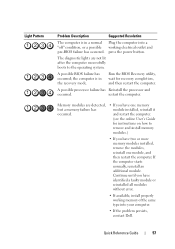
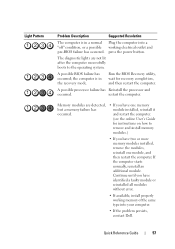
press the power button. The diagnostic lights are detected, but a memory failure has occurred.
• If you have identified a faulty module or ..."off" condition, or a possible working memory of the same type into your computer.
• If the problem persists, contact Dell. A possible BIOS failure has occurred; If the computer starts normally, reinstall an additional module.
Quick Reference - Page 61


... on.
7 After the Microsoft® Windows® desktop appears on your computer, shut down your computer (see "Turning Off Your Computer" on page 12).
8 Turn off the monitor and disconnect it from the electrical outlet.
9 Disconnect the computer power cable from the electrical outlet, and press the power button to ground the system board.
10 Open...
Quick Reference - Page 66
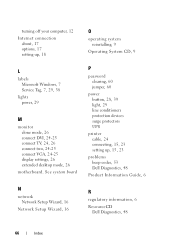
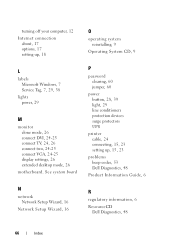
... up , 15, 23
problems beep codes, 53 Dell Diagnostics, 48
Product Information Guide, 6
R
regulatory information, 6 ResourceCD
Dell Diagnostics, 48
66
Index See system board
N
network Network Setup Wizard, 16
Network Setup Wizard, 16
O
operating system reinstalling, 9
Operating System CD, 9
P
password clearing, 60 jumper, 60
power button, 28, 39 light, 29 line conditioners protection devices...
User's Guide - Page 15


...Product Information Guide
• How to remove and replace parts
Dell OptiPlex™ 330 User's Guide
• Specifications
Microsoft Windows Help and Support... • How to run the Dell Diagnostics • Tools and utilities • How to troubleshoot and solve problems
1 Click the Windows Vista start button→ Help and Support→ Dell User and
System Guides→ System...
User's Guide - Page 22


... on booting to turn off the computer. NOTICE: To avoid losing data, do not use the back USB connectors for bootable USB devices (see "Diagnostic Lights" on page 106.
7 power button, power light
Press the power button to a USB device). 1 Service Tag
Use the Service Tag to identify your computer when you access the Dell Support website...
User's Guide - Page 33
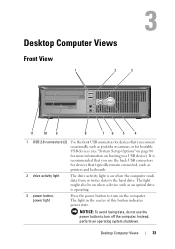
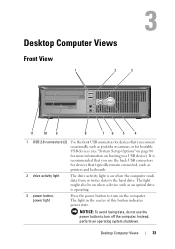
... page 80 for devices that you use the power button to a USB device). Desktop Computer Views
Front View
1
2
3
11
10 9
8
76 5
4
1 USB 2.0 connectors (2) Use the front USB connectors for more information on booting to turn off the computer. The light in the center of this button indicates power state.
Desktop Computer Views
33 The light might also...
User's Guide - Page 34
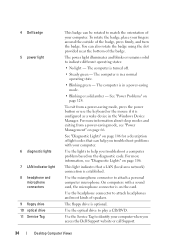
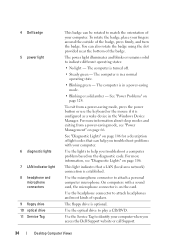
... Dell Support website or call Support.
34
Desktop Computer Views See "Power ...power button or use the keyboard or the mouse if it is configured as a wake device in a power-saving mode.
• Blinking or solid amber -
Use the headphone connector to help you troubleshoot problems with a sound card, the microphone connector is turned off.
• Steady green -
To exit from a power...
User's Guide - Page 67


... Standby
Hibernate Shutdown
Wake-Up Methods (Windows XP) • Press the power button • Auto power on • Move or click the mouse • Type on the keyboard • USB device activity • Power management event • Press the power button • Auto power on • Power management event • Press the power button • Auto power on • Power management event...
User's Guide - Page 86


... network controller.
86
System Setup AC Recovery (Off default)
Auto Power On (Off default)
Auto Power Time
Low Power Mode (Off default)
Determines how the system responds when AC power is re-applied after a power loss.
• Off commands the system to stay off .
You must press the front-panel power button before it was in Auto...
User's Guide - Page 121


...10 seconds (until the computer turns off), and then restart your mouse, press and hold the power button for an earlier Windows operating ... and then reinstall the program. Windows Vista: The Program Compatibility Wizard configures a program so that is designed for at least 8 to perform an operating system shutdown. TU R N T H E C O M P U T E R O F F - C H E C K T H E S O F T W A R E D ...
User's Guide - Page 130
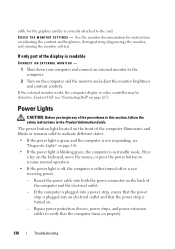
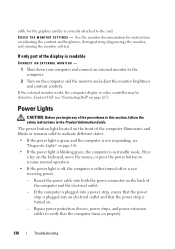
... the mouse, or press the power button to resume normal operation.
• If the power light is off, the computer is either turned off or is in the Product Information Guide. Reseat the power cable into an electrical outlet and that the power strip is turned on.
- Bypass power protection devices, power strips, and power extension cables to verify that...
User's Guide - Page 144
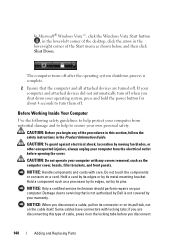
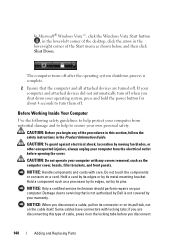
...Windows Vista Start button , in the lower-left corner of the desktop, click the ...attached devices did not automatically turn off after the operating system shutdown process is not covered by Dell is complete.
2 Ensure ...power button for about 4 seconds to help to servicing that is not authorized by your warranty. Before Working Inside Your Computer
Use the following safety guidelines to turn...
Similar Questions
Dell Vostro 230 Desktop Yellow Power Button Wont Turn On
(Posted by uDaejon 9 years ago)
Optiplex 330 Front Panel
please anyone give me Dell optiplex 330 motherboards front panel pinout atleast power switch
please anyone give me Dell optiplex 330 motherboards front panel pinout atleast power switch
(Posted by tlmyasirs 9 years ago)
How Do You Access The Bios On The Dell Optiplex 330
(Posted by cjaxlme 10 years ago)
Dell Optiplex 330 When I Press Powering Button It Is Blinking
(Posted by TRAken 10 years ago)

