Dell OptiPlex 330 Support Question
Find answers below for this question about Dell OptiPlex 330.Need a Dell OptiPlex 330 manual? We have 2 online manuals for this item!
Question posted by nbw74gre on September 20th, 2013
How To Boot To Restore Partition Optiplex 330
The person who posted this question about this Dell product did not include a detailed explanation. Please use the "Request More Information" button to the right if more details would help you to answer this question.
Current Answers
There are currently no answers that have been posted for this question.
Be the first to post an answer! Remember that you can earn up to 1,100 points for every answer you submit. The better the quality of your answer, the better chance it has to be accepted.
Be the first to post an answer! Remember that you can earn up to 1,100 points for every answer you submit. The better the quality of your answer, the better chance it has to be accepted.
Related Dell OptiPlex 330 Manual Pages
Quick Reference - Page 2
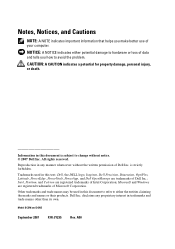
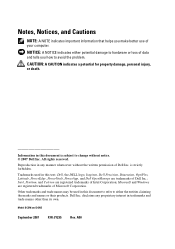
... Windows are registered trademarks of Intel Corporation; Dell Inc.
Reproduction in any proprietary interest in this text: Dell, the DELL logo, Inspiron, Dell Precision, Dimension, OptiPlex, Latitude, PowerEdge, PowerVault, PowerApp, and Dell OpenManage are trademarks of Dell Inc. Other trademarks and trade names may be used in trademarks and trade names...
Quick Reference - Page 6


...: This document may be optional and may
• Tools and utilities
not ship with your computer.
• How to troubleshoot and solve
problems
Dell OptiPlex™ 330 User's Guide
Microsoft Windows Help and Support Center 1 Click the Windows Vista Start button→ Help and Support→ Dell User and System Guides→...
Quick Reference - Page 28


... light is on when the computer reads data from or writes data to turn on booting to turn off the computer. The light in the online User's Guide for more information on the computer. It is operating. Desktop Computer
Front View
1
2
3
11
10 9
1 USB 2.0 connectors (2)
2 drive activity light
3 power button, power light...
Quick Reference - Page 49


... program.
3 When the boot device list appears, highlight CD/DVD/CD-RW and press .
4 Select the Boot from CD-ROM option from the menu that no diagnostics utility partition has been found, run ... start the CD menu and press to wait until you see the Microsoft® Windows® desktop; Starting the Dell Diagnostics From the Drivers and Utilities Media
1 Insert the Drivers and Utilities media...
Quick Reference - Page 55
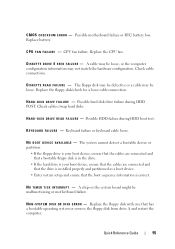
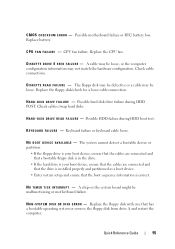
...R R O R - N O N - S YS T E M D I S K O R D I N T E R R U P T - CPU fan failure. Replace the CPU fan. D I S K D R I V E F A I L U R E - Possible HDD failure during HDD POST. The system cannot detect a bootable device or partition.
• If the floppy drive is your boot device, ensure that the cables are connected and that a bootable floppy disk is in the drive.
• If the hard drive is...
User's Guide - Page 2
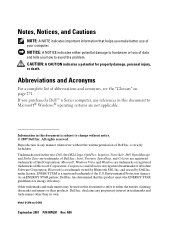
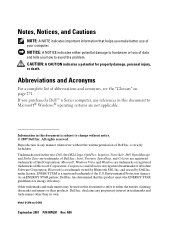
... names may be used by Bluetooth SIG, Inc. A00 Notes, Notices, and Cautions
NOTE: A NOTE indicates important information that this text: Dell, the DELL logo, OptiPlex, Inspiron, TravelLite, Dell OpenManage, and Strike Zone are trademarks of Dell Inc.; If you purchased a Dell™ n Series computer, any references in this document is...
User's Guide - Page 15


... Agreement
NOTE: This document is available as a PDF at support.dell.com. Dell™ Product Information Guide
• How to remove and replace parts
Dell OptiPlex™ 330 User's Guide
• Specifications
Microsoft Windows Help and Support
• How to configure system settings
Center
• How to set up a printer
Find It...
User's Guide - Page 18
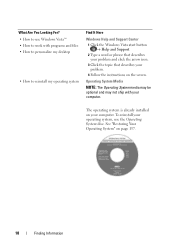
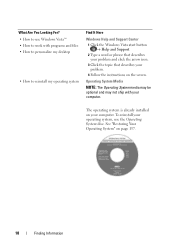
... word or phrase that describes your problem and click the arrow icon. 3 Click the topic that describes your computer.
See "Restoring Your Operating System" on the screen. The operating system is already installed on your problem. 4 Follow the instructions on page 137...and may not ship with programs and files • How to personalize my desktop
• How to work with your computer.
User's Guide - Page 82
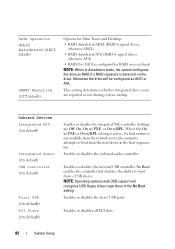
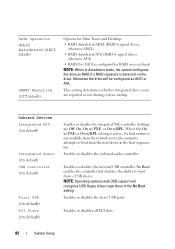
...or On w/RPL setting is active, if a boot routine is not available from the network server, the computer attempts to boot from the next device in Autodetect mode, the ...w/RPL.
SATA Operation (RAID Autodetect/AHCI default)
SMART Reporting (Off default)
Options for Mini Tower and Desktop: • RAID Autodetect/AHCI (RAID if signed drives,
otherwise AHCI) • RAID Autodetect/ATA (RAID...
User's Guide - Page 87
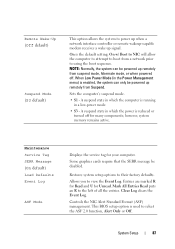
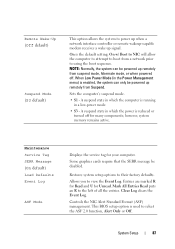
...SERR Message (On default) Load Defaults Event Log
ASF Mode
Displays the service tag for Unread. Restores system setup options to the left of all the entries.
Mark All Entries Read puts an R ...) is the default setting. however, system memory remains active. Allows you to using the boot sequence.
Clear Log clears the Event Log. System Setup
87
NOTE: Normally, the system ...
User's Guide - Page 89
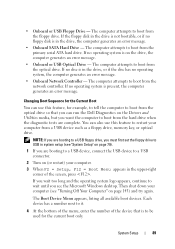
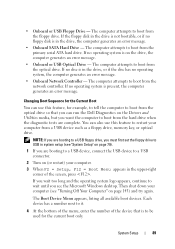
...run the Dell Diagnostics on the Drivers and Utilities media, but you want the computer to boot from the primary serial ATA hard drive. System Setup
89
If the floppy disk in ...System Setup" on (or restart) your computer (see the Microsoft Windows desktop. Then shut down your computer.
3 When F2 = Setup, F12 = Boot Menu appears in the drive, the computer generates an error message.
•...
User's Guide - Page 90


... the arrow keys to highlight the Boot Sequence menu option and press to access the pop-up or down the list.
90
System Setup
For example, if you want to restore it. 3 Press the up-... check the device documentation. To make sure your current boot sequence in case you are booting to a USB device, the device must be bootable. NOTE: To boot to a USB memory key, highlight USB Device and press ...
User's Guide - Page 91
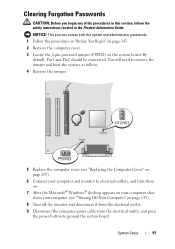
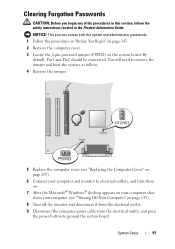
... press the power button to ground the system board.
You will need to remove the jumper and boot rhe system, as follows. 4 Remove the jumper.
5 Replace the computer cover (see "Replacing the... and monitor to electrical outlets, and turn them on.
7 After the Microsoft® Windows® desktop appears on your computer, shut down your computer (see "Turning Off Your Computer" on the system board...
User's Guide - Page 98


... Matrix Storage Manager→ Intel Matrix Storage Console to launch the Intel Storage Utility.
2 Click the Restore RAID 1 data protection button. 3 Click the Rebuild RAID volume now button. 4 Click the Yes... and press
. 4 Press the left - and right-arrow keys to exit system setup and resume the boot process.
98
System Setup and down -arrow keys to RAID-Enabled Mode
1 Enter system setup (see "...
User's Guide - Page 105
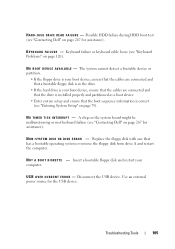
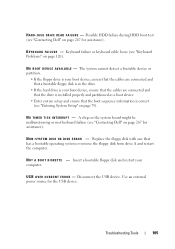
... hard drive is your computer.
Troubleshooting Tools
105 U S B O V E R C U R R E N T E R R O R - D I S K D R I V E R E A D F A I S K E R R O R -
S YS T E M D I S K O R D I L U R E - The system cannot detect a bootable device or partition.
• If the floppy drive is your boot device, ensure that the cables are connected and that the drive is correct (see "Contacting Dell" on...
User's Guide - Page 111


...diagnostics utility partition on Dell™ computers. NOTE: If your computer cannot display a screen image, see a message stating that is known to review your computer, perform the checks in Lockups and Software Problems (see the Microsoft® Windows® desktop; NOTE: ... and the operating system logo appears, continue to start the Dell Diagnostics from the boot menu and press .
User's Guide - Page 139


... available in when you purchased the computer. Use Dell PC Restore (Windows XP) or Dell Factory Image Restore (Windows Vista) only as the last method to reboot the computer. During the boot process, a blue bar with PC Restore, click Reboot. 3 Click Restore and click Confirm.
The restore process takes approximately 6 to 10 minutes to complete.
4 When...
User's Guide - Page 140


... and the computer restarts.
7 After the computer restarts, click OK. NOTE: Do not manually shut down the computer.
It is no partition to delete.
4 Click OK to remove the PC Restore partition on as a local administrator.
2 In Microsoft Windows Explorer, go to its original operating state, the screens that appear, such as the...
User's Guide - Page 141
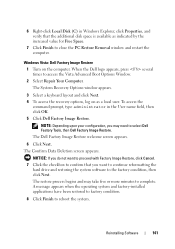
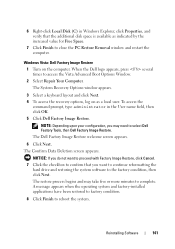
... Space.
7 Click Finish to the factory condition, then click Next.
The restore process begins and may need to access the Vista Advanced Boot Options Window.
2 Select Repair Your Computer. A message appears when the operating system and factory-installed applications have been restored to factory condition.
8 Click Finish to complete.
The Confirm Data Deletion...
Similar Questions
How To Restore Dell Optiplex 330 Desktop To Factory Settings Windows Vista
(Posted by mxmjr21 8 years ago)
How To Boot Recovery Partition Optiplex 780 Windows 7
(Posted by mooseam 10 years ago)
How To Restore Dell Optiplex 330 To Factory Settings
(Posted by Amandcno 10 years ago)


