Dell OptiPlex 330 Support Question
Find answers below for this question about Dell OptiPlex 330.Need a Dell OptiPlex 330 manual? We have 2 online manuals for this item!
Question posted by ABDIsunil1 on January 31st, 2014
How To Access Dell Optiplex 390 Recovery Partition
The person who posted this question about this Dell product did not include a detailed explanation. Please use the "Request More Information" button to the right if more details would help you to answer this question.
Current Answers
There are currently no answers that have been posted for this question.
Be the first to post an answer! Remember that you can earn up to 1,100 points for every answer you submit. The better the quality of your answer, the better chance it has to be accepted.
Be the first to post an answer! Remember that you can earn up to 1,100 points for every answer you submit. The better the quality of your answer, the better chance it has to be accepted.
Related Dell OptiPlex 330 Manual Pages
Quick Reference - Page 2
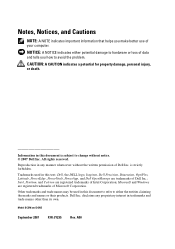
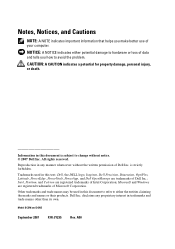
... entities claiming the marks and names or their products. Other trademarks and trade names may be used in this text: Dell, the DELL logo, Inspiron, Dell Precision, Dimension, OptiPlex, Latitude, PowerEdge, PowerVault, PowerApp, and Dell OpenManage are registered trademarks of your computer. Reproduction in this document is strictly forbidden. Intel, Pentium, and Celeron are registered...
Quick Reference - Page 6


...; Tools and utilities
not ship with your computer.
• How to troubleshoot and solve
problems
Dell OptiPlex™ 330 User's Guide
Microsoft Windows Help and Support Center 1 Click the Windows Vista Start button→ Help and Support→ Dell User and System Guides→ System Guides. 2 Click the User's Guide for your computer.
6
Quick...
Quick Reference - Page 9
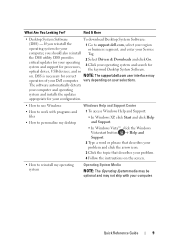
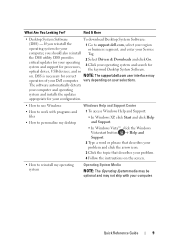
... correct NOTE: The support.dell.com user interface may not ship with your problem. 4 Follow the instructions on . DSS provides critical updates for your operating system and support for the keyword Desktop System Software. on the screen.
• How to personalize my desktop
Windows Help and Support Center
1 To access Windows Help and Support...
Quick Reference - Page 23


..., including how to: • Obtain and install updated drivers. • Connect the printer to the Dell™ Knowledge Base document may not be available in progress.
Setting Up a Printer
NOTICE: Complete the ...applied, the Finished screen appears.
3 Click Finished and restart the new computer.
NOTE: Access to the computer. • Load paper and install the toner or ink cartridge.
Quick Reference - Page 29


... to attach a personal computer microphone. Use the microphone connector to help you access the Dell Support website or call Support. Use the Service Tag to attach headphones and most... diagnostic code.
The computer is configured as a wake device in the online User's Guide. 4 Dell badge 5 power light
6 diagnostic lights 7 LAN indicator light 8 headphone and
microphone connectors 9 floppy...
Quick Reference - Page 38


Use the optical drive to identify your computer when you access the Dell Support website or call Support.
Mini Tower Computer
Front View
1
2
3 10
9
4
8
5
6 7
1 Service Tag 2 optical drive
Use the Service Tag to play a CD/DVD.
38
Quick Reference Guide
Quick Reference - Page 48
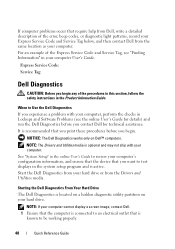
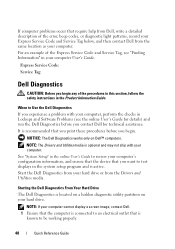
... active. NOTE: If your computer cannot display a screen image, contact Dell. 1 Ensure that the computer is connected to review your computer's configuration information, and ensure that ...Drivers and Utilities media is recommended that is located on a hidden diagnostic utility partition on Dell™ computers.
See "System Setup" in Lockups and Software Problems (see "Finding Information" in...
Quick Reference - Page 49


... you see the Microsoft® Windows® desktop; NOTE: If you want to proceed. 6 Select Run the 32 Bit Dell Diagnostics from the menu that no diagnostics utility partition has been found, run . Select
Diagnostics from the diagnostics utility partition on (or restart) your computer. 3 When the DELL™ logo appears, press immediately. NOTE: If...
Quick Reference - Page 57
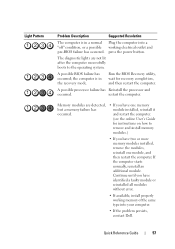
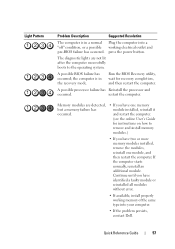
... working electrical outlet and pre-BIOS failure has occurred. the computer is in the recovery mode. restart the computer. Quick Reference Guide
57 press the power button.
A possible...working memory of the same type into your computer.
• If the problem persists, contact Dell. Memory modules are not lit after the computer successfully boots to remove and install memory modules.)...
User's Guide - Page 2
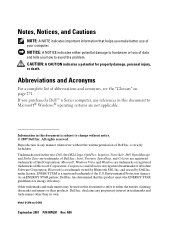
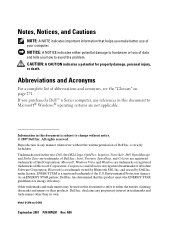
... of data and tells you make better use of the U.S. Bluetooth is strictly forbidden. Dell Inc. Information in any proprietary interest in this text: Dell, the DELL logo, OptiPlex, Inspiron, TravelLite, Dell OpenManage, and Strike Zone are registered trademarks of Dell Inc.; Trademarks used in trademarks and trade names other than its own. under license. Environmental...
User's Guide - Page 15


...; System Guides.
2 Click the User's Guide for your computer.
• Warranty information • Terms and Conditions (U.S. Finding Information
15 Dell™ Product Information Guide
• How to remove and replace parts
Dell OptiPlex™ 330 User's Guide
• Specifications
Microsoft Windows Help and Support
• How to configure system settings
Center
• How to...
User's Guide - Page 34
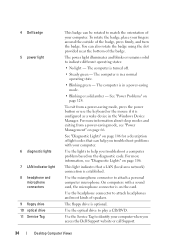
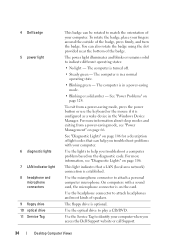
4 Dell badge 5 power light
6 diagnostic lights 7 LAN indicator light 8 headphone and
microphone connectors 9 floppy drive 10 optical drive 11 Service Tag
This badge ....
See "Diagnostic Lights" on page 66.
The computer is in a power-saving mode.
• Blinking or solid amber -
You can help you access the Dell Support website or call Support.
34
Desktop Computer Views
User's Guide - Page 75
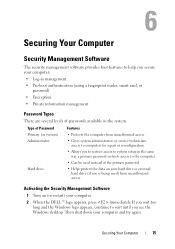
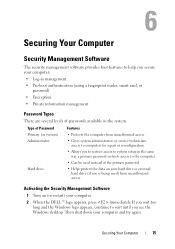
...
• Allows you see the Windows desktop. Securing Your Computer
75
Then shut down your computer.
2 When the DELL™ logo appears, press immediately. If...access to system setup in the same way a primary password restricts access to the computer
• Can be used ) from unauthorized access
Administrator
• Gives system administrators or service technicians access...
User's Guide - Page 105
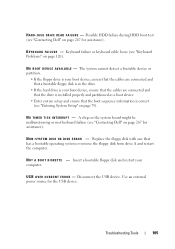
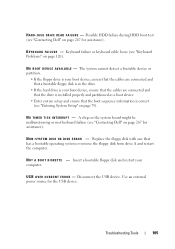
... on the system board might be malfunctioning or motherboard failure (see "Contacting Dell" on page 120). S YS T E M D I S K O R D I S K E T T E - Troubleshooting Tools
105
Possible HDD failure during HDD boot test (see "Contacting Dell" on page 79). The system cannot detect a bootable device or partition.
• If the floppy drive is your boot device, ensure that the...
User's Guide - Page 111


...in the system setup program and is located on a hidden diagnostic utility partition on page 120) and run the Dell Diagnostics from the Drivers and Utilities media. 4 Press any of the ...these procedures before you see the Microsoft® Windows® desktop; NOTICE: The Dell Diagnostics works only on page 79 to Use the Dell Diagnostics
If you see a message stating that is recommended ...
User's Guide - Page 141
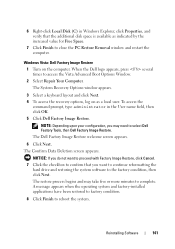
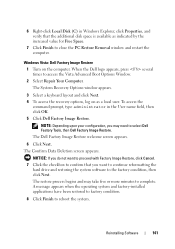
... the
hard drive and restoring the system software to select Dell Factory Tools, then Dell Factory Image Restore. When the Dell logo appears, press several times to reboot the system. The System Recovery Options window appears.
3 Select a keyboard layout and click Next. 4 To access the recovery options, log on the computer.
6 Right-click Local Disk (C) in...
User's Guide - Page 233
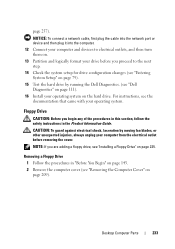
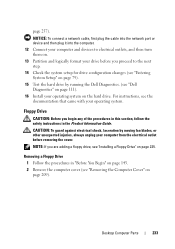
...Dell Diagnostics" on page 111). 16 Install your operating system.
For instructions, see "Removing the Computer Cover" on page 143. 2 Remove the computer cover (see the documentation that came with your operating system on page 235. Removing a Floppy Drive
1 Follow the procedures in the Product Information Guide. page 257).
Desktop...turn them on. 13 Partition and logically format your ...
User's Guide - Page 262


... through the following websites: www.dell.com
www.dell.com/ap (Asian/Pacific countries only)
www.dell.com/jp (Japan only)
www.euro.dell.com (Europe only)
www.dell.com/la (Latin American and Caribbean countries)
www.dell.ca (Canada only)
You can learn about Dell™ hardware. Online Services
You can access Dell Support through a broadband connection, diagnose...
User's Guide - Page 270


... & Environmental Affairs One Dell Way Round Rock, TX 78682 USA 512-338-4400
NOTE: For further regulatory information, see your Product Information Guide.
270
Appendix The following information is provided on the device or devices covered in this document in compliance with the FCC regulations:
• Product name: OptiPlex 330
• Model number...
User's Guide - Page 282
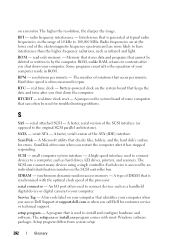
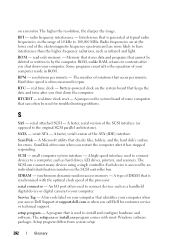
... - radio frequency interference - Some programs essential to your computer when you access Dell Support at support.dell.com or when you shut down the computer.
RTC - RTCRST -
SATA...- Memory that stores data and programs that occur per minute -
synchronous dynamic random-access memory - The higher the resolution, the sharper the image. Interference that can connect ...
Similar Questions
How To Access Recovery Partition On Dell Optiplex 330 Windows Xp
(Posted by ligMw 10 years ago)
How To Access Dell Optiplex 390 Recovery Partition Win 7
(Posted by igormALIMUZ 10 years ago)
How To Access To Dell Optiplex 390 Recovery Partition
(Posted by buzHa 10 years ago)

