Dell OptiPlex 320 Support Question
Find answers below for this question about Dell OptiPlex 320.Need a Dell OptiPlex 320 manual? We have 2 online manuals for this item!
Question posted by convisi on April 19th, 2014
How To Remove Case Of Optiplex 320
The person who posted this question about this Dell product did not include a detailed explanation. Please use the "Request More Information" button to the right if more details would help you to answer this question.
Current Answers
There are currently no answers that have been posted for this question.
Be the first to post an answer! Remember that you can earn up to 1,100 points for every answer you submit. The better the quality of your answer, the better chance it has to be accepted.
Be the first to post an answer! Remember that you can earn up to 1,100 points for every answer you submit. The better the quality of your answer, the better chance it has to be accepted.
Related Dell OptiPlex 320 Manual Pages
User Guide - Page 13


... NOTICE: If you must firmly support the connector while removing the battery.
4. Support the battery connector by touching an... battery tab away from the electrical outlet for your desktop computer, see Entering System Setup). a. A coin-cell... to Contents Page
Battery
Dell™ OptiPlex™ 320 User's Guide
CAUTION: Before you may...case, you pry the battery out of the connector.
User Guide - Page 15
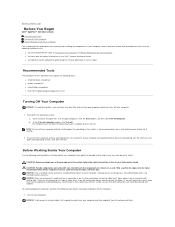
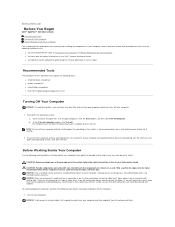
... that is not authorized by Dell is not recommended), press and hold the power button for removing and installing the components in your Dell™ Product Information Guide. CAUTION: Handle components and .... Back to Contents Page
Before You Begin
Dell™ OptiPlex™ 320 User's Guide Recommended Tools Turning Off Your Computer Before Working Inside Your Computer
This chapter ...
User Guide - Page 17


... 1. Wipe the ball with the playback quality of the disc. Clean your mouse counterclockwise, and then remove the ball. 2. If you notice problems, such as skipping, with a clean, lint-free cloth... motion around the disc.
2. Back to Contents Page
Cleaning Your Computer
Dell™ OptiPlex™ 320 User's Guide
CAUTION: Before you begin any soap or alcohol solution.
Mouse
If your...
User Guide - Page 25


... Page
PCI and PCI Express Cards
Dell™ OptiPlex™ 320 User's Guide Installing an Expansion Card Removing an Expansion Card CAUTION: Before you begin any ...
5
card connector
CAUTION: Some network adapters automatically start the computer when they are installing a new card, remove the filler bracket to a network.
To guard against electrical shock, be sure to the card. 5. Then...
User Guide - Page 28


... original heat sink assembly when you touch it. 3. Follow the procedures in the Product Information Guide. Back to Contents Page
Processor
Dell™ OptiPlex™ 320 User's Guide Removing the Processor Installing the Processor CAUTION: Before you begin any of your computer's electronic components. Open the processor cover by touching an unpainted metal...
User Guide - Page 39
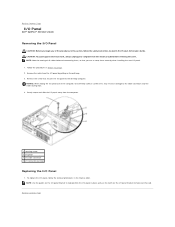
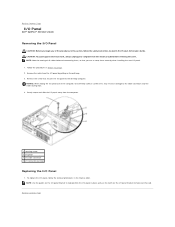
Remove the cable from the computer.
1 securing screw 2 I/O panel 3 I/O cable connector 4 I/O connector pull-loop
Replacing the I /O panel by pulling on the I /O panel to the desktop computer. Gently rotate...-loop. 3. Back to Contents Page
I/O Panel
Dell™ OptiPlex™ 320 User's Guide
Removing the I /O panel. 1. Remove the screw that you can re route them correctly when installing...
User Guide - Page 40


... 4 AC power connector
6. Slide the replacement power supply into place. 9. Reconnect the DC power cables. Remove the CD/DVD drive and carefully set it aside (see CD/DVD Drive). 5. Press the release button... any of the computer. 8. Back to Contents Page
Power Supply
Dell™ OptiPlex™ 320 User's Guide Replacing the Power Supply DC Power Connectors
Replacing the Power Supply
CAUTION...
User Guide - Page 44
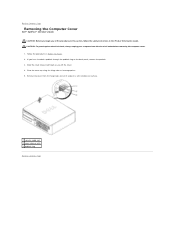
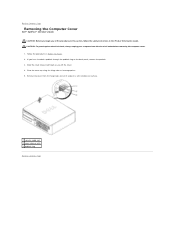
... this section, follow the safety instructions in Before You Begin. 2. Follow the procedures in the Product Information Guide. Back to Contents Page
Removing the Computer Cover
Dell™ OptiPlex™ 320 User's Guide CAUTION: Before you have installed a padlock through the padlock ring on a soft nonabrasive surface.
1 security cable slot 2 cover release latch...
User Guide - Page 52


...the proper support personnel. Back to Contents Page
Getting Help
Dell™ OptiPlex™ 320 User's Guide Technical Assistance Problems With Your Order Product Information Returning Items ...for Warranty Repair or Credit Before You Call Contacting Dell
Technical Assistance
If you need to remove...
User Guide - Page 64


... to be erased or written over. CD recordable - Back to Contents Page
Glossary
Dell™ OptiPlex™ 320 User's Guide
Terms in this Glossary are provided for video-related tasks. A
AC - The ... ALS -
Unless you can use to start your computer.
In case your hard drive is damaged or your computer. In case your hard drive is damaged or your computer. A communication pathway...
User Guide - Page 72


...Page
Memory
Dell™ OptiPlex™ 320 User's Guide DDR2 Memory Overview Addressing Memory With 4-GB Configurations (32-bit Operating Systems Only) Removing Memory Installing Memory
For ...modules, download the most recent BIOS for your computer: l Mini Tower Computer Specifications l Desktop Computer Specifications NOTICE: Before you use two 2-GB DIMMs. Current 32-bit operating systems,...
User Guide - Page 75


...trademarks of International Business Machines Corporation; Dell Inc.
Dell™ OptiPlex™ 320 User's Guide
Mini Tower Computer
About Your Computer Finding Information Mini ...ENERGY STAR guidelines for property damage, personal injury, or death. Only)
Removing and Replacing Parts Before You Begin Removing the Computer Cover I/O Panel Drives PCI and PCI Express Cards Power ...
User Guide - Page 81
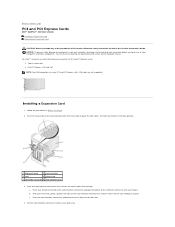
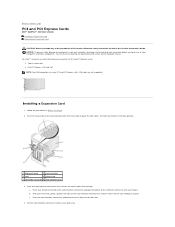
... NOTE: Your Dell computer uses only PCI and PCI Express slots. c. Back to Contents Page
PCI and PCI Express Cards
Dell™ OptiPlex™ 320 User's Guide Installing a Expansion Card Removing an Expansion Card
CAUTION: Before you touch any of the procedures in this section, follow the safety instructions located in the Product...
User Guide - Page 85
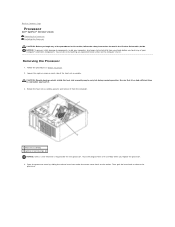
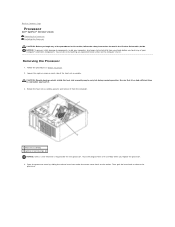
... be very hot during normal operation. Back to Contents Page
Processor
Dell™ OptiPlex™ 320 User's Guide Removing the Processor Installing the Processor CAUTION: Before you begin any of your computer's electronic...to cool before you replace the processor. 4. Rotate the heat sink assembly upward, and remove it . 3. NOTICE: To prevent static damage to release the
processor. Then, pull ...
User Guide - Page 101
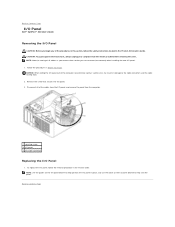
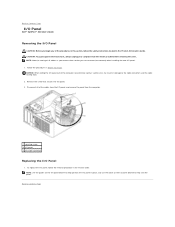
... notch on the I/O panel bracket to help position the I/O panel in Before You Begin. Remove the screw that you can re-route them so that secures the I/O panel. 3. NOTICE:...
Dell™ OptiPlex™ 320 User's Guide
Removing the I/O Panel
CAUTION: Before you begin any of the cables from the I/O panel, and remove the panel from the electrical outlet before removing the cover. ...
User Guide - Page 102


... the screws that attach the power supply to the back of the computer chassis. 4. Remove the four screws that secure the power supply to the back of the computer chassis. ...cables from your computer's electronic components. Back to Contents Page
Power Supply
Dell™ OptiPlex™ 320 User's Guide Replacing the Power Supply DC Power Connectors
Replacing the Power Supply
CAUTION:...
User Guide - Page 106


...in the Product Information Guide. If you lift the cover. 5. Remove the cover from the electrical outlet before removing the computer cover.
1. Slide the cover release latch back as ... cable slot 2 cover release latch 3 padlock ring Back to Contents Page
Removing the Computer Cover
Dell™ OptiPlex™ 320 User's Guide CAUTION: Before you begin any of the computer cover and pivot...
User Guide - Page 110


...click Next. 6. screen, select the items you want to your old computer screen on a removable medium, such as a writable CD or floppy disk. On the Now go to your settings ... Transfer Wizard. 2. Back to Contents Page
Microsoft® Windows® XP Features
Dell™ OptiPlex™ 320 User's Guide Transferring Information to a New Computer User Accounts and Fast User Switching Setting Up ...
User Guide - Page 114


... without notice. © 2006 Dell Inc. A00 Only)
Removing and Replacing Parts Before You Begin Removing the Computer Cover I/O Panel Drives PCI and PCI Express Cards...STAR partner, Dell Inc. Dell™ OptiPlex™ 320 User's Guide
Desktop Computer
About Your Computer Finding Information Desktop Computer Desktop Computer Specifications Advanced Features Connecting Multiple Monitors ...
User Guide - Page 129
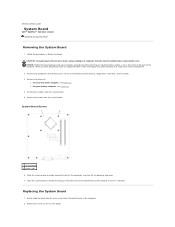
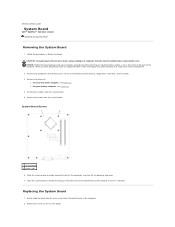
...Remove the screws from the system board. 5. While you just removed next to the replacement system board to Contents Page
System Board
Dell™ OptiPlex™ 320 User's Guide Replacing the System Board
Removing...electrical shock, always unplug your desktop computer, see Processor. Place the system board assembly that could harm internal components.
2. Remove the processor:
l For your ...

