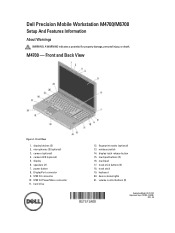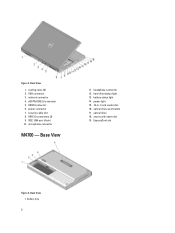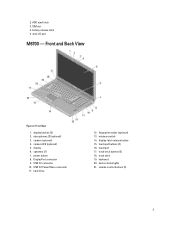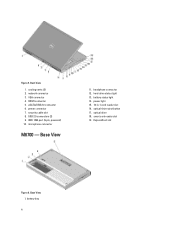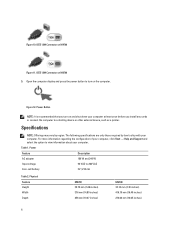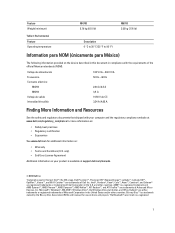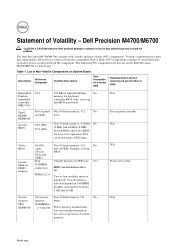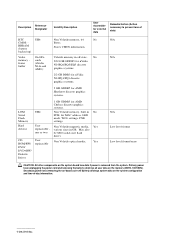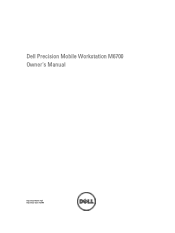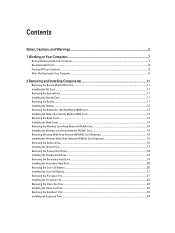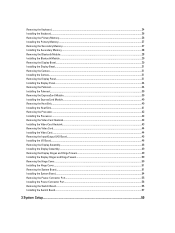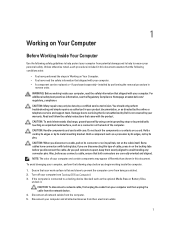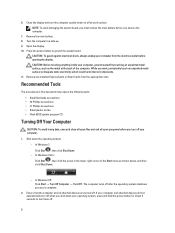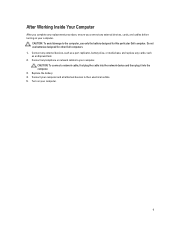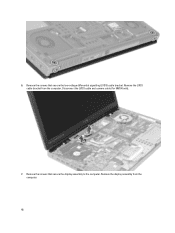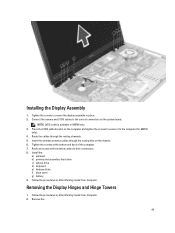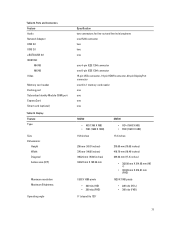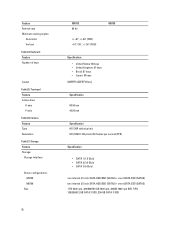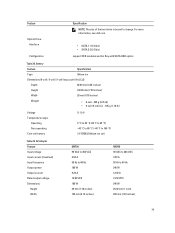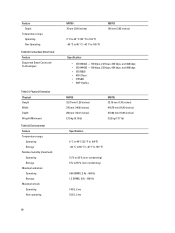Dell M6700 Support Question
Find answers below for this question about Dell M6700.Need a Dell M6700 manual? We have 3 online manuals for this item!
Question posted by viborva on May 24th, 2016
N Vidia Card Coection
Motherboard has two video cable connectors. Which connector is for NVIDIA card?
Current Answers
Related Dell M6700 Manual Pages
Similar Questions
I Have Dell Lattitude C Family Laptop. How To Replace The Power Connector Set
(Posted by jairam 11 years ago)
How To Locat Dioede In Dell Laptop C540/c640 Motherboard
(Posted by Smartdibie 11 years ago)
Two 2560x1600 Monitors With Dell M6700
I need to attach two xternal 30" monitors to my new Dell m6700. Is this possible, and if so, how is ...
I need to attach two xternal 30" monitors to my new Dell m6700. Is this possible, and if so, how is ...
(Posted by stephenmarcus1 11 years ago)