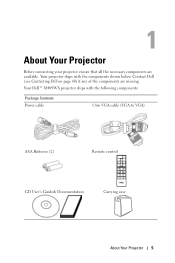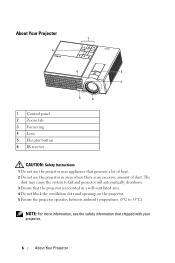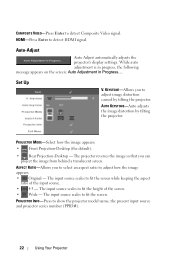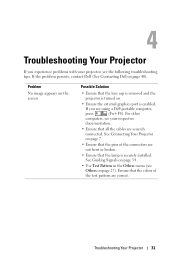Dell M409WX Support Question
Find answers below for this question about Dell M409WX.Need a Dell M409WX manual? We have 1 online manual for this item!
Question posted by bjbrunetti on September 3rd, 2023
How To Flip The Image, Not Seeing The Setting To Do This?
Current Answers
Answer #1: Posted by SonuKumar on September 3rd, 2023 10:29 AM
Try adjusting the keystone correction. The keystone correction can help to correct the image if it is not perfectly aligned. To adjust the keystone correction, you can follow these steps:
Press the "Menu" button on the projector remote control.
Use the arrow buttons to navigate to the "Image" menu.
Select the "Keystone Correction" option.
Use the arrow buttons to adjust the keystone correction.
Try using a mirror. If you are projecting the image onto a ceiling, you can try using a mirror to flip the image. This is not a perfect solution, but it may work well enough for your needs.
Mount the projector upside down. This is the most drastic solution, but it will definitely flip the image. You will need to make sure that the projector is properly mounted so that it does not fall over.
If you are not able to get the image flipped, you can try contacting Dell support for further assistance.
I hope this helps!
Please respond to my effort to provide you with the best possible solution by using the "Acceptable Solution" and/or the "Helpful" buttons when the answer has proven to be helpful.
Regards,
Sonu
Your search handyman for all e-support needs!!
Related Dell M409WX Manual Pages
Similar Questions
How to Install on ceiling and flip the image?
How doe i flip the image upside down after mouning the project on ceiling?
My Dell 1210s Projector is projecting images that are more blurry than I'd like. I'm using a standar...
How do you flip the screen on a Dell Projector Model 3400MP