Dell Latitude E6530 Support Question
Find answers below for this question about Dell Latitude E6530.Need a Dell Latitude E6530 manual? We have 5 online manuals for this item!
Question posted by bboliChu on June 21st, 2014
How To Turn On Keyboard Light On Delll Latitude 6430
The person who posted this question about this Dell product did not include a detailed explanation. Please use the "Request More Information" button to the right if more details would help you to answer this question.
Current Answers
There are currently no answers that have been posted for this question.
Be the first to post an answer! Remember that you can earn up to 1,100 points for every answer you submit. The better the quality of your answer, the better chance it has to be accepted.
Be the first to post an answer! Remember that you can earn up to 1,100 points for every answer you submit. The better the quality of your answer, the better chance it has to be accepted.
Related Dell Latitude E6530 Manual Pages
User Manual - Page 1
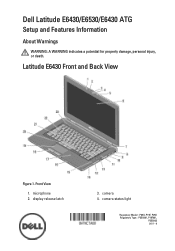
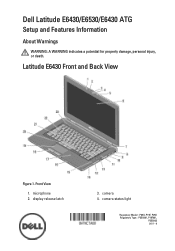
display release latch
3. camera status light
Regulatory Model: : P25G, P19F, P25G Regulatory Type: : P25G001, P19F001,
P25G002 2011 - 9 microphone 2. Front View
1.
camera 4. Latitude E6430 Front and Back View
Figure 1. Dell Latitude E6430/E6530/E6430 ATG
Setup and Features Information
About Warnings
WARNING: A WARNING indicates a potential for property damage, personal injury, or ...
User Manual - Page 2
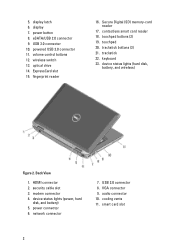
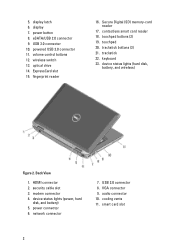
...connector 10. smart card slot
2 display 7. power button 8. ExpressCard slot 15. keyboard 23. network connector
7. VGA connector 9. cooling vents 11. powered USB 3.0 connector 11... card reader 18. trackstick buttons (3) 21. device status lights (hard disk,
battery, and wireless)
Figure 2. HDMI connector 2. device status lights (power, hard
disk, and battery) 5. 5. fingerprint ...
User Manual - Page 3
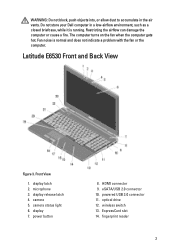
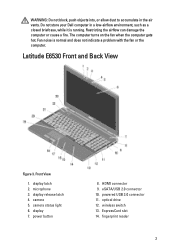
... 3. display 7. eSATA/USB 2.0 connector 10. wireless switch 13. ExpressCard slot 14.
camera status light 6. WARNING: Do not block, push objects into, or allow dust to accumulate in a low-...indicate a problem with the fan or the computer. The computer turns on the fan when the computer gets hot. Latitude E6530 Front and Back View
Figure 3. display release latch 4. display latch...
User Manual - Page 4
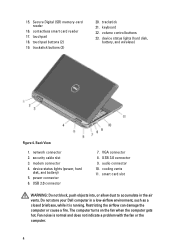
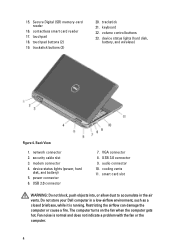
...trackstick 21. modem connector 4. Do not store your Dell computer in the air vents. device status lights (power, hard
disk, and battery) 5. audio connector 10. smart card slot
WARNING: Do ... computer.
4 contactless smart card reader 17. touchpad buttons (2) 19. keyboard 22. Back View
1. VGA connector 8. The computer turns on the fan when the computer gets hot. touchpad 18. USB ...
User Manual - Page 5
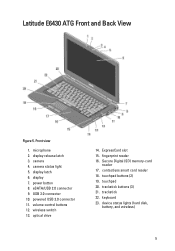
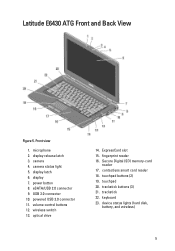
... touchpad 20. trackstick 22. keyboard 23. Secure Digital (SD) memory-card
reader 17. camera 4. power button 8. volume control buttons 12. eSATA/USB 2.0 connector 9. USB 3.0 connector 10. powered USB 3.0 connector 11. microphone 2. device status lights (hard disk,
battery, and wireless)
5 display latch 6. optical drive
14. touchpad buttons (2) 19. Latitude E6430 ATG Front and...
User Manual - Page 6
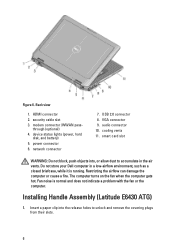
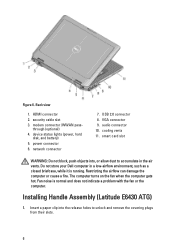
...2. through (optional) 4. device status lights (power, hard
disk, and battery) 5. network connector
7. Fan noise is running.
USB 2.0 connector 8. Installing Handle Assembly (Latitude E6430 ATG)
1. Figure 6. modem ...the computer. Do not store your Dell computer in the air vents. The computer turns on the fan when the computer gets hot. VGA connector 9. Insert a paper...
User Manual - Page 9
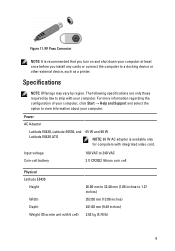
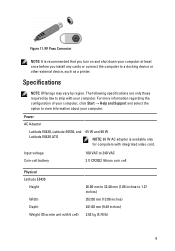
...required by region. Power
AC Adapter
Latitude E6430, Latitude E6530, and Latitude E6430 ATG
65 W and 90 W
NOTE: 65 W AC adapter is recommended that you turn on and shut down your computer at...and Support and select the option to 240 VAC 3 V CR2032 lithium coin cell
Physical Latitude E6430
Height
Width Depth Weight (Discrete unit with your computer. Specifications
NOTE: Offerings may vary...
Intel Responsiveness Technologies
Guide - Page 32
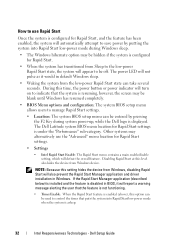
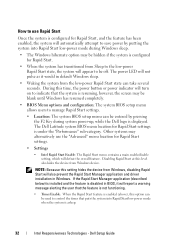
The Dell Latitude system BIOS menu location for Rapid Start settings is resuming, however, the screen may be blank until Windows has ....
• Timer Enable: When the Rapid Start feature is enabled (above), this time, the power button or power indicator will turn on to indicate that puts the system into Rapid Start low-power mode during system power-up, while the Dell logo is displayed....
Latitude E-Family Re-Imaging Guide - Page 8
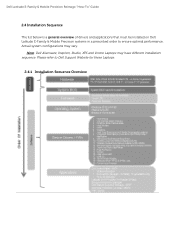
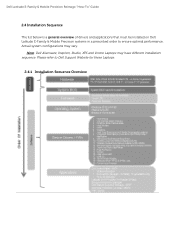
.... Note: Dell Alienware, Inspiron, Studio, XPS and Vostro Laptops may vary. Please refer to ensure optimal performance. Dell Latitude E-Family & Mobile Precision Reimage "How-To" Guide
2.4 Installation Sequence
The list below is a general overview of drivers and applications that must be installed on Dell Latitude E-Family & Mobile Precision systems in a prescribed order to...
Latitude E-Family Re-Imaging Guide - Page 10
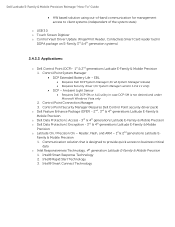
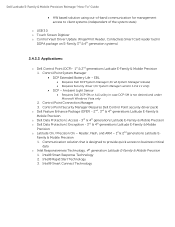
... Vista only
2. Intel® Smart Connect Technology Control Point Connection Manager 3. Intel® Rapid Start Technology 3. Reader, Flash, and ARM - 1st & 2nd generations Latitude EFamily & Mobile Precision 1. Ambient Light Sensor
Requires Dell DCP-SM or ALS utility in
DDPA package on E-Family 3rd & 4th generation systems)
2.4.2.2 Applications:
o Dell Control Point (DCP...
Latitude E-Family Re-Imaging Guide - Page 12
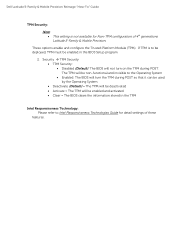
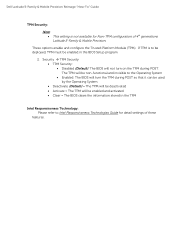
... Module (TPM). Dell Latitude E-Family & Mobile Precision Reimage "How-To" Guide
TPM Security:
Note: This setting is to Intel Responsiveness Technologies Guide for Non-TPM configuration of these
features. The TPM will be non-functional and invisible to the Operating System Enabled: The BIOS will turn on the TPM during...
Latitude E-Family Re-Imaging Guide - Page 20
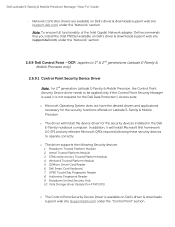
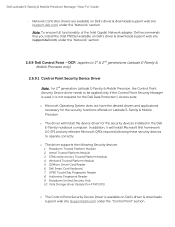
... Operating System does not have the desired drivers and applications necessary for 2nd generation Latitude E-Family & Mobile Precision, the Control Point Security Device driver needs to operate ... Trusted Platform Module 4. Winbond Trusted Platform Module 5. Dell Smart Card Keyboard 7.
Broadcom Trusted Platform Module 2. UPEK TouchChip Fingerprint Reader 8. O2Micro Smart...
Latitude E-Family Re-Imaging Guide - Page 21
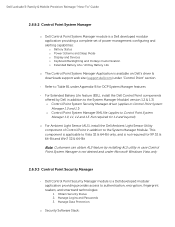
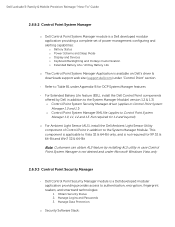
...Light Sensor (ALS), install the Dell Ambient Light Sensor Utility component of power management configuring and alerting capabilities:
o Battery Status o Power Scheme and Sleep Mode o Display and Devices o Keyboard...Table B1 under Microsoft Windows Vista only
2.6.9.3 Control Point Security Manager
- Dell Latitude E-Family & Mobile Precision Reimage "How-To" Guide
2.6.9.2 Control Point System ...
Latitude E-Family Re-Imaging Guide - Page 22
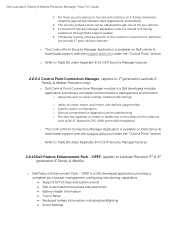
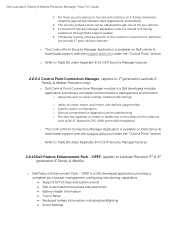
... plans and extensions Battery Health Information Touch Panel Keyboard hotkey information, including backlighting Smart Settings DFEP is a Dell developed application...DCP Security Manager features
2.6.9.4 Control Point Connection Manager, (applies to 1st generation Latitude EFamily & Mobile Precision only)
o Dell Control Point Connections Manager module is ...
Latitude E-Family Re-Imaging Guide - Page 24
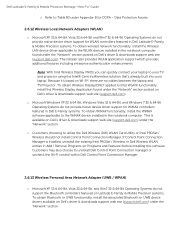
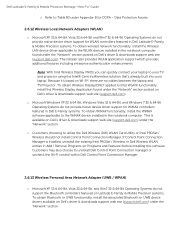
...) WLAN Card Utility or Intel PROSet / Wireless should not install Control Point Connection Manager. Dell Latitude E-Family & Mobile Precision Reimage "How-To" Guide
o Refer to Table B3 under Appendix-B for... authentication enhancements
Note: With Intel Wireless Display (WiDi) you can quickly connect your laptop to the WLAN devices installed in Add / Remove Programs (or Programs and Features)...
Latitude E-Family Re-Imaging Guide - Page 39
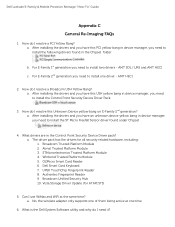
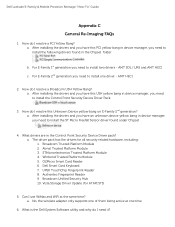
... Fingerprint Reader 8. Vista Storage Driver Update (for all security related hardware, including: 1. Winbond Trusted Platform Module 5. Dell Latitude E-Family & Mobile Precision Reimage "How-To" Guide
Appendix C General Re-Imaging FAQs
1. AMT SOL / LMS and AMT...b. a. STMicroelectronics Trusted Platform Module 4. Dell Smart Card Keyboard 7. Can I resolve a Broadcom USH Yellow Bang?
Latitude E-Family Re-Imaging Guide - Page 41
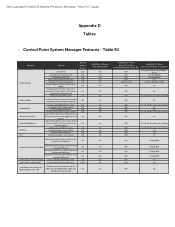
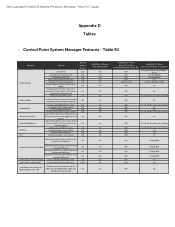
... B1
Category
Power Manager
Display settings Function Keys Hot Key customizaton Keyboard backlighting Brightness ALS
Feature
user profiles
View battery manufacturer info. Only...Yes
N/A
Through BIOS
Yes
N/A
Through BIOS
Yes
N/A
No
Yes
N/A
No
Yes
N/A
No Dell Latitude E-Family & Mobile Precision Reimage "How-To" Guide
Appendix D Tables
-
Control Point System Manager Features...
Owners Manual - Page 66


Allows you to set the mode that turns off all light and sound emissions from the system. The options are:
• Disabled (Default Setting) • ... This option is disabled by default.
• Enable Stealth Mode
Allows you to configure the behavior of the keyboard illumination feature. This option is 100%
Allows you to choose the operating mode of the USB PowerShare feature. ...
Owners Manual - Page 77


... from that they can troubleshoot your computer using indicators like Diagnostic Lights, Beep Codes, and Error Messages during the operation of the keyboard. Solid
Blinking
Blinking
No memory modules are detected but has encountered an error. Device Status Lights Turns on when you turn on hard drive initialization OR System failed in a power management mode...
Owners Manual - Page 83
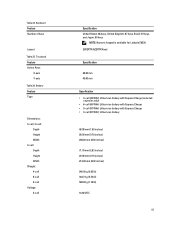
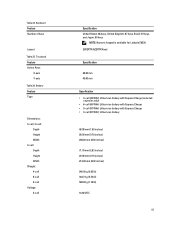
....00 g (0.53 lb) 344.73 g (0.76 lb) 508.02 g (1.12 lb)
14.80 VDC
83 Touchpad Feature Active Area:
X-axis Y-axis
Table 26. Table 24. Keyboard Feature Number of keys
Layout
Table 25. Battery Feature Type
Dimensions: 4-cell / 6-cell:
Depth Height Width 9-cell: Depth Height Width Weight: 4-cell 6-cell 9-cell Voltage...
Similar Questions
How Do I Turn The Keyboard Light On My Dell Latitude E6530
(Posted by pspirUFOY 10 years ago)
How To Turn On The Keyboard Light On Dell Latitude E6430 Laptop
(Posted by escobkech 10 years ago)
How To Switch On Keyboard Lights?
Model: Latitude E5520
Os: Ubuntu
I am not able to switch on keyboard light of my Dell Latitude E5520 (15"), fn + right arrow is not w...
I am not able to switch on keyboard light of my Dell Latitude E5520 (15"), fn + right arrow is not w...
(Posted by himalaya 12 years ago)

