Dell Latitude E6500 Support Question
Find answers below for this question about Dell Latitude E6500.Need a Dell Latitude E6500 manual? We have 5 online manuals for this item!
Question posted by scoShadaf on May 22nd, 2014
Dell Latitude D6500 Will Not Turn On
The person who posted this question about this Dell product did not include a detailed explanation. Please use the "Request More Information" button to the right if more details would help you to answer this question.
Current Answers
There are currently no answers that have been posted for this question.
Be the first to post an answer! Remember that you can earn up to 1,100 points for every answer you submit. The better the quality of your answer, the better chance it has to be accepted.
Be the first to post an answer! Remember that you can earn up to 1,100 points for every answer you submit. The better the quality of your answer, the better chance it has to be accepted.
Related Dell Latitude E6500 Manual Pages
E-Family Re-Image Guide - Page 3


... software stack and settings, drivers, and applications which are not included in this guide. Dell does not recommend starting from a clean OS load and following E-Family systems:
Dell Latitude
1st generation
E4200 E4300 E5400 E5500 E6400 E6400 ATG E6500
M2400
M4400
M6400
2nd Generation
E6410 E6410 ATG E6510
- E-Family Reimage "How-To" Guide
1 Overview...
E-Family Re-Image Guide - Page 5
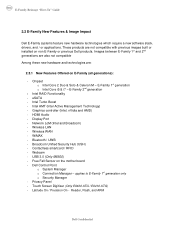
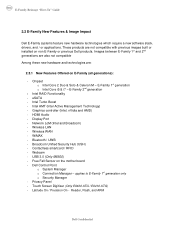
... (Intel and Broadcom) - Webcam - applies to E-Family 1st generation only o Security Manager - Intel RAID Functionality - Latitude On / Precision On - Chipset o Intel Core 2 Duo & Solo & Celeron M - WiMAX - Broadcom Unified Security Hub (USH) - Dell Control Point
o System Manager o Connection Manager - E-Family 2nd generation
- Intel AMT (Intel Active Management Technology...
E-Family Re-Image Guide - Page 6
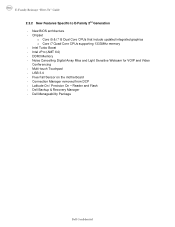
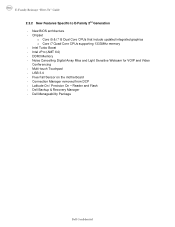
... Conferencing - Connection Manager removed from DCP - DDR3 Memory - USB 3.0 - Intel Turbo Boost - Dell Backup & Recovery Manager - Dell Manageability Package
Dell Confidential New BIOS architecture - Chipset
o Core i5 & i7 i5 Dual Core CPUs that include updated ... - Multi-touch Touchpad - Free Fall Sensor on the motherboard - Reader and Flash - Latitude On / Precision On -
E-Family Re-Image Guide - Page 8
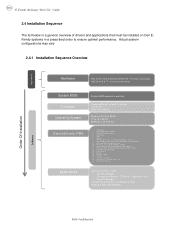
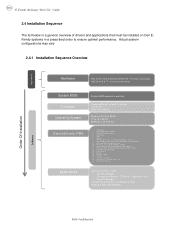
...Family 1st generation only • Security Manager Latitude On & Precision On Reader & Flash Backup & Recovery Manager
Dell Confidential Dell Control Point Security Driver Pack. 10. Intel...1st generation Intel Core i5 & i7 - PCMCIA/SmartCard controller 4. Control Vault Firmware
Applications
Dell Control Point - Intel Chipset 2. Touch Screen Digitizer 19. Audio 6. Wireless Local Area ...
E-Family Re-Image Guide - Page 10
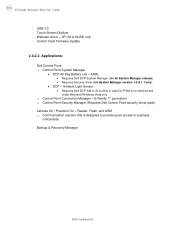
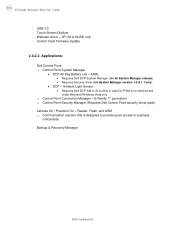
... USB 3.0 - ADBL
• Requires Dell DCP System Manager (for all System Manager release) • Requires Security driver (for System Manager version 1.0 & 1.1 only)
• DCP - Control Vault Firmware Update
2.4.2.2 Applications: - Latitude On / Precision On - Touch Screen Digitizer - Dell Control Point: o Control Point System Manager • DCP All Day Battery Life - Webcam...
E-Family Re-Image Guide - Page 12
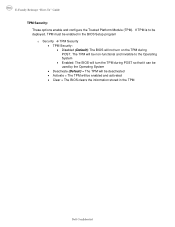
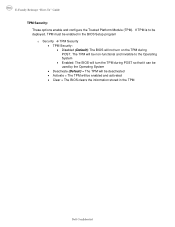
... • Deactivate (Default) = The TPM will be deactivated • Activate = The TPM will not turn the TPM during POST. The TPM will be non-functional and invisible to be deployed, TPM must be ...; Disabled (Default): The BIOS will be enabled in the TPM
Dell Confidential E-Family Reimage "How-To" Guide
TPM Security: These options enable and configure the Trusted Platform Module (TPM)....
E-Family Re-Image Guide - Page 24


..., boot to Latitude ON / Precision ON modes, Dell recommends installing the appropriate software. Microsoft XP 32 & 64-Bit, Vista 32 & 64-Bit, and Win7 32 & 64-Bit Operating Systems do
not include the Latitude ON / Precision ON driver and application
- Latitude On Precision On
E4200 E4300 E5400 E5500 E6400 E6400 ATG E6500 M2400 M4400 M6400...
Replacing the System Board - Page 1
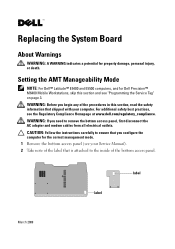
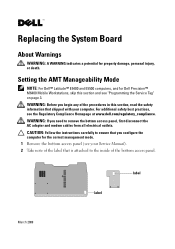
... to the inside of the procedures in this section and see the Regulatory Compliance Homepage at www.dell.com/regulatory_compliance.
Setting the AMT Manageability Mode
NOTE: For Dell™ Latitude™ E5400 and E5500 computers, and for Dell Precision™ M6400 Mobile Workstations, skip this section, read the safety information that shipped with your...
Replacing the System Board - Page 2


...NOTE: If the original configuration-mode label is missing, damaged, or otherwise illegible, contact Dell to select the appropriate configuration for contact information). 3 Replace the bottom access panel. Once... storage devices like hard drives or USB flash keys. 5 Connect the AC adapter and turn on replacing the system board, see your computer documentation for your computer may not operate...
Replacing the System Board - Page 3
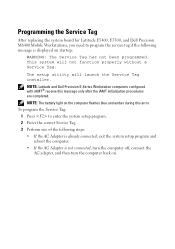
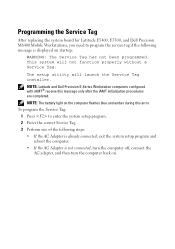
...is displayed on startup:
WARNING: The Service Tag has not been programmed. NOTE: Latitude and Dell Precision E-Series Workstation computers configured with iAMT® receive this error. NOTE: The... are completed. Programming the Service Tag
After replacing the system board for Latitude E5400, E5500, and Dell Precision M6400 Mobile Workstations, you need to enter the system setup program....
Replacing the System Board - Page 4
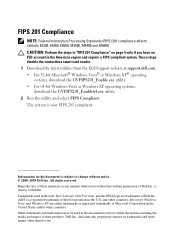
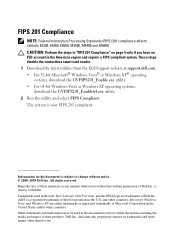
... affects Latitude E4300, E6400, E6500, M2400, M4400 and M6400. is now FIPS 201 compliant. The system is strictly forbidden. Trademarks used in any proprietary interest in the Americas region and require a FIPS compliant system. disclaims any manner whatsoever without notice. © 2008-2009 Dell Inc. Dell Inc. Reproduction of these materials in this text: Dell, Latitude, Dell...
Setup and Quick Reference Guide - Page 1


Model PP30L
www.dell.com | support.dell.com
Dell™ Latitude™ E6500 Setup and Quick Reference Guide
This guide provides a features overview, specifications, and quick setup, software, and troubleshooting information for your operating system, devices, and technologies, see the Dell Technology Guide at support.dell.com. For more
information about your computer.
Setup and Quick Reference Guide - Page 2


... the Blu-ray Disc Association;
Reverse engineering or disassembly is used by Macrovision Corporation and other countries; Information in this text: Dell, Latitude, Wi-Fi Catcher, Dell MediaDirect, DellConnect, and the DELL logo are not applicable. Trademarks used in this document to hardware or loss of data and tells you make better use of...
Setup and Quick Reference Guide - Page 10
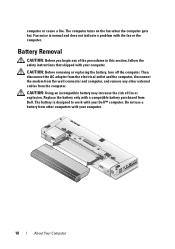
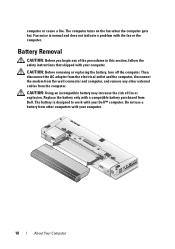
...CAUTION: Before you begin any other computers with the fan or the computer. The computer turns on the fan when the computer gets hot. Fan noise is designed to work with a...computer, and remove any of fire or explosion. Do not use a battery from other external cables from Dell.
CAUTION: Using an incompatible battery may increase the risk of the procedures in this section, follow the...
Setup and Quick Reference Guide - Page 43


... according to the devices specified in the system setup program and is known to be working properly.
2 Turn on the screen. On the next start menu and press . See your Service Manual at support.dell.com to review your computer and try again. Select
Diagnostics from the diagnostics utility partition on your...
Setup and Quick Reference Guide - Page 44
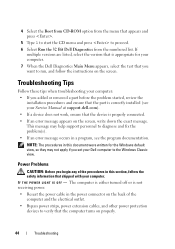
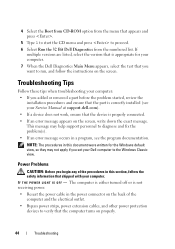
... screen. The computer is either turned off or is appropriate for your Dell computer to run, and follow the safety information that shipped with your Service Manual at support.dell.com). • If a...properly.
44
Troubleshooting This message may not apply if you set your computer. 7 When the Dell Diagnostics Main Menu appears, select the test that you added or removed a part before the...
Setup and Quick Reference Guide - Page 45
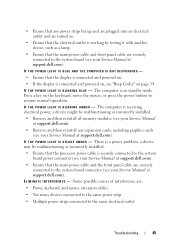
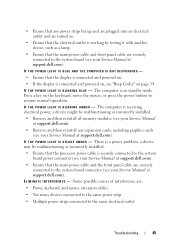
... installed.
• Remove and then reinstall all memory modules (see your Service Manual at support.dell.com).
• Remove and then reinstall any power strips being used are plugged into an electrical outlet and are turned on the keyboard, move the mouse, or press the power button to the system board (see...
Setup and Quick Reference Guide - Page 48


...mouse, press and hold the power button for the Dell Technical Update service, go to run the software.... computer meets the minimum hardware requirements needed to support.dell.com/technicalupdate.
48
Troubleshooting If you receive notifications. ...down your computer through the Start menu
Dell Technical Update Service
The Dell Technical Update service provides proactive e-mail notification...
Setup and Quick Reference Guide - Page 49
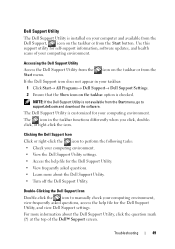
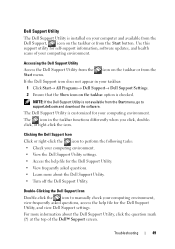
... asked questions. • Learn more information about the Dell Support Utility. • Turn off the Dell Support Utility.
Troubleshooting
49 Dell Support Utility
The Dell Support Utility is installed on your computer and available from the Dell Support, , icon on the taskbar or from the
If the Dell Support icon does not appear in the taskbar functions...
Setup and Quick Reference Guide - Page 56
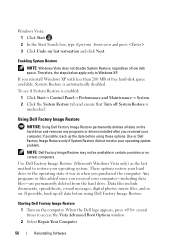
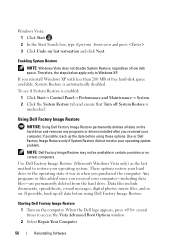
..., spreadsheets, e-mail messages, digital photos, music files, and so on the computer. Starting Dell Factory Image Restore
1 Turn on .
Using Dell Factory Image Restore
NOTICE: Using Dell Factory Image Restore permanently deletes all data before using Dell Factory Image Restore.
When the Dell logo appears, press several times to Windows XP. Windows Vista: 1 Click Start . 2 In...

