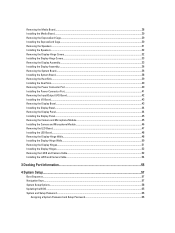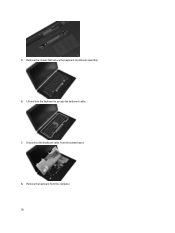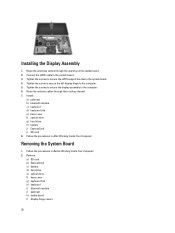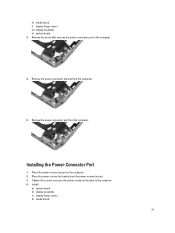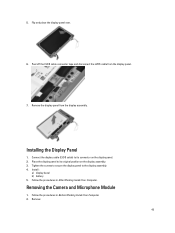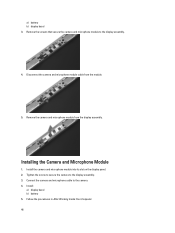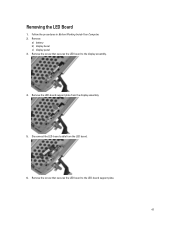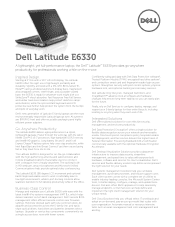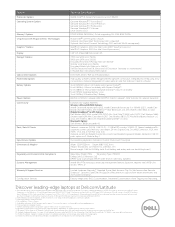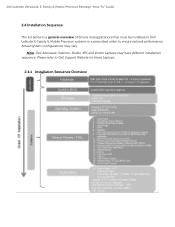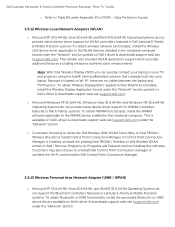Dell Latitude E6330 Support Question
Find answers below for this question about Dell Latitude E6330.Need a Dell Latitude E6330 manual? We have 5 online manuals for this item!
Question posted by mjbea on February 2nd, 2014
How,to Remove Lcd Assembly On Latitude E 6330
The person who posted this question about this Dell product did not include a detailed explanation. Please use the "Request More Information" button to the right if more details would help you to answer this question.
Current Answers
Related Dell Latitude E6330 Manual Pages
Similar Questions
Num Lock Function On The Latitude E6330
Where is the num lock key on the dell latitude e6330 laptop ? it is on and I need to turn it off
Where is the num lock key on the dell latitude e6330 laptop ? it is on and I need to turn it off
(Posted by Melvadegiorgio87 9 years ago)
How To Remove Dell Latitude E6430 From Docking Station
(Posted by ldvreti 9 years ago)
How To Remove Keyboard Dell Latitude 2120 Hard Drive
(Posted by ftschnigo 10 years ago)
My Friend Gave Me His Company Computer (latitude E6330), I Installed Windows Wit
I did not get drivers disk with the system, where can I get that from
I did not get drivers disk with the system, where can I get that from
(Posted by alstonbearded 10 years ago)