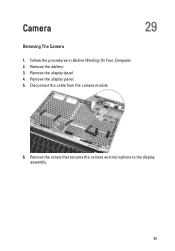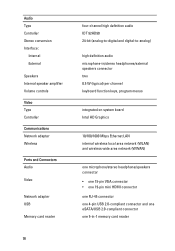Dell Latitude E6320 Support Question
Find answers below for this question about Dell Latitude E6320.Need a Dell Latitude E6320 manual? We have 2 online manuals for this item!
Question posted by bluewujiem on December 10th, 2013
How Do I Turn On My Microphone On My Dell E6320
The person who posted this question about this Dell product did not include a detailed explanation. Please use the "Request More Information" button to the right if more details would help you to answer this question.
Current Answers
Related Dell Latitude E6320 Manual Pages
Similar Questions
How To Turn Off Fingerprint Reader Latitude E6320
(Posted by arMasat 10 years ago)
How Do I Turn Microphone On Dell Latitude E6530
(Posted by Kostrayza 10 years ago)
How To Activate The Inbuilt Microphone In Dell Latitude N Series E5420 System.
how to activate the inbuilt microphone in dell Latitude n series E5420 System.?
how to activate the inbuilt microphone in dell Latitude n series E5420 System.?
(Posted by sheenakm 11 years ago)