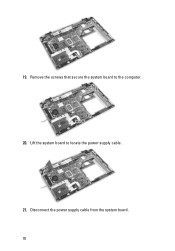Dell Latitude E6320 Support Question
Find answers below for this question about Dell Latitude E6320.Need a Dell Latitude E6320 manual? We have 2 online manuals for this item!
Question posted by kishe on April 21st, 2014
Where Is The Off/on Wireless Switch For Dell E6320 Laptop Located
The person who posted this question about this Dell product did not include a detailed explanation. Please use the "Request More Information" button to the right if more details would help you to answer this question.
Current Answers
Related Dell Latitude E6320 Manual Pages
Similar Questions
How To Turn On Wireless Switch On Laptop Dell 7110
(Posted by Willisdmf6 10 years ago)
How Do I Find The Wireless Switch Or Hotkey On Dell Latitude D830?
(Posted by retmruthe 10 years ago)