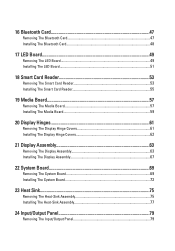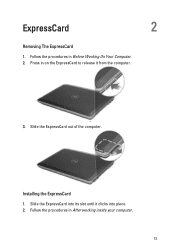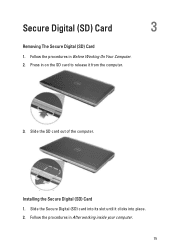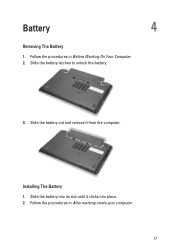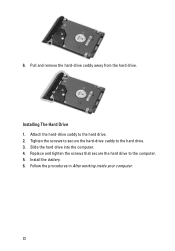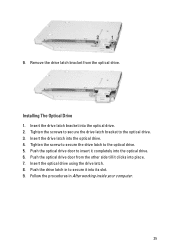Dell Latitude E6320 Support Question
Find answers below for this question about Dell Latitude E6320.Need a Dell Latitude E6320 manual? We have 2 online manuals for this item!
Question posted by ravjoryn on September 27th, 2013
How To Install Webcam On Dell Latitude E6320
The person who posted this question about this Dell product did not include a detailed explanation. Please use the "Request More Information" button to the right if more details would help you to answer this question.
Current Answers
Related Dell Latitude E6320 Manual Pages
Similar Questions
Installation Webcam Driver
how to instal webcam driver of vastro 1540 in laptop
how to instal webcam driver of vastro 1540 in laptop
(Posted by sscchakole 12 years ago)