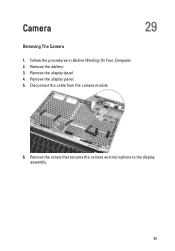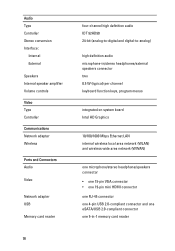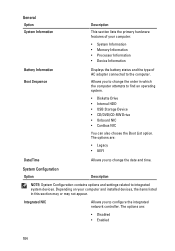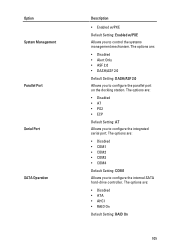Dell Latitude E6320 Support Question
Find answers below for this question about Dell Latitude E6320.Need a Dell Latitude E6320 manual? We have 2 online manuals for this item!
Question posted by cheasy on April 1st, 2014
Dell E6320 Does It Have Internal Microphone
Current Answers
Answer #1: Posted by waelsaidani1 on April 1st, 2014 11:39 AM
Test the Microphone :
- Click Start, point to Programs, point to Accessories, point to Multimedia (or Entertainment), and then click Sound Recorder.
- Click the Record button, and speak into the microphone.
- The green waveform should react to your voice.
- To end the recording, click Stop.
- To hear your recording, click the Play button.
Check the volume control and mute properties:
- Double-click the Speaker icon in the System Tray.
- Make sure the Volume Controls (or Master Out controls) are at least midway on all levels.
- Make sure there are no checks in the Mute boxes.
- Test the microphone.
Set Recording to Mic/Microphone:
- Double-click the yellow speaker icon in the lower right corner of the task bar.
- Click Options in the menu at the top of the window.
- Click Properties.
- Choose Recording in the Adjust Volume For section. Do not choose Playback in the Adjust volume for section. Choosing Playback in conjunction with unmuting the mic may cause loud feedback during recordings.
- Ensure that Mic/Microphone has a checkmark next to it.
- Click OK.
- Test the microphone.
If the Microphone Is Still Not Working, Reinstall Windows® Multimedia Components:
- Click Start, point to Settings, and then click Control Panel.
- Double-click Add/Remove Programs.
- Click the Setup tab and then click to highlight Multimedia.
- Click Add/Remove.
- Reboot the computer, go back into Add/Remove Programs and re-check Multimedia under Setup tab.
- You will be prompted to insert the Windows CD.
- Test the microphone.
- Clear NVRAM, either by jumper on the system board or in the System Setup. For more information on entering System Setup, refer to the links in the additional items section below in the document. For information about jumpers on your computer, refer to the online documentation.
Related Dell Latitude E6320 Manual Pages
Similar Questions
Can you plz help me Internal Microphone is not working for skype do i need to do some settings ?