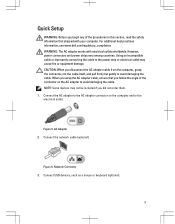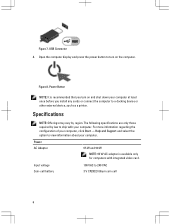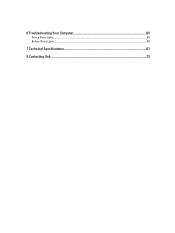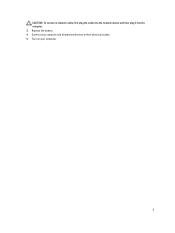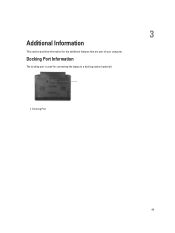Dell Latitude E6230 Support Question
Find answers below for this question about Dell Latitude E6230.Need a Dell Latitude E6230 manual? We have 3 online manuals for this item!
Question posted by Kdcwpric on July 3rd, 2014
How Do You Turn Numlock Off On A Dell Latitude E6220 Laptop
The person who posted this question about this Dell product did not include a detailed explanation. Please use the "Request More Information" button to the right if more details would help you to answer this question.
Current Answers
Related Dell Latitude E6230 Manual Pages
Similar Questions
Is The Service Manual For Latitude E6220 Laptop Available?
(Posted by nitsh 9 years ago)
I Have The Latitude E6230 Laptop And Can't Find The £ Symbol. How Do I Type I
(Posted by brettjansen66 11 years ago)