Dell Latitude E6230 Support Question
Find answers below for this question about Dell Latitude E6230.Need a Dell Latitude E6230 manual? We have 3 online manuals for this item!
Question posted by cethrayc on February 10th, 2014
How To Turn On Bluetooth On Dell Latitude E6230
The person who posted this question about this Dell product did not include a detailed explanation. Please use the "Request More Information" button to the right if more details would help you to answer this question.
Current Answers
There are currently no answers that have been posted for this question.
Be the first to post an answer! Remember that you can earn up to 1,100 points for every answer you submit. The better the quality of your answer, the better chance it has to be accepted.
Be the first to post an answer! Remember that you can earn up to 1,100 points for every answer you submit. The better the quality of your answer, the better chance it has to be accepted.
Related Dell Latitude E6230 Manual Pages
User Manual - Page 1


...Front and Back View
Figure 1. Dell Latitude E6230/E6330
Setup and Features Information
About Warnings
WARNING: A WARNING indicates a potential for property damage, personal injury, or death. camera (optional) 3. power button 6. display 5. HDMI connector
...
User Manual - Page 3


The computer turns on the fan when the computer gets hot. camera 3. fingerprint reader (optional) 13. Front view
1. microphone 2. camera status light 4. powered USB 3.0 connector
8. ExpressCard slot 12. Do not store your Dell computer in the air vents. eSATA/USB 2.0 connector 7. volume control buttons 9. display 5. contactless smart card reader
(optional)
3 Latitude E6330...
User Manual - Page 4


trackstick buttons (3)
18. keyboard 20. network connector 3. audio/microphone combo
connector 9. Do not store your Dell computer in the air vents. The computer turns on the fan when the computer gets hot. Fan noise is running. 14. touchpad 17. security cable slot 2. mini HDMI connector 4. Restricting the airflow can ...
User Manual - Page 5
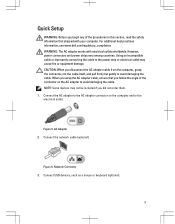
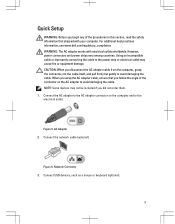
... the cable. Connect the network cable (optional). Network Connector 3. Connect USB devices, such as a mouse or keyboard (optional).
5 For additional best practices information, see www.dell.com/regulatory_compliance WARNING: The AC adapter works with your computer. AC Adapter 2.
NOTE: Some devices may cause fire or equipment damage. Connect the AC adapter...
User Manual - Page 6
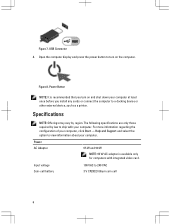
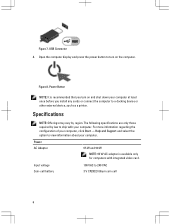
... required by region. Power AC Adapter
65 W and 90 W
NOTE: 65 W AC adapter is recommended that you install any cards or connect the computer to turn on and shut down your computer. Figure 8. Open the computer display and press the power button to a docking device or other external device, such as...
User Manual - Page 7


...335.00 mm (13.19 inches) 223.30 mm (8.79 inches) 1.65 kg (3.64 lb)
Environmental Operating Temperature:
Latitude E6230 Latitude E6330
10 °C to 35 °C (50 °F to 95 °F) 0 °C to 35 &#... that shipped with your computer and the regulatory compliance website at www.dell.com/regulatory_compliance for more information on the device described in this document in compliance with the...
User Manual - Page 8


...: Dell™, the DELL logo, Dell Precision™, Precision ON™, ExpressCharge™, Latitude™, Latitude ON™, OptiPlex™, Vostro™, and Wi-Fi Catcher™ are trademarks of Dell Inc...on your product is a registered trademark and owned by Dell Inc. The Bluetooth® word mark is available at support.dell.com/manuals. Microsoft®, Windows®, MS-DOS...
Owner's Manual - Page 2


..., personal injury, or death.
© 2012 Dell Inc. Trademarks used in this text: Dell™, the Dell logo, Dell Precision™ , OptiPlex™, Latitude™, PowerEdge™, PowerVault™, PowerConnect™,... Hat® and Red Hat® Enterprise Linux® are registered trademarks of Dell Inc. in the United States or other countries. A00 CAUTION: A CAUTION indicates either...
Owner's Manual - Page 3


... Warnings 2
1 Working on Your Computer...7
Before Working Inside Your Computer...7 Turning Off Your Computer...8 After Working Inside Your Computer...8
2 Removing and Installing ... Card 13 Removing the Base Cover...13 Installing the Base Cover...14 Removing the Bluetooth Module...14 Installing the Bluetooth Module...15 Removing the Hard Drive...15 Installing the Hard Drive...17 Removing the Memory...
Owner's Manual - Page 5
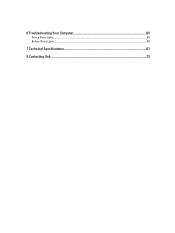
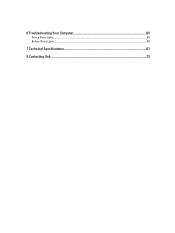
6 Troubleshooting Your Computer 65
Device Status Lights...65 Battery Status Lights...66
7 Technical Specifications...67
8 Contacting Dell...73
Owner's Manual - Page 7


...computer (see the Regulatory Compliance Homepage at www.dell.com/ regulatory_compliance
CAUTION: Many repairs may appear differently than shown in
reverse order. Turn off your personal safety. 1
Working on ... with your warranty.
Some cables have read the safety information that is not authorized by Dell is not covered by your computer. if you disconnect the cable.
Damage due to a...
Owner's Manual - Page 8


... from the appropriate slots.
While you work surface. Do not use only the battery designed for other Dell computers.
1. Remove any telephone or network cables to turn the computer upside-down on your computer.
1. The computer turns off . Connect any external devices, such as a port replicator, battery slice, or media base, and replace...
Owner's Manual - Page 9
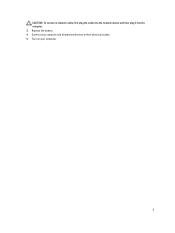
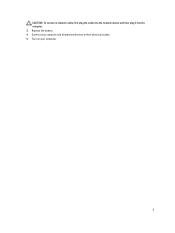
Replace the battery. 4. Turn on your computer and all attached devices to their electrical outlets. 5. Connect your computer.
9 CAUTION: To connect a network cable, first plug the cable into the network device and then plug it into the computer. 3.
Owner's Manual - Page 59
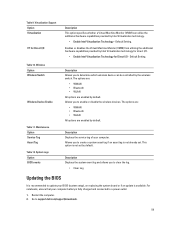
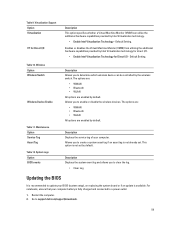
...VMM) can be controlled by default. Default Setting. The options are: • WWAN • Bluetooth • WLAN All options are enabled by the wireless switch. Allows you to create a system .... Description Displays the service tag of your computer battery is recommended to support.dell.com/support/downloads.
59 This option is not already set by Intel Virtualization technology...
Owner's Manual - Page 66


... connected to an electrical outlet, the battery light operates as follows:
Alternately blinking amber light and white An unauthenticated or unsupported non-Dell AC adapter is attached to
light
your laptop.
Alternately blinking amber light with steady Temporary battery failure with AC adapter present.
66 White light on
Battery in full charge...
Owner's Manual - Page 68


...
HD, WLED
12.5" 13.3"
68 Audio External
Speakers Internal speaker amplifier Volume controls
Video Type Controller
Communications Network adapter Wireless
Ports and Connectors Audio Video: Latitude E6230 Latitude E6330 Network adapter USB
Memory card reader Docking port Subscriber Identity Module (SIM) card
Contactless Smart Card Supported Smart Cards/Technologies
Display Type Size...
Owner's Manual - Page 69


Display Dimensions: Latitude E6230
Height Width Diagonal Active area (X/Y) Latitude E6330 Height Width Diagonal Active area (X/Y) Maximum resolution Maximum Brightness Operating angle Refresh rate Minimum Viewing angles: Horizontal Vertical Pixel pitch
Keyboard Number of keys
...
Owner's Manual - Page 71


... 30.10 mm (1 inch to 1.19 inches) 335.00 mm (13.19 inches) 223.30 mm (8.79 inches) 1.65 kg (3.64 lb)
Environmental Temperature: Operating
Latitude E6230 Latitude E6330 Storage Relative humidity (maximum): Operating Storage Altitude (maximum): Operating Non-Operating Airborne contaminant level
10 °C to 35 °C (50 °F to 95 °...
Statement of Volatility - Page 1


... No
SoDIMM(s) - (256 bytes). Statement of data and tells you how to retain their data immediately after power is removed from the component. The Dell Latitude™ E6230/E6330/E6430/E6430ATG/E6530 contains both modules
will be populated. Volatile components lose their data even after power is removed from the component.
System
memory...
Statement of Volatility - Page 3


...component on which clears all the states supported by Dell Latitude™ E6230/E6330/E6430/E6430ATG/E6530
Model Number Dell Latitude™ E6230 Dell Latitude™ E6330 Dell Latitude™ E6430 Dell Latitude™ E6530 Dell Latitude™ E6430 ATG
S0
S1
S3
S4
S5
X
X
X
X
X
X
X
X
X
X
X
X
X
X
X
X
X
X
X
X
© 2012 Dell Inc. in any context to wake up the...
Similar Questions
Why Dell Latitude E6230 Fell To Turn On
Why dell latitude e6230 fell to turn on
Why dell latitude e6230 fell to turn on
(Posted by kellywizkingb 2 years ago)

