Dell Latitude E6230 Support Question
Find answers below for this question about Dell Latitude E6230.Need a Dell Latitude E6230 manual? We have 3 online manuals for this item!
Question posted by dpstuahl on December 26th, 2013
Dell Latitude E6230 Will Not Connect To Network When In Dock
The person who posted this question about this Dell product did not include a detailed explanation. Please use the "Request More Information" button to the right if more details would help you to answer this question.
Current Answers
There are currently no answers that have been posted for this question.
Be the first to post an answer! Remember that you can earn up to 1,100 points for every answer you submit. The better the quality of your answer, the better chance it has to be accepted.
Be the first to post an answer! Remember that you can earn up to 1,100 points for every answer you submit. The better the quality of your answer, the better chance it has to be accepted.
Related Dell Latitude E6230 Manual Pages
User Manual - Page 1


camera (optional) 3. camera status light (optional)
4. display 5. microphone 2. Latitude E6230 Front and Back View
Figure 1. power button 6. Dell Latitude E6230/E6330
Setup and Features Information
About Warnings
WARNING: A WARNING indicates a potential for property damage, personal injury, or death. Front View
1. HDMI connector
Regulatory Model: : P14T, ...
User Manual - Page 3


... not indicate a problem with the fan or the computer. camera status light 4. optical drive 11. microphone 2. contactless smart card reader
(optional)
3 Fan noise is running. Latitude E6330 Front and Back View
Figure 3. Do not store your Dell computer in the air vents. Front view
1. eSATA/USB 2.0 connector 7. fingerprint reader (optional) 13.
User Manual - Page 4


...19. device status lights 5. VGA connector 8. 14. touchpad buttons (2) 16. Back view
1. network connector 3. USB 3.0 connector 6. Restricting the airflow can damage the computer or cause a fire. trackstick buttons (3)
18. audio/microphone combo
connector 9. Do not store your Dell computer in the air vents. device status lights
Figure 4. smart card slot (optional...
User Manual - Page 5
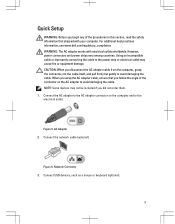
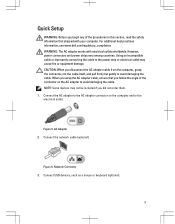
...Network Connector 3. AC Adapter 2. However, power connectors and power strips vary among countries. Using an incompatible cable or improperly connecting the cable to avoid damaging the cable. Connect... outlets worldwide. Figure 6. Connect USB devices, such as a mouse or keyboard (optional).
5 For additional best practices information, see www.dell.com/regulatory_compliance WARNING: The ...
User Manual - Page 6
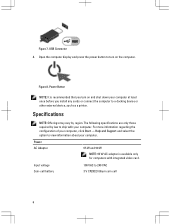
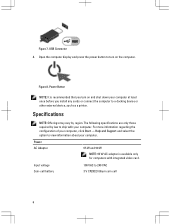
... and 90 W
NOTE: 65 W AC adapter is recommended that you install any cards or connect the computer to turn on the computer.
Input voltage Coin-cell battery
100 VAC to view ...down your computer. USB Connector 4. Open the computer display and press the power button to a docking device or other external device, such as a printer. For more information regarding the configuration of ...
User Manual - Page 7


...dell.com/regulatory_compliance for more information on the device described in this document in compliance with the requirements of the official Mexican standards (NOM). Physical Latitude E6230
Height Width Depth Weight Latitude...inches) 223.30 mm (8.79 inches) 1.65 kg (3.64 lb)
Environmental Operating Temperature:
Latitude E6230 Latitude E6330
10 °C to 35 °C (50 °F to 95 °F) ...
User Manual - Page 8


...8 only) • End User License Agreement Additional information on your product is strictly forbidden.
Trademarks used in this text: Dell™, the DELL logo, Dell Precision™, Precision ON™, ExpressCharge™, Latitude™, Latitude ON™, OptiPlex™, Vostro™, and Wi-Fi Catcher™ are either trademarks or registered trademarks of Microsoft Corporation...
Owner's Manual - Page 2


...computer. Intel®, Pentium®, Xeon®, Core® and Celeron® are registered trademarks of Red Hat, Inc. in this text: Dell™, the Dell logo, Dell Precision™ , OptiPlex™, Latitude™, PowerEdge™, PowerVault™, PowerConnect™, OpenManage™, EqualLogic™, Compellent™, KACE™, FlexAddress™, Force10™ and Vostro...
Owner's Manual - Page 7


... you disconnect the cable. Also, before you connect a cable, ensure that is not authorized by Dell is not covered by its pins. NOTE: The color of the computer. If the computer is connected to a docking device (docked) such as a connector on the back of your computer from the network device. 4. CAUTION: Handle components and cards with...
Owner's Manual - Page 8


...and then click Shut Down.
- Connect any external devices, such as a port replicator, battery slice, or media base, and replace any telephone or network cables to your computer, ground yourself ...power button for about 4 seconds to the computer, use batteries designed for this particular Dell computer. While you shut down your computer and attached devices did not automatically turn ...
Owner's Manual - Page 9
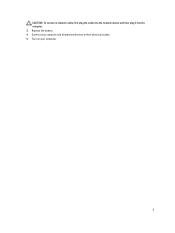
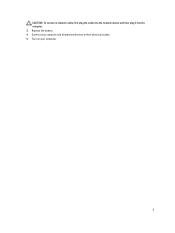
Turn on your computer and all attached devices to their electrical outlets. 5. Replace the battery. 4. Connect your computer.
9 CAUTION: To connect a network cable, first plug the cable into the network device and then plug it into the computer. 3.
Owner's Manual - Page 23


...8. Remove the:
a) SD Card b) ExpressCard c) battery d) base cover 3.
Removing the Wireless Local Access Network (WLAN)
1. Disconnect the antenna cables from its compartment and ensure that secures the WLAN card to secure....
23 Follow the procedures in Before Working Inside Your Computer. 2. 3. Connect the keyboard data cable. 4. Slide the keyboard into place. 5. Follow the procedures...
Owner's Manual - Page 24
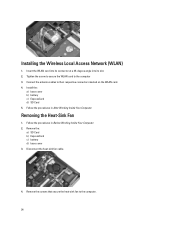
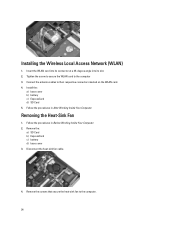
... to their respective connectors marked on the WLAN card. 4. Connect the antenna cables to the computer 3. Install the:
a) base cover b) battery c) ExpressCard d) SD Card 5. Remove the:
a) SD Card b) ExpressCard c) battery d) base cover 3. Removing the Heat-Sink Fan
1. Installing the Wireless Local Access Network (WLAN)
1. Insert the WLAN card into its connector at...
Owner's Manual - Page 49
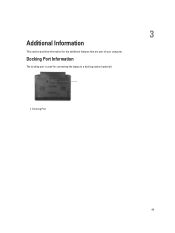
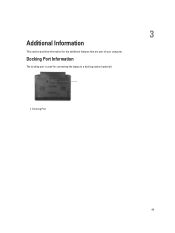
3
Additional Information
This section provides information for connecting the laptop to a docking station (optional).
1. Docking Port
49 Docking Port Information
The docking port is used for the additional features that are part of your computer.
Owner's Manual - Page 66


... AC adapter present.
66
Battery Status Lights
If the computer is connected to an electrical outlet, the battery light operates as follows:
Alternately blinking amber light and white An unauthenticated or unsupported non-Dell AC adapter is attached to
light
your laptop. Light off
Battery in charge mode with AC adapter present.
white...
Owner's Manual - Page 68


... NXP Desfire
HD, WLED
12.5" 13.3"
68 Audio External
Speakers Internal speaker amplifier Volume controls
Video Type Controller
Communications Network adapter Wireless
Ports and Connectors Audio Video: Latitude E6230 Latitude E6330 Network adapter USB
Memory card reader Docking port Subscriber Identity Module (SIM) card
Contactless Smart Card Supported Smart Cards/Technologies
Display Type Size...
Owner's Manual - Page 69


Display Dimensions: Latitude E6230
Height Width Diagonal Active area (X/Y) Latitude E6330 Height Width Diagonal Active area (X/Y) Maximum resolution Maximum Brightness Operating angle Refresh rate Minimum Viewing angles: Horizontal Vertical Pixel pitch
Keyboard Number of keys
...
Owner's Manual - Page 71


... 30.10 mm (1 inch to 1.19 inches) 335.00 mm (13.19 inches) 223.30 mm (8.79 inches) 1.65 kg (3.64 lb)
Environmental Temperature: Operating
Latitude E6230 Latitude E6330 Storage Relative humidity (maximum): Operating Storage Altitude (maximum): Operating Non-Operating Airborne contaminant level
10 °C to 35 °C (50 °F to 95 °...
Statement of Volatility - Page 1


... is removed from the component.
One device
one or two present on the Dell Latitude™ E6230/E6330/E6430/E6430ATG/E6530 system board.
N/A N/A N/A Power off system
N/A
Page 1 ...of LCD Non-volatile memory
No
EEPROM
panel
64K bytes.
Table 1.
The Dell Latitude™ E6230/E6330/E6430/E6430ATG/E6530 contains both modules
will be populated. Non-volatile (NV) ...
Statement of Volatility - Page 3


... on which clears all the states supported by Dell Latitude™ E6230/E6330/E6430/E6430ATG/E6530
Model Number Dell Latitude™ E6230 Dell Latitude™ E6330 Dell Latitude™ E6430 Dell Latitude™ E6530 Dell Latitude™ E6430 ATG
S0
S1
S3
S4
S5
X
X
X
X
X
X
X
X
X
X
X
X
X
X
X
X
X
X
X
X
© 2012 Dell Inc. Since S5 is a trademark of S5 requires...
Similar Questions
Dell Latitude E6230 Can't Connect To Docking Station
(Posted by mirenem 9 years ago)
Dell E6230 No Nic Connection In Dock When Wireless Switch Is On
(Posted by Johnkgt 10 years ago)
Dell Latitude E6500 Wireless Not Working When Connected To Docking Station
(Posted by theoddchoi 10 years ago)

