Dell Latitude E5430 Support Question
Find answers below for this question about Dell Latitude E5430.Need a Dell Latitude E5430 manual? We have 3 online manuals for this item!
Question posted by cmlenLudde on July 13th, 2014
How To Install Dell E5430 Wireless Card
The person who posted this question about this Dell product did not include a detailed explanation. Please use the "Request More Information" button to the right if more details would help you to answer this question.
Current Answers
There are currently no answers that have been posted for this question.
Be the first to post an answer! Remember that you can earn up to 1,100 points for every answer you submit. The better the quality of your answer, the better chance it has to be accepted.
Be the first to post an answer! Remember that you can earn up to 1,100 points for every answer you submit. The better the quality of your answer, the better chance it has to be accepted.
Related Dell Latitude E5430 Manual Pages
User Manual - Page 2


... Removing the Keyboard...14 Installing the Keyboard...16 Removing the Access Panel...16 Installing the Access Panel...17 Removing the Optical Drive...17 Installing the Optical Drive...19 Removing the Hard Drive...19 Installing the Hard Drive...21 Removing the Wireless Local Area Network (WLAN) Card 22 Installing the Wireless Local Area Network (WLAN) Card 22 Removing the Memory...
User Manual - Page 3
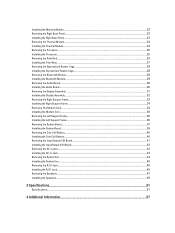
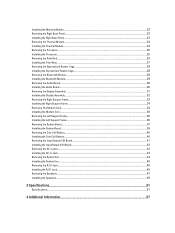
... Module...29 Removing the Audio Board...30 Installing the Audio Board...30 Removing the Display Assembly...31 Installing the Display Assembly...32 Removing the Right Support Frame...33 Installing the Right Support Frame...34 Removing The Modem Card...34 Installing the Modem Card...35 Removing the Left Support Frame...35 Installing the Left Support Frame...36 Removing...
User Manual - Page 5


...by your personal safety. Hold a card by its edges or by periodically touching an unpainted metal surface, such as the metal at www.dell.com/ regulatory_compliance
CAUTION: Many repairs may... the cable from your computer and certain components may only be replaced or--if purchased separately--installed by its metal mounting bracket. Working on the back of the computer. Ensure that is...
User Manual - Page 6


...Click Start , then click Shut Down.
- Ensure that the computer works correctly by running the Dell Diagnostics.
6 After Working Inside Your Computer
After you complete any replacement procedure, ensure you connect... any telephone or network cables to turn off . Connect any external devices, cards, and cables before you shut down the operating system:
- In Windows Vista: Click...
User Manual - Page 7
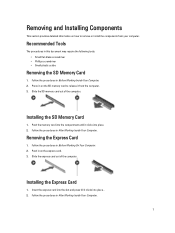
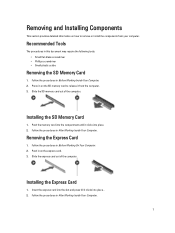
... tools: • Small flat-blade screwdriver • Phillips screwdriver • Small plastic scribe
Removing the SD Memory Card
1. Removing and Installing Components
This section provides detailed information on how to release it from your computer.
Installing the SD Memory Card
1. Recommended Tools
The procedures in After Working Inside Your Computer.
7 Push the memory...
User Manual - Page 9
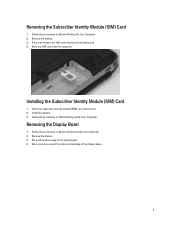
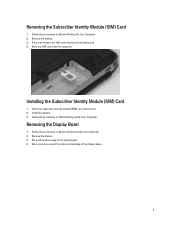
... on the battery wall. 4. Follow the procedures in Before Working On Your Computer. 2. Slide the SIM card from the computer. Install the battery. 3. Pry up the bottom edge of the display bezel. .
9 Follow the procedures in Before Working Inside Your Computer. 2.
Follow the procedures in After ...
User Manual - Page 22
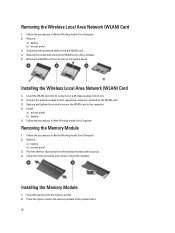
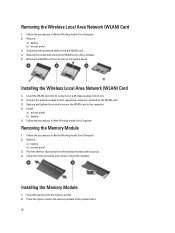
... cables from its connector at a 45-degree angle into the memory socket. 2. Removing the Memory Module
1. Replace and tighten the screw to secure the WLAN card to the computer. 5. Installing the Wireless Local Area Network (WLAN) Card
1. Installing the Memory Module
1. Remove:
a) battery b) access panel 3. Remove the screw that secures the WLAN...
User Manual - Page 24
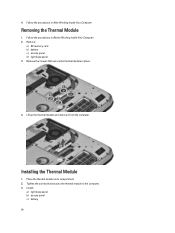
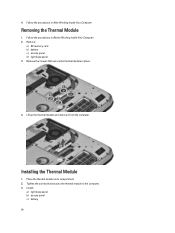
... in After Working Inside Your Computer. Follow the procedures in its compartment. 2. Remove:
a) SD memory card b) battery c) access panel d) right base panel 3. Tighten the screws that secure the thermal module in Before Working Inside Your Computer. 2. 4.
Installing the Thermal Module
1. Removing the Thermal Module
1. Lift up the thermal module and remove it...
User Manual - Page 25
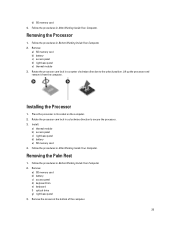
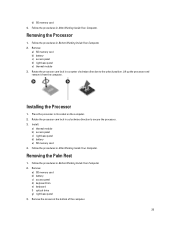
... the computer.
25 Remove:
a) SD memory card b) battery c) access panel d) right base panel e) thermal module 3. ...processor in Before Working Inside Your Computer. 2. Remove:
a) SD memory card b) battery c) access panel d) keyboard trim e) keyboard f) optical ... processor and remove it from the computer. d) SD memory card 4. Follow the procedures in Before Working Inside Your Computer. 2. ...
User Manual - Page 52


... Internal speaker amplifier Volume controls Video Type Controller Communications Network adapter Wireless
Ports and Connectors Audio (optional) Video
Network adapter USB 2.0 USB 3.0
Memory card reader Docking port Subscriber Identity Module (SIM) port Display Type
Latitude E5430
Latitude E5530
Size Latitude E5430 Latitude E5530
Dimensions:
52
1W (RMS) per channel keyboard function keys, program...
User Manual - Page 53


...:
Height Width Diagonal Active area (X/Y) Maximum resolution
Maximum Brightness Operating angle Refresh rate Minimum Viewing angles:
Horizontal
Vertical
Pixel pitch: Latitude E5430 Latitude E5530
Keyboard Number of keys
Layout
192.5 mm (7.57 inches) 324 mm (12.75 inches) 355.60 mm (14.00 inches) 309.40 mm x 173....
User Manual - Page 55


...176;F to 104 °F) -40 °C to 70 °C (-40 °F to 158 °F)
Physical
Height
Width Depth Weight
Latitude E5430 29.9 mm to 32.5 mm (1.17 inches to 1.27 inches) 350.00 mm (13.70 inches) 240.00 mm (9.44 inches) ...2.04 kg (4.50 lb)
Latitude E5530 30.20 mm to 33.2 mm (1.18 inches to 1.30 inches) 388.00 mm (15.27 inches) 251...
User Manual - Page 67


Turns on when wireless networking is enabled.
...blinking amber light Light off Solid white light on
An unauthenticated or unsupported non-Dell AC adapter is attached to indicate battery charge status.
Turns on when the ...when the Scroll Lock function is enabled. Turns on steadily or blinks to your laptop.
Fatal battery failure with AC adapter present. Battery in full charge mode with ...
Setup and Features Information Tech Sheet - Page 1


... camera status light (optional)
Regulatory Model: P27G, P28G Regulatory Type: P27G001, P28G001
2011 - 09 Front And Back View
Figure 1. display release latch
3. Latitude E5430 - camera (optional) 4. Dell Latitude E5430/E5530
Setup and Features Information
About Warnings
WARNING: A WARNING indicates a potential for property damage, personal injury, or death.
microphone (optional) 2.
Setup and Features Information Tech Sheet - Page 4


... a problem with the fan or the computer.
4 Back View
1. Do not store your Dell computer in the air vents. touchpad 19. security cable slot 6. volume control buttons
Figure 4....Restricting the airflow can damage the computer or cause a fire. network connector 2. Secure Digital (SD) card slot 11. The computer turns on the fan when the computer gets hot. 15. touchpad buttons ...
Setup and Features Information Tech Sheet - Page 6


... battery
65 W and 90 W 100 VAC to 240 VAC 3 V CR2032 lithium coin cell
Physical Latitude E5430
Height Width
29.9 mm to 32.5 mm (1.17 inches to turn on the computer. Figure 7....such as a printer. USB Connector 4.
Power Button
NOTE: It is recommended that you install any cards or connect the computer to view information about your computer.
The following specifications are only...
Setup and Features Information Tech Sheet - Page 7


... • Ergonomics
See www.dell.com for additional information on your product is available at support.dell.com/manuals.
All rights reserved. Physical Depth Weight
Latitude E5530 Height
Width Depth Weight...27 inches) 251.00 mm (9.88 inches) 2.38 kg (5.25 lb)
Environmental Operating Temperature:
Latitude E5430 / E5530
0 °C to 35 °C (32 °F to change without the written ...
Setup and Features Information Tech Sheet - Page 8


... in the United States and/or other countries. Trademarks used in this text: Dell™, the DELL logo, Dell Precision™, Precision ON™, ExpressCharge™, Latitude™, Latitude ON™, OptiPlex™, Vostro™, and Wi-Fi Catcher™ are trademarks of Wireless Ethernet Compatibility Alliance, Inc. Intel®, Pentium®, Xeon®, Core™...
Statement of Volatility - Page 1


... memory,
No
cards
512 kbit (64 KB), Graphics
(G92 or G94) system BIOS.
SODIMM(s)
2-4 present
Stores memory, manufacturer data, and
timing information for basic
boot operation, PSA (on System Board
Reference
Description
Volatility Description
Designator
User Accessible for keyboard
controller BIOS code, asset
tag, and BIOS passwords. The Dell Latitude E5430/E5530 contains both...
Statement of Volatility - Page 2


... trademarks of Red Hat, Inc. in this text: Dell™, the DELL logo, Dell Precision™, OptiPlex™, Latitude™, PowerEdge™, PowerVault™, PowerConnect™, OpenManage™, EqualLogic™, KACE™, FlexAddress™ and Vostro™ are registered trademarks of Dell Inc. frame buffer
On GFx cards (G92 or G94):
U2A, U2B, U3A, U3B, U4A...
Similar Questions
How To Turn On Wireless Adapter Dell Latitude E5430
(Posted by bakarlth 9 years ago)
How To Install A Wireless Card Into Dell Latitude E6430
(Posted by tofecruis 10 years ago)
Cannot Install Wifi Driver On Dell Latitude E5430
(Posted by trougina 10 years ago)
Why Does My Wireless Card On A Dell Latitude E5430 Get Disabled Upon Reboot
(Posted by hilagud 10 years ago)
Upgrading Ram And Installing A Wireless Card
Please provide details on how we can updgradethe RAM on this laptop as well as replacing the interne...
Please provide details on how we can updgradethe RAM on this laptop as well as replacing the interne...
(Posted by rvca 12 years ago)

