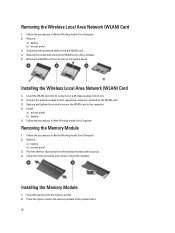Dell Latitude E5430 Support Question
Find answers below for this question about Dell Latitude E5430.Need a Dell Latitude E5430 manual? We have 3 online manuals for this item!
Question posted by bakarlth on September 10th, 2014
How To Turn On Wireless Adapter Dell Latitude E5430
Current Answers
Answer #1: Posted by DELLJustinC on September 16th, 2014 10:50 AM
You can try the wireless switch. The switch is on the front of the system, just below the touch pad buttons.
The switch is shown in the below guide:
Justin C
Get Support on Twitter @DellCaresPro
http://www.dell.com/learn/us/en/uscorp1/corp-comm/dell-social-media