Dell Latitude E5410 Support Question
Find answers below for this question about Dell Latitude E5410.Need a Dell Latitude E5410 manual? We have 2 online manuals for this item!
Question posted by davisra3 on May 25th, 2011
Power Draw In Undocked Mode
I have a Dell e5410 laptop and docking station. I want to know how much power the dock is drawing (not the monitor, just the dock iteslf) when the laptop is not in the dock.
Current Answers
There are currently no answers that have been posted for this question.
Be the first to post an answer! Remember that you can earn up to 1,100 points for every answer you submit. The better the quality of your answer, the better chance it has to be accepted.
Be the first to post an answer! Remember that you can earn up to 1,100 points for every answer you submit. The better the quality of your answer, the better chance it has to be accepted.
Related Dell Latitude E5410 Manual Pages
Setup and Features Information Tech Sheet - Page 1


...Latitude E5410 - Front View
1 2 3
4 5 6
23
22 21 20 19
18
17 16 15
7
8 9
10 11 12 13 14
1 built-in microphone 2 camera status LED (optional) 3 display latch release switch 4 camera (optional) 5 display latch 6 display 7 volume control buttons 8 power...Types: P06G001 and P05F001
May 2010 Dell™ Latitude™ E5410/E5510
Setup and Features Information
About Warnings
WARNING: A WARNING indicates...
Setup and Features Information Tech Sheet - Page 2


Do not store your Dell computer in the air vents. Fan noise is running. Back View
1
2 3
11 10
7 89 6 5
4
1 docking alignment mark 2 power and battery status indicators 3 cooling vent 4 security cable slot 5 AC ... normal and does not indicate a problem with the fan or the computer. Latitude E5410 - The computer turns on the fan when the computer gets hot. Restricting the airflow can damage the...
Setup and Features Information Tech Sheet - Page 3


Latitude E5510 - Front View
1 23 4 5 6 7
24
23
22 21 20
19
18 17 16
8
9 10
14 15
11 12 13
1 display latch 2 built-in microphone 3 camera status LED (optional) 4 display latch release switch 5 camera (optional) 6 display 7 display latch 8 volume control buttons 9 power button 10 right speaker 11 serial connector 12 USB 2.0 connectors (2) 13...
Setup and Features Information Tech Sheet - Page 4
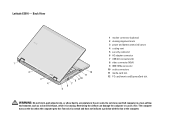
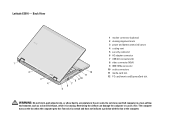
...fan when the computer gets hot. Back View
1
2
3 4
12 11
8 9 10 7 6
5
1 modem connector (optional) 2 docking alignment mark 3 power and battery status indicators 4 cooling vent 5 security cable slot 6 AC adapter connector 7 USB 2.0 connectors (2) 8 video connector (VGA) 9...the computer or cause a fire. Fan noise is running. Do not store your Dell computer in the air vents. Latitude E5510 -
Service Manual - Page 1
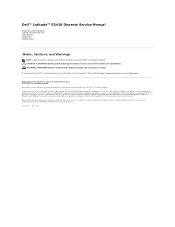
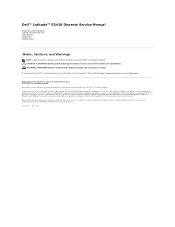
Dell™ Latitude™ E5410 Discrete Service Manual
Working on Your Computer Adding and Replacing Parts Specifications Diagnostics System Setup
Notes, Cautions, and Warnings
NOTE: A NOTE indicates important information that helps you purchased a Dell™ n Series computer, any references in this document to Microsoft® Windows® operating systems are trademarks of Zvetco ...
Service Manual - Page 2
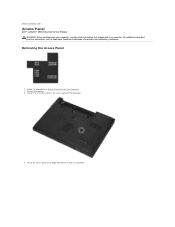
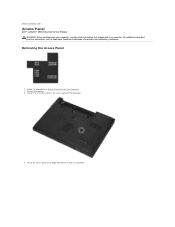
... the safety information that secures the access panel to the computer.
4. Lift up the access panel at www.dell.com/regulatory_compliance.
Remove the battery. 3. Back to Contents Page
Access Panel
Dell™ Latitude™ E5410 Discrete Service Manual WARNING: Before working inside your computer. For additional safety best practices information, see the Regulatory Compliance...
Service Manual - Page 4
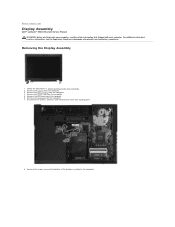
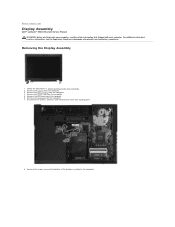
... the computer. 6. Remove the WLAN card from the computer. 3. Remove the screws securing the bottom of the display assembly to Contents Page
Display Assembly
Dell™ Latitude™ E5410 Discrete Service Manual WARNING: Before working inside your computer, read the safety information that shipped with your computer.
Back to the computer. Remove the...
Service Manual - Page 9
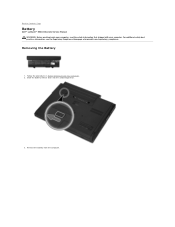
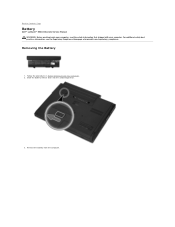
... unlocked position.
3.
For additional safety best practices information, see the Regulatory Compliance Homepage at www.dell.com/regulatory_compliance. Follow the procedures in Before Working Inside Your Computer. 2. Back to Contents Page
Battery
Dell™ Latitude™ E5410 Discrete Service Manual WARNING: Before working inside your computer, read the safety information that shipped...
Service Manual - Page 11
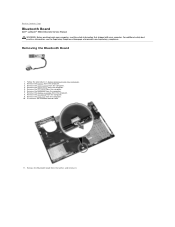
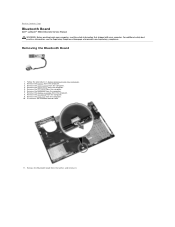
Removing the Bluetooth Board
1. Release the Bluetooth board from the computer. 4. Back to Contents Page
Bluetooth Board
Dell™ Latitude™ E5410 Discrete Service Manual WARNING: Before working inside your computer, read the safety information that shipped with your computer. Remove the access panel from the latches ...
Service Manual - Page 13
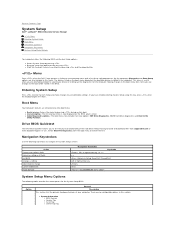
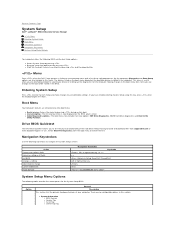
...-time boot menu:
l Easier access-Access the menu by pressing and the power button
Menu
Press when the Dell™ logo appears to initiate a one -time boot menu by pressing l...press when the keyboard lights first flash. Back to Contents Page
System Setup
Dell™ Latitude™ E5410 Discrete Service Manual
Menu Entering System Setup Boot Menu Drive BIOS Quicktest Navigation Keystrokes...
Service Manual - Page 18


...Homepage at an 180 degree angle. Remove the battery. 3. Open the display at www.dell.com/regulatory_compliance. Removing the LED Cover
1. Follow the procedures in Before Working Inside Your ...of the LED cover to Contents Page
LED Cover
Dell™ Latitude™ E5410 Discrete Service Manual WARNING: Before working inside your computer, read the safety information that shipped...
Service Manual - Page 20
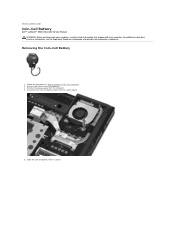
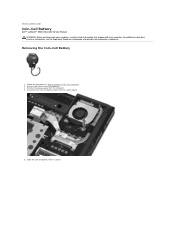
.... 4. For additional safety best practices information, see the Regulatory Compliance Homepage at www.dell.com/regulatory_compliance.
Removing the Coin-Cell Battery
1. Remove the access panel from the system board.
5. Back to Contents Page
Coin-Cell Battery
Dell™ Latitude™ E5410 Discrete Service Manual WARNING: Before working inside your computer, read the safety information...
Service Manual - Page 22
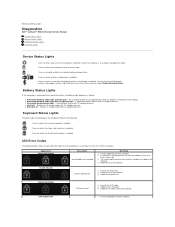
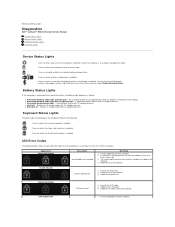
... to your laptop.
Back to Contents Page
Diagnostics
Dell™ Latitude™ E5410 Discrete Service Manual...
Device Status Lights Battery Status Lights Keyboard Status Lights LED Error Codes
Device Status Lights
Turns on when you turn off -
Temporary battery failure with steady blue light - Battery in a power management mode...
Service Manual - Page 24
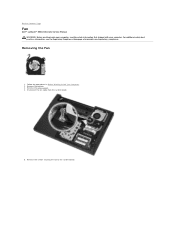
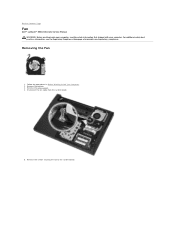
... cable from the system board.
5. For additional safety best practices information, see the Regulatory Compliance Homepage at www.dell.com/regulatory_compliance. Remove the screws securing the fan to Contents Page
Fan
Dell™ Latitude™ E5410 Discrete Service Manual WARNING: Before working inside your computer, read the safety information that shipped with your computer...
Service Manual - Page 26
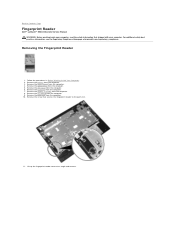
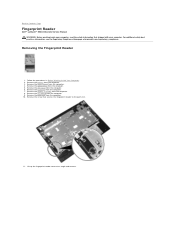
... the computer. 3. Remove the screw that shipped with your computer, read the safety information that secures the fingerprint reader to Contents Page
Fingerprint Reader
Dell™ Latitude™ E5410 Discrete Service Manual WARNING: Before working inside your computer. Remove the palm rest from the computer. 4. Lift up the fingerprint reader cover at www...
Service Manual - Page 29
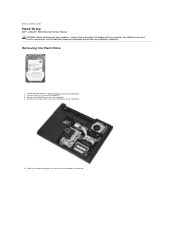
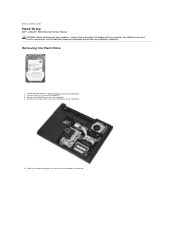
... from the computer. 3. Back to the computer.
5. Removing the Hard Drive
1. Remove the screws that secure the hard drive to Contents Page
Hard Drive
Dell™ Latitude™ E5410 Discrete Service Manual WARNING: Before working inside your computer, read the safety information that shipped with your computer. For additional safety best practices information...
Service Manual - Page 32
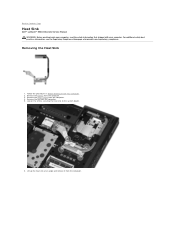
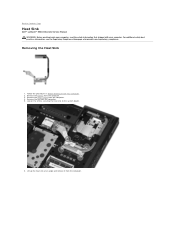
... in Before Working Inside Your Computer. 2. Lift up the heat sink at www.dell.com/regulatory_compliance. For additional safety best practices information, see the Regulatory Compliance Homepage at...
Loosen the screws securing the heat sink to Contents Page
Heat Sink
Dell™ Latitude™ E5410 Discrete Service Manual WARNING: Before working inside your computer, read the safety...
Service Manual - Page 34
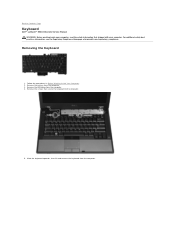
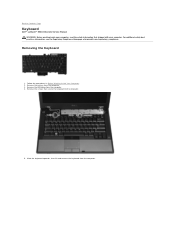
... battery from the computer. 4. Remove the screws that shipped with your computer, read the safety information that secure the keyboard to Contents Page
Keyboard
Dell™ Latitude™ E5410 Discrete Service Manual WARNING: Before working inside your computer. Removing the Keyboard
1. Remove the LED cover from the computer. 3. Back to the computer.
5. Slide...
Service Manual - Page 36
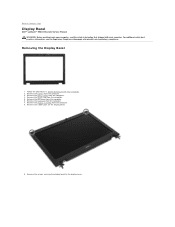
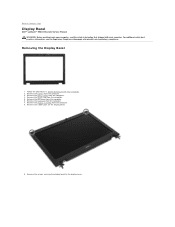
... the computer. 8. Removing the Display Bezel
1. Remove the display assembly from the computer. 5.
Remove the screws securing the display bezel to Contents Page
Display Bezel
Dell™ Latitude™ E5410 Discrete Service Manual WARNING: Before working inside your computer, read the safety information that shipped with your computer.
Service Manual - Page 78
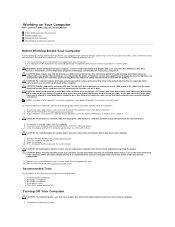
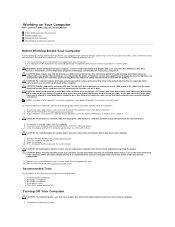
...12.
Press the power button to avoid bending any installed ExpressCards or Smart Cards from the network device.
4. Working on Your Computer
Dell™ Latitude™ E5410 Discrete Service Manual
...The procedures in your product documentation, or as the optional Media Base or Battery Slice, undock it. Also, before you connect a cable, ensure that shipped with the product. ...
Similar Questions
What Is The Sleep Button On My Latitude Laptop E5410
(Posted by jujmulra 10 years ago)

