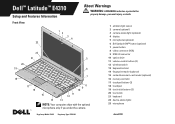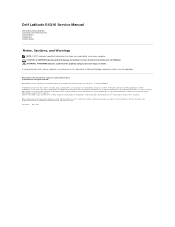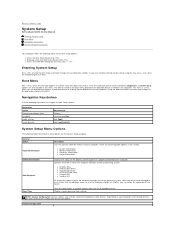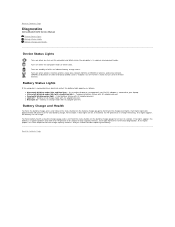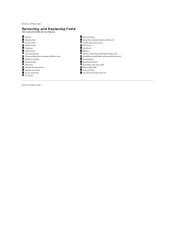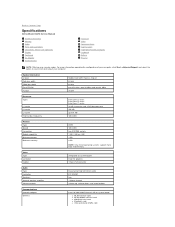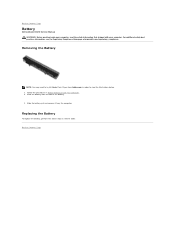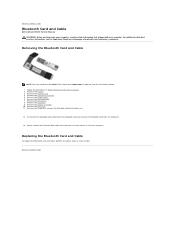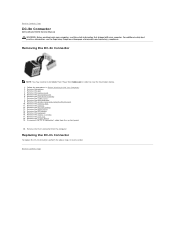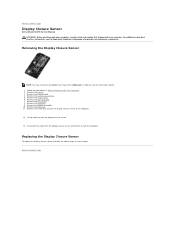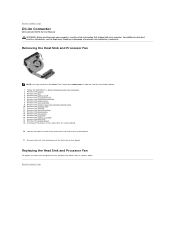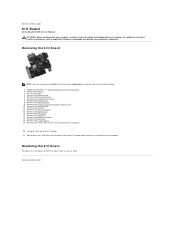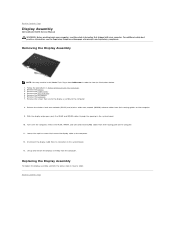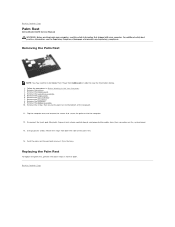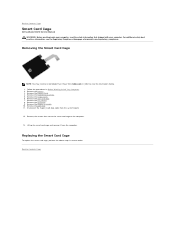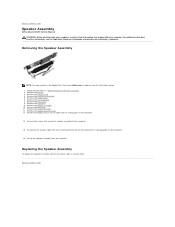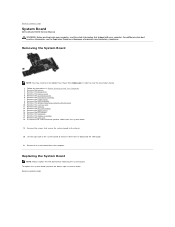Dell Latitude E4310 Support Question
Find answers below for this question about Dell Latitude E4310.Need a Dell Latitude E4310 manual? We have 4 online manuals for this item!
Question posted by HarBo on October 2nd, 2014
How To Keep Keyboard Backlight On On Dell Latitude
Current Answers
Answer #1: Posted by DellJesse1 on October 3rd, 2014 5:39 AM
The system was shipped with an Optional Backlit Keyboard. The settings for the illumination are adjusted in Dell ControlPoint (DCP). From the main DCP screen choose Display and Devices, then click Manage Display & Devices. This brings up the Display Manager window. Hover the mouse pointer over the Keyboard Backlight menu item.
Thank You,
Dell-Jesse1
Dell Social Media and Communities
email:[email protected]
Dell Community Forum.
www.en.community.dell.com
Dell Twitter Support
@dellcares
Dell Facebook Support
www.facebook.com/dell
#iwork4dell