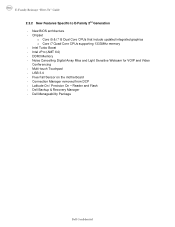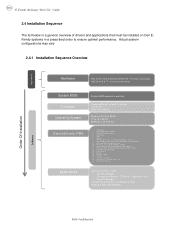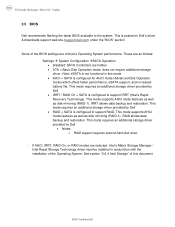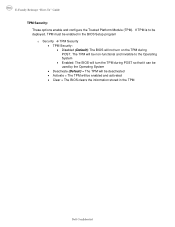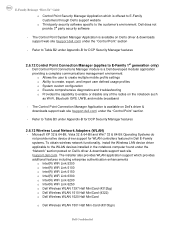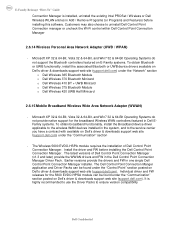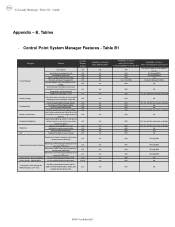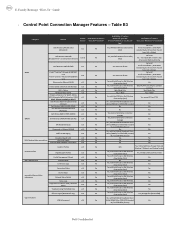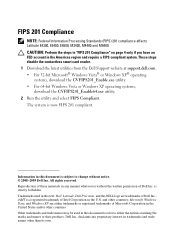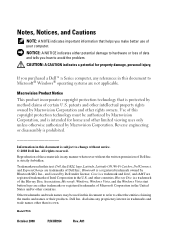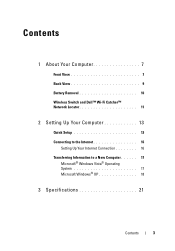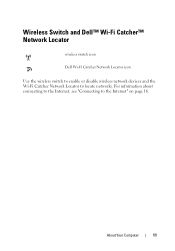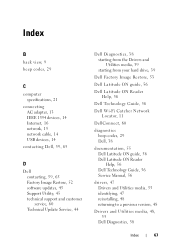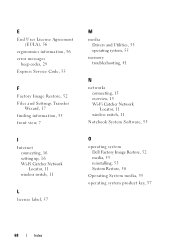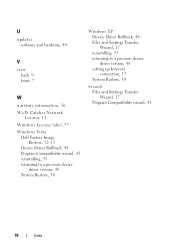Dell Latitude E4300 Support Question
Find answers below for this question about Dell Latitude E4300.Need a Dell Latitude E4300 manual? We have 5 online manuals for this item!
Question posted by palotasimre on March 31st, 2015
I Can't Disable Wi-fi Catcher In The Bios
Some days ago I Accidentally changed the position of the WI-FI Catcher on my new DELL E4300 and I needed much time to find the reason why can't I use WI-FI. I found it but I'm not the only one to use this machine and I don't want that this swich works again in the hand of someone else. So I tried to disable it in the bios. But nothing changed, Equal what do I set in the BIOS the WI-FI Catcher ignores the BIOS setting.Is there a way to deactivate the WI-FI Catcher?
Current Answers
Answer #1: Posted by DellJesse1 on March 31st, 2015 11:30 AM
palotasimre,
Under wireless in the BIOS is a section called wifi catcher, This field lets you enable or disable the Wi-Fi CatcherT82; feature. If this setting is set to Disabled, the Wi-Fi Catcher request position on the wireless switch will be ignored. If this setting is set to Enabled, the Wi-Fi catcher switch is enabled and will use the previously configured options. If Reset to Basic Mode is selected the Wi-Fi Catcher options will be written such that the Wi-Fi Catcher will search for any available network and the Wi-Fi catcher will be set to Enabled. The QuickSet application should be used to configure and view the Wi-Fi catcher advanced options.
Under wireless in the BIOS is a section called wifi catcher, This field lets you enable or disable the Wi-Fi CatcherT82; feature. If this setting is set to Disabled, the Wi-Fi Catcher request position on the wireless switch will be ignored. If this setting is set to Enabled, the Wi-Fi catcher switch is enabled and will use the previously configured options. If Reset to Basic Mode is selected the Wi-Fi Catcher options will be written such that the Wi-Fi Catcher will search for any available network and the Wi-Fi catcher will be set to Enabled. The QuickSet application should be used to configure and view the Wi-Fi catcher advanced options.
The factory default setting is Enabled.
Thank You,
Dell-Jesse1
Dell Social Media and Communities
email:[email protected]
Dell Community Forum.
www.en.community.dell.com
Dell Twitter Support
@dellcares
Dell Facebook Support
www.facebook.com/dell
#iwork4dell
Related Dell Latitude E4300 Manual Pages
Similar Questions
Wi-fi Catcher Button Powers-up The Computer
Wi-Fi Catcher button (on the right edge next to micriphone plug-in) powers-up the computer when it i...
Wi-Fi Catcher button (on the right edge next to micriphone plug-in) powers-up the computer when it i...
(Posted by epona 10 years ago)
Dell Laptop Latitude E4300 Where Is My Wireless Driver Install Located
(Posted by firmniver 10 years ago)
How To Disable Touchpad On Dell Laptop Latitude E6510
(Posted by djsmara24 10 years ago)
How To Disable Touchpad On Dell Laptop Latitude E6420
(Posted by AbhiPluta 10 years ago)
Wi-fi & Bluetooth Of Dell E4300
I have dell e4300. its wi-fi and blue tooth does not work.
I have dell e4300. its wi-fi and blue tooth does not work.
(Posted by hakimengr 11 years ago)