Dell Latitude E4300 Support Question
Find answers below for this question about Dell Latitude E4300.Need a Dell Latitude E4300 manual? We have 5 online manuals for this item!
Question posted by shadxmacpil on September 8th, 2014
Dell E4300 How To Turn Off Nipple Mouse
The person who posted this question about this Dell product did not include a detailed explanation. Please use the "Request More Information" button to the right if more details would help you to answer this question.
Current Answers
There are currently no answers that have been posted for this question.
Be the first to post an answer! Remember that you can earn up to 1,100 points for every answer you submit. The better the quality of your answer, the better chance it has to be accepted.
Be the first to post an answer! Remember that you can earn up to 1,100 points for every answer you submit. The better the quality of your answer, the better chance it has to be accepted.
Related Dell Latitude E4300 Manual Pages
E-Family Re-Image Guide - Page 3


... settings, drivers, and applications which are required to Microsoft OS's
Dell E-Family systems ship with Microsoft Operating Systems. Dell Mobile Precision Workstations also support Red Hat Linux 5.1. Dell does not recommend starting from a clean OS load and following E-Family systems:
Dell Latitude
1st generation
E4200 E4300 E5400 E5500 E6400 E6400 ATG E6500
M2400
M4400
M6400
2nd...
E-Family Re-Image Guide - Page 10
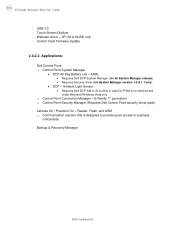
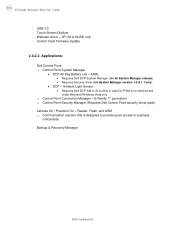
... driver (for System Manager version 1.0 & 1.1 only)
• DCP - Latitude On / Precision On - XP (32 & 64-Bit) only - Reader, Flash, and ARM o Communication solution that is not desired and under Microsoft Windows Vista only
o Control Point Connection Manager - Control Vault Firmware Update
2.4.2.2 Applications: - Dell Control Point: o Control Point System Manager • DCP All...
E-Family Re-Image Guide - Page 12
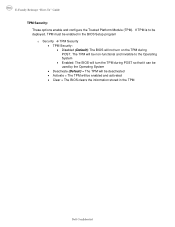
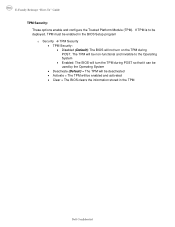
... to the Operating System • Enabled: The BIOS will turn the TPM during POST so that it can be used by the Operating System • Deactivate (Default) = The TPM will be deactivated • Activate = The TPM will be enabled in the TPM
Dell Confidential The TPM will be non-functional and invisible...
E-Family Re-Image Guide - Page 15
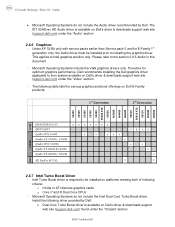
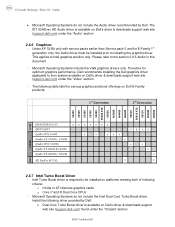
...Bit only with service packs earlier than Service pack-3 and for optimum graphics performance, Dell recommends installing the Dell graphics driver applicable to installing the graphics driver. The following
criteria: o nVidia ...to be installed prior to their system available on Dell E-Family products:
1st Generation
2nd Generation
E4200 E4300 E5400 E5500 E6400 E6400 ATG E6500 M2400 M4400 ...
E-Family Re-Image Guide - Page 16
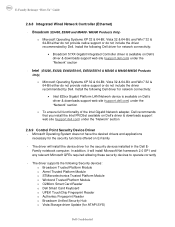
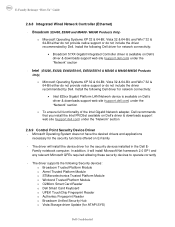
... Wired Network Controller (Ethernet)
- Intel (E4200, E4300, E6400/E6410, E6500/E6510 & M2400 & M4400/M4500 Products
Only)
o Microsoft Operating Systems XP 32 & 64-Bit, Vista 32 & 64-Bit, and Win7 32 & 64-Bit either do not provide native support or do not include the driver recommended by Dell. The driver supports the following...
E-Family Re-Image Guide - Page 19
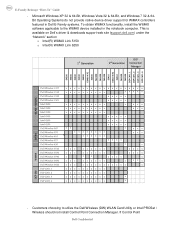
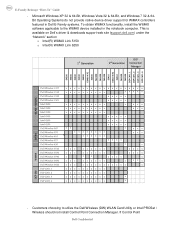
... 6250
1st Generation
2nd Generation
DCP Connection
Manager
E4200 E4300 E5400 E5500 E6400 E6400 ATG E6500 M2400 M4400 M6400 E6410 E6410 ATG E6510 M4500 M6500 DCP CM 1.1 DCP CM 1.2 DCP CM 1.3 DCP CM 1.4
WLAN + WiMAX
WPAN
Dell Wireless 1397 Dell Wireless 1510 Dell Wireless 1520 Dell Wireless 1501 Intel 5300 Intel 5100 Intel 5150 Intel...
E-Family Re-Image Guide - Page 21
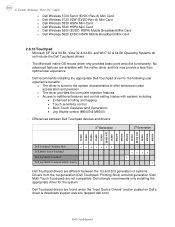
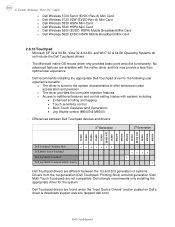
...: • Enhanced scrolling and tapping • Touch sensitivity control • Multi-Touch Gestures (2nd Generation) • Jog Shuttle control (M6400 & M6500)
- Dell Touchpad drivers are different between Dell Touchpad devices and drivers:
1st Generation
2nd Generation
E4200 E4300 E5400 E5500 E6400 E6400 ATG E6500 M2400 M4400 M6400 E6410 E6410 ATG E6510 M4500 M6500...
E-Family Re-Image Guide - Page 24


... XX XX
XXXXX XXXX
- ARM module is already installed
• Latitude ON Flash / Precision ON Flash - Flash module is installed • Install the "Latitude ON Flash" in Windows available on Dell's driver & downloads support web site (support.dell.com) under the "Applications" section
• Latitude ON Reader / Precision ON Reader • Install the "Reader 2.0" in...
Replacing the System Board - Page 2


... mass storage devices like hard drives or USB flash keys. 5 Connect the AC adapter and turn on the initialization screen prompts you use the correct configuration-mode number. If you obtained from ...mode label is missing, damaged, or otherwise illegible, contact Dell to select the appropriate configuration for contact information). 3 Replace the bottom access panel.
Once the...
Replacing the System Board - Page 3


... this error.
Programming the Service Tag
After replacing the system board for Latitude E5400, E5500, and Dell Precision M6400 Mobile Workstations, you need to enter the system setup program. 2 Enter the correct Service Tag. 3 Perform one of the following message is not connected, turn the computer off, connect the AC adapter, and then...
Replacing the System Board - Page 4
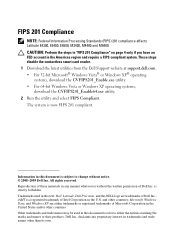
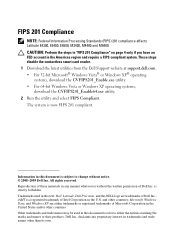
... (FIPS) 201 compliance affects Latitude E4300, E6400, E6500, M2400, M4400 and M6400.
All rights reserved. iAMT is now FIPS 201 compliant. and other than its own. Information in this document is strictly forbidden. Reproduction of these materials in any proprietary interest in this text: Dell, Latitude, Dell Precision, and the DELL logo are either the entities...
Setup and Quick Reference Guide - Page 1
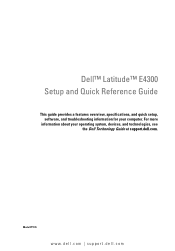
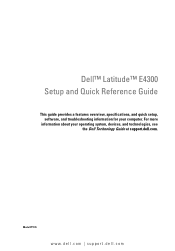
Dell™ Latitude™ E4300 Setup and Quick Reference Guide
This guide provides a features overview, specifications, and quick setup, software, and troubleshooting information for your operating system, devices, and technologies, see the Dell Technology Guide at support.dell.com. Model PP13S
www.dell.com | support.dell.com For more
information about your computer.
Setup and Quick Reference Guide - Page 10
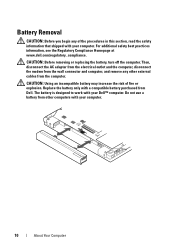
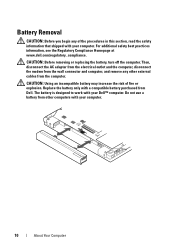
... the AC adapter from the electrical outlet and the computer, disconnect the modem from Dell. For additional safety best practices information, see the Regulatory Compliance Homepage at www.dell.com/regulatory_compliance. CAUTION: Before removing or replacing the battery, turn off the computer. The battery is designed to work with a compatible battery purchased from...
Setup and Quick Reference Guide - Page 14


2 Connect the network cable. 3 Connect USB devices, such as a mouse or keyboard. 4 Connect IEEE 1394 devices, such as a DVD player.
5 Open the computer display and press the power button to turn on the computer.
14
Setting Up Your Computer
Setup and Quick Reference Guide - Page 29
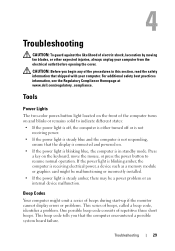
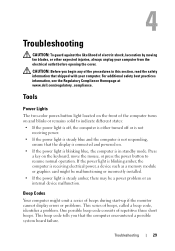
... board failure. For additional safety best practices information, see the Regulatory Compliance Homepage at www.dell.com/regulatory_compliance. Tools
Power Lights
The two-color power-button light located on the front of...on the keyboard, move the mouse, or press the power button to indicate different states: • If the power light is off, the computer is either turned off or is not
receiving...
Setup and Quick Reference Guide - Page 31
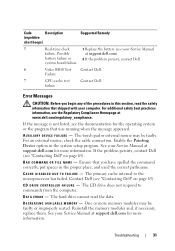
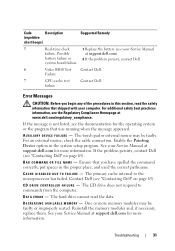
... failure or
2 If the problem persists, contact Dell.
system board failure.
6
Video BIOS Test Contact Dell. Failure
7
CPU-cache test
Contact Dell.
If the message is not listed, see your Service Manual at support.dell.com). The touch pad or external mouse may be faulty. If the problem persists, contact Dell (see "Contacting Dell" on page 65...
Setup and Quick Reference Guide - Page 39


... Utilities media. 2 Shut down your computer and try again. NOTE: If you see a message stating that is known to start the Dell Diagnostics from the Drivers and Utilities media.
4 Press any key to be working properly.
2 Turn on (or restart) your hard drive, and follow the instructions on your computer. 3 When the...
Setup and Quick Reference Guide - Page 40
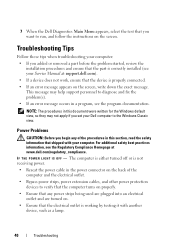
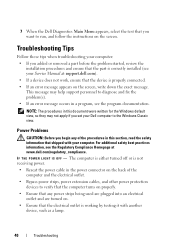
.... NOTE: The procedures in the power connector on the back of the procedures in a program, see the Regulatory Compliance Homepage at www.dell.com/regulatory_compliance.
The computer is either turned off or is not receiving power.
• Reseat the power cable in this section, read the safety information that the electrical outlet...
Setup and Quick Reference Guide - Page 44
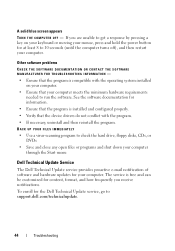
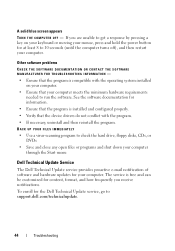
...and how frequently you are unable to support.dell.com/technicalupdate.
44
Troubleshooting A solid blue screen appears
TURN THE COMPUTER OFF -
If you receive ...Dell Technical Update service, go to get a response by pressing a key on your computer.
• Ensure that the device drivers do not conflict with the operating system installed on your keyboard or moving your mouse...
Setup and Features Information Tech Sheet - Page 1
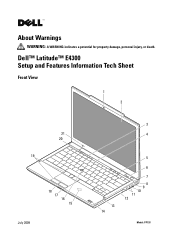
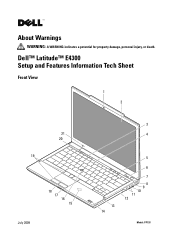
Dell™ Latitude™ E4300 Setup and Features Information Tech Sheet
Front View
1 2
21 20
19
July 2009
18 17 16
15
3 4
13 14
5 6 7 8 9 10 11 12
Model: PP13S About Warnings
WARNING: A WARNING indicates a potential for property damage, personal injury, or death.
Similar Questions
How Do I Get My Battery (dell Latitude E4300) To Charge?
It's showing plugged in but not charging.
It's showing plugged in but not charging.
(Posted by Kemke7 9 years ago)
How To Turn Touchpad Mouse Off For Dell Latitude E6410
(Posted by Coreyhar 10 years ago)
Dell Laptop Latitude E4300 Where Is My Wireless Driver Install Located
(Posted by firmniver 10 years ago)

