Dell Latitude D531 Support Question
Find answers below for this question about Dell Latitude D531.Need a Dell Latitude D531 manual? We have 2 online manuals for this item!
Question posted by littjoe on June 4th, 2014
D531 Which Battery Pins Charge It
The person who posted this question about this Dell product did not include a detailed explanation. Please use the "Request More Information" button to the right if more details would help you to answer this question.
Current Answers
There are currently no answers that have been posted for this question.
Be the first to post an answer! Remember that you can earn up to 1,100 points for every answer you submit. The better the quality of your answer, the better chance it has to be accepted.
Be the first to post an answer! Remember that you can earn up to 1,100 points for every answer you submit. The better the quality of your answer, the better chance it has to be accepted.
Related Dell Latitude D531 Manual Pages
Quick Reference Guide - Page 11


Bottom View
7
1
2
3
6
5
4
1 battery charge gauge
2
4 memory module/coin-cell battery 5 cover
7 hard drive
battery-bay latch release docking device slot
3 battery 6 air vents
Quick Reference Guide
11
Quick Reference Guide - Page 12
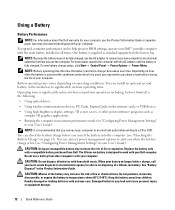
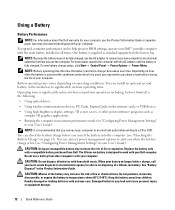
... Guide.
For optimal computer performance and to alert you when the battery charge is fully charged. For best results, operate the computer with a compatible battery purchased from children.
To view battery charge status, click Start→ Control Panel→ Power Options→ Power Meter. Damaged batteries may increase the risk of fire or chemical burn. You can...
Quick Reference Guide - Page 13


.... See "Specifications" in your User's Guide for the battery in your computer.
Check the Battery Charge To check the battery charge, press and release the status button on . To check the Power Meter, double-click the icon on the battery charge. The Battery Meter displays status, battery health, charge level, and charge completion time for more than 60 percent of two...
Quick Reference Guide - Page 14
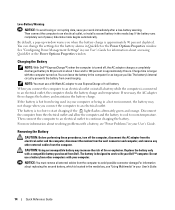
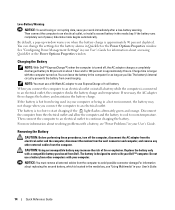
...; computer. If necessary, the AC adapter then charges the battery and maintains the battery charge. CAUTION: Using an incompatible battery may not charge when you when the battery charge is hot from the electrical outlet and allow the computer and the battery to cool to an electrical outlet, the computer checks the battery charge and temperature. Then connect the computer to...
Quick Reference Guide - Page 15


... latch release
To replace the battery, place the battery in loss of data.
3 Slide and hold the battery-bay latch release on page 14). NOTICE: Removing the battery in while the computer is turned off, in hibernate mode, or connected to a docking device (docked), undock it (see "Charging the Battery" on the bottom of the computer...
Quick Reference Guide - Page 21


Index
A
anti-virus software, 17
B
battery charge gauge, 13 charging, 14 checking the charge, 13 performance, 12 power meter, 13 removing, 14 storing, 15
C
computer crashes, 16 slow performance, 17 stops responding, 16
D
Dell Diagnostics about, 17 starting from ...
User's Guide - Page 3


... 23
3 Transferring Information to a New Computer
Files and Settings Transfer Wizard 25
4 Using a Battery
Battery Performance 29 Checking the Battery Charge 30
Dell™ QuickSet Battery Meter 30 Microsoft® Windows® Power Meter 30 Charge Gauge 30 Low-Battery Warning 31 Conserving Battery Power 31 Power Management Modes 32 Standby Mode 32 Hibernate Mode 32 Configuring Power...
User's Guide - Page 17


...of the integrated speakers, press the volume-control keyboard shortcuts.
This function provides optimal viewing and saves battery usage by reducing power to indicate battery charge status. KE Y BOA RD - W I R E L E S S E N A ...you turn off ). • Flashing orange: The battery charge is low. • Solid orange: The battery charge is critically low.
For more information. See "...
User's Guide - Page 23


... and does not indicate a problem with the fan or the computer.
NOTE: The computer turns on the battery charge. Provides information on the fan when the computer gets hot. Releases the battery. For more information, see "Using a Battery" on page 29 for instructions. CAUTION: Do not block, push objects into, or allow dust to...
User's Guide - Page 29
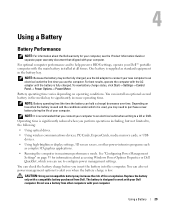
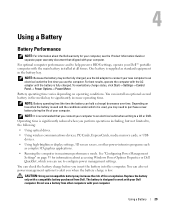
... preserve BIOS settings, operate your new computer to configure power management settings. One battery is fully charged. Depending on how often the battery is used , you insert the battery into the computer. Replace the battery only with the AC adapter until the battery is supplied as complex 3D graphics applications.
• Running the computer in the...
User's Guide - Page 30
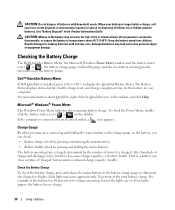
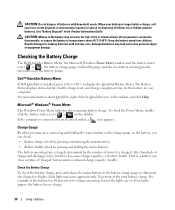
...or expose the battery to illuminate the charge-level lights. Keep the battery away from children. The Battery Meter displays status, battery health, charge level, and charge completion time for advice on .
After hundreds of the total battery charge. Each light represents approximately 20 percent of charge and discharge cycles, batteries lose some charge capacity-or battery health.
If...
User's Guide - Page 31
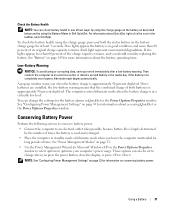
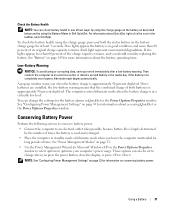
..., press and hold the status button on page 145 for at a critically low level. See "Battery" on the battery charge gauge for more than 60 percent of the charge capacity remains, and you when the battery charge is used and recharged.
• Place the computer in standby mode or hibernate mode when you press the power...
User's Guide - Page 32
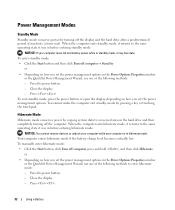
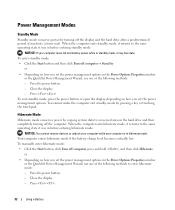
...battery charge level becomes critically low. Close the display. - When the computer exits standby mode, it returns to the same operating state it was in before entering standby mode. Press . NOTICE: You cannot remove devices or undock your computer while your computer loses AC and battery...Press .
32
Using a Battery When the computer exits hibernate mode, it returns to the same operating state it...
User's Guide - Page 33


... mode, press the power button. You cannot make the computer exit hibernate mode by pressing a key or touching the touch pad.
Charging the Battery
NOTE: Using the AC adapter, all batteries use a battery from the computer.
Disconnect the computer from being used in your computer. • For more information about QuickSet, right-click the...
User's Guide - Page 34


... is turned off, in the media bay, see "Charging the Battery" on page 33) before you store your computer for an extended period of the computer, and then remove the battery from the bay.
2
3
1
To replace the battery, follow the removal procedure in reverse order. See the documentation that came with your docking device...
User's Guide - Page 36


...
Display Functions
and left-arrow key
and up-arrow key and down-arrow key
Power Management
Displays the Dell™ QuickSet Battery Meter (see "Checking the Battery Charge" on light level in the computer. The options include the integrated display, an external monitor, and both displays simultaneously. Scales between wide-screen and standard...
User's Guide - Page 89


...a disk into the drive and try again. Replace the battery, or connect the computer to continue the desired action. ... - Otherwise, activate hibernate mode or shut down the computer. IEEE 1394 Device Problems
CAUTION: Before you begin any of charge. A chip on the computer, click Continue;
ENSURE THAT THE IEEE 1394 DEVICE IS PROPERLY INSERTED INTO THE CONNECTOR
Keyboard Problems...
User's Guide - Page 93


... in this section, follow the safety instructions in the Product Information Guide. If the battery status light flashes orange or is a steady orange the battery charge is off, press the power button to exit standby mode. C H E C K Y O U R N E TW O R K S E T T I N D O W S - C H E C K T H E C A R D - E N S U R E T H A T T H E C A R D I S R E C O G N I Z E D B Y W I N G S - Depending on...
User's Guide - Page 146


... Performance" on operating conditions and can be significantly reduced under certain power-intensive conditions. Battery (continued) Charge time (approximate):
Computer on Computer off Operating time
Life span (approximate) Temperature range:
Operating Storage
AC Adapter Types Input voltage Input current (maximum) Input frequency ...
User's Guide - Page 149
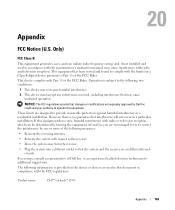
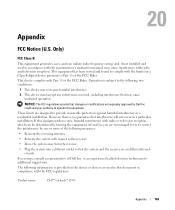
....
• Relocate the system with radio and television reception.
If this equipment does cause harmful interference with the FCC regulations:
Product name:
Dell™ Latitude™ D531
Appendix
149 If necessary, consult a representative of the following information is no guarantee that the system and the receiver are encouraged to try to operate...
Similar Questions
I Forget My Bios Password. My Computer Is Dell Latitude D531 Serial:cdf283j
(Posted by medaronodji 11 months ago)
New Battery Not Charging
Hi, I purchased a new battery and my laptop is saying " 70% available (plugged in not charging). Als...
Hi, I purchased a new battery and my laptop is saying " 70% available (plugged in not charging). Als...
(Posted by tinamackie1 11 years ago)

