Dell Latitude D500 Support Question
Find answers below for this question about Dell Latitude D500.Need a Dell Latitude D500 manual? We have 2 online manuals for this item!
Question posted by herbertjames77 on August 16th, 2011
What Cds Do I Download
The person who posted this question about this Dell product did not include a detailed explanation. Please use the "Request More Information" button to the right if more details would help you to answer this question.
Current Answers
There are currently no answers that have been posted for this question.
Be the first to post an answer! Remember that you can earn up to 1,100 points for every answer you submit. The better the quality of your answer, the better chance it has to be accepted.
Be the first to post an answer! Remember that you can earn up to 1,100 points for every answer you submit. The better the quality of your answer, the better chance it has to be accepted.
Related Dell Latitude D500 Manual Pages
Service Manual - Page 1
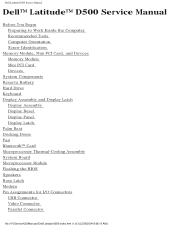
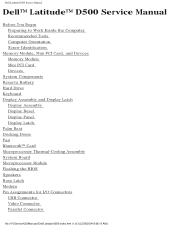
Dell Latitude D500 Service Manual
Dell™ Latitude™ D500 Service Manual
Before You Begin Preparing to Work Inside the Computer Recommended Tools Computer Orientation Screw Identification
Memory ... Base Latch Modem Pin Assignments for I/O Connectors USB Connector Video Connector Parallel Connector
file:///F|/Service%20Manuals/Dell/Latitude/d500/index.htm (1 of 2) [2/28/2004 8:08:10 AM]
Service Manual - Page 2
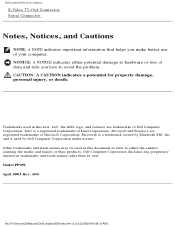
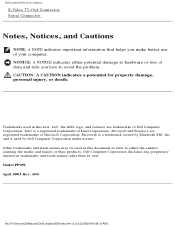
...for property damage, personal injury, or death.
A00
file:///F|/Service%20Manuals/Dell/Latitude/d500/index.htm (2 of your computer. NOTICE: A NOTICE indicates either the entities claiming the marks and ...names or their products. Dell Latitude D500 Service Manual
S-Video TV-Out Connector Serial Connector
Notes, Notices, and Cautions
NOTE...
Service Manual - Page 3
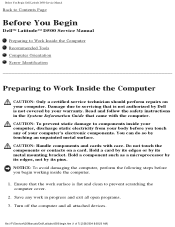
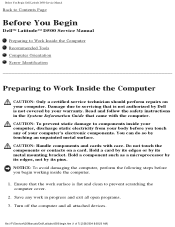
... its edges, not by touching an unpainted metal surface.
Do not touch the components or contacts on your computer's electronic components. file:///F|/Service%20Manuals/Dell/Latitude/d500/begin working inside your computer, discharge static electricity from your warranty. CAUTION: To prevent static damage to prevent scratching the computer cover.
2. NOTICE: To avoid...
Service Manual - Page 4
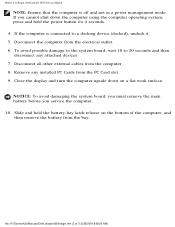
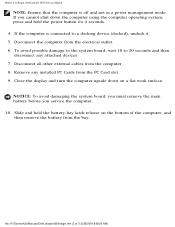
... hold the battery-bay latch release on a flat work surface. file:///F|/Service%20Manuals/Dell/Latitude/d500/begin.htm (2 of the computer, and then remove the battery from the bay. Remove...button for 4 seconds. 4. Disconnect the computer from the computer. 8. Before You Begin: Dell Latitude D500 Service Manual
NOTE: Ensure that the computer is connected to 20 seconds and then disconnect any ...
Service Manual - Page 5
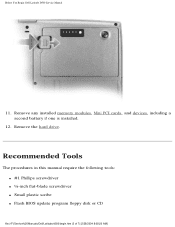
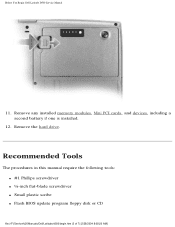
... q ¼-inch flat-blade screwdriver q Small plastic scribe q Flash BIOS update program floppy disk or CD
file:///F|/Service%20Manuals/Dell/Latitude/d500/begin.htm (3 of 7) [2/28/2004 8:08:20 AM] Remove the hard drive. Before You Begin: Dell Latitude D500 Service Manual
11.
Remove any installed memory modules, Mini PCI cards, and devices, including a second...
Service Manual - Page 6
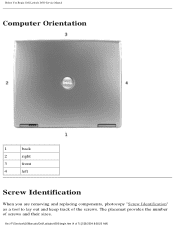
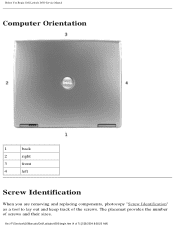
....htm (4 of the screws. Before You Begin: Dell Latitude D500 Service Manual
Computer Orientation
1
back
2
right
3
front
4
left
Screw Identification
When you are removing and replacing components, photocopy "Screw Identification" as a tool to lay out ...
Service Manual - Page 10
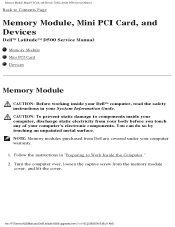
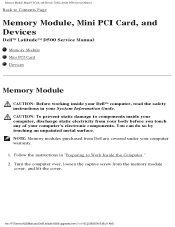
...the instructions in your System Information Guide. file:///F|/Service%20Manuals/Dell/Latitude/d500/upgrades.htm (1 of your computer warranty. 1. NOTE: Memory ...instructions in "Preparing to Contents Page
Memory Module, Mini PCI Card, and Devices
Dell™ Latitude™ D500 Service Manual
Memory Module Mini PCI Card Devices
Memory Module
CAUTION: Before working inside your computer, ...
Service Manual - Page 11
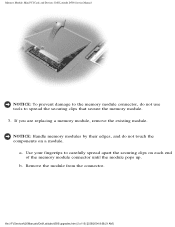
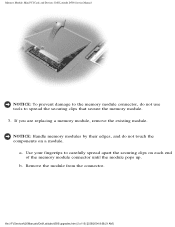
b.
file:///F|/Service%20Manuals/Dell/Latitude/d500/upgrades.htm (2 of the memory module connector until the module pops up.
NOTICE:... a.
If you are replacing a memory module, remove the existing module. Memory Module, Mini PCI Card, and Devices: Dell Latitude D500 Service Manual
NOTICE: To prevent damage to the memory module connector, do not touch the components on each end of 10) ...
Service Manual - Page 12
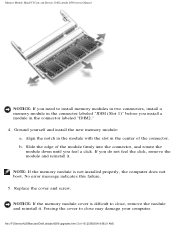
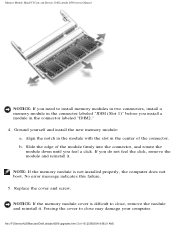
...properly, the computer does not boot. Memory Module, Mini PCI Card, and Devices: Dell Latitude D500 Service Manual
NOTICE: If you need to install memory modules in two connectors, install a ...install the new memory module:
a. b. Replace the cover and screw. file:///F|/Service%20Manuals/Dell/Latitude/d500/upgrades.htm (3 of the connector.
No error message indicates this failure. 5. Slide the ...
Service Manual - Page 13
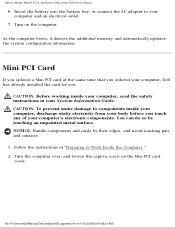
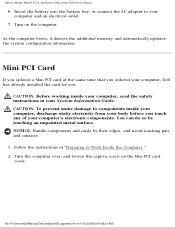
...touching pins and contacts. 1.
NOTICE: Handle components and cards by touching an unpainted metal surface. file:///F|/Service%20Manuals/Dell/Latitude/d500/upgrades.htm (4 of your body before you . As the computer boots, it detects the additional memory and automatically ... your computer's electronic components. Memory Module, Mini PCI Card, and Devices: Dell Latitude D500 Service Manual
6.
Service Manual - Page 14
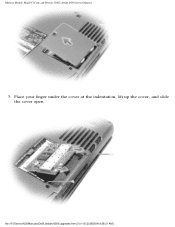
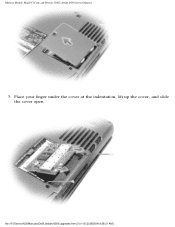
Place your finger under the cover at the indentation, lift up the cover, and slide the cover open. file:///F|/Service%20Manuals/Dell/Latitude/d500/upgrades.htm (5 of 10) [2/28/2004 8:08:21 AM] Memory Module, Mini PCI Card, and Devices: Dell Latitude D500 Service Manual
3.
Service Manual - Page 15
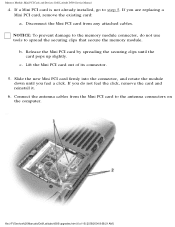
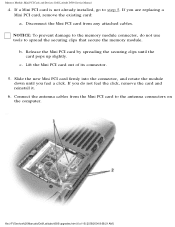
... connector, and rotate the module down until the card pops up slightly. file:///F|/Service%20Manuals/Dell/Latitude/d500/upgrades.htm (6 of its connector.
5. c. NOTICE: To prevent damage to the antenna connectors ... the card and reinstall it.
6. Memory Module, Mini PCI Card, and Devices: Dell Latitude D500 Service Manual
4. If a Mini PCI card is not already installed, go to spread the...
Service Manual - Page 16
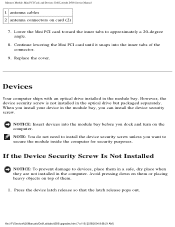
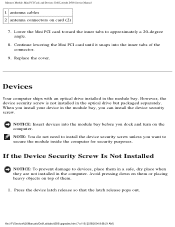
....
Press the device latch release so that the latch release pops out. Replace the cover. file:///F|/Service%20Manuals/Dell/Latitude/d500/upgrades.htm (7 of the connector.
9. Memory Module, Mini PCI Card, and Devices: Dell Latitude D500 Service Manual
1 antenna cables 2 antenna connectors on the computer.
If the Device Security Screw Is Not Installed
NOTICE...
Service Manual - Page 17
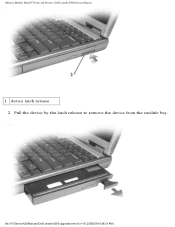
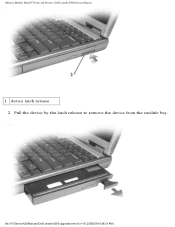
Memory Module, Mini PCI Card, and Devices: Dell Latitude D500 Service Manual
1 device latch release 2.
file:///F|/Service%20Manuals/Dell/Latitude/d500/upgrades.htm (8 of 10) [2/28/2004 8:08:21 AM] Pull the device by the latch release to remove the device from the module bay.
Service Manual - Page 18
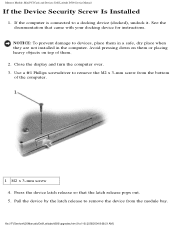
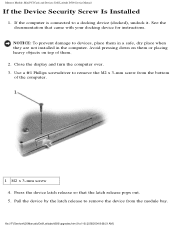
... docking device for instructions. Pull the device by the latch release to a docking device (docked), undock it.
Memory Module, Mini PCI Card, and Devices: Dell Latitude D500 Service Manual
If the Device Security Screw Is Installed
1. See the documentation that the latch release pops out. 5. Use a #1 Phillips screwdriver to devices, place them...
Service Manual - Page 26
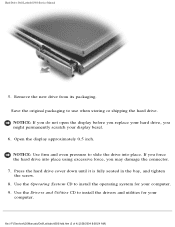
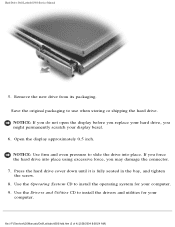
.... Use the Operating System CD to use when storing or shipping the hard drive. Press the hard drive cover down until it is fully seated in the bay, and tighten the screw.
8. Remove the new drive from its packaging. Open the display approximately 0.5 inch. file:///F|/Service%20Manuals/Dell/Latitude/d500/hdd.htm (3 of...
Service Manual - Page 56
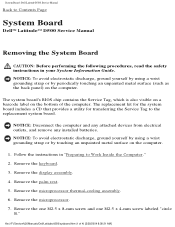
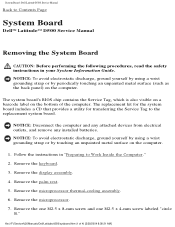
file:///F|/Service%20Manuals/Dell/Latitude/d500/sysboard.htm (1 of the computer. Remove the keyboard. 3. Remove the palm rest. 5. Remove the microprocessor. 7. The replacement kit for the system board includes a CD that provides a utility for transferring the Service Tag to Contents Page
System Board
Dell™ Latitude™ D500 Service Manual
Removing the System Board
...
Service Manual - Page 59
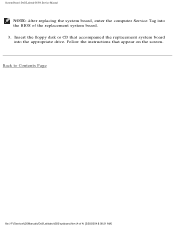
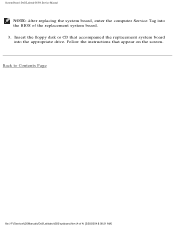
... replacement system board into the BIOS of 4) [2/28/2004 8:08:31 AM] System Board: Dell Latitude D500 Service Manual
NOTE: After replacing the system board, enter the computer Service Tag into the appropriate drive. Insert the floppy disk or CD that appear on the screen. Back to Contents Page
file:///F|/Service%20Manuals/Dell...
Service Manual - Page 62
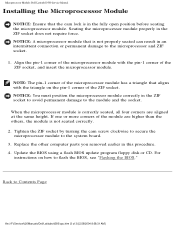
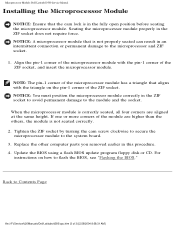
...and ZIF socket.
1. Update the BIOS using a flash BIOS update program floppy disk or CD. Back to the system board. 3. Align the pin-1 corner of the module are aligned...turning the cam screw clockwise to secure the
microprocessor module to Contents Page
file:///F|/Service%20Manuals/Dell/Latitude/d500/cpu.htm (3 of the ZIF socket, and insert the microprocessor module. NOTICE: A microprocessor ...
Service Manual - Page 63
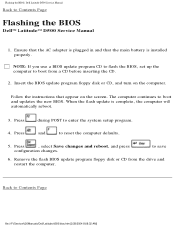
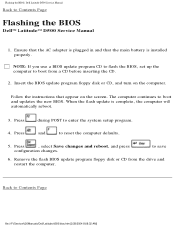
... BIOS update program floppy disk or CD from a CD before inserting the CD.
2. Press
during POST to save
6. to enter the system setup program. When the flash update is installed properly. Back to Contents Page
Flashing the BIOS
Dell™ Latitude™ D500 Service Manual
1.
Flashing the BIOS: Dell Latitude D500 Service Manual
Back to Contents Page...
Similar Questions
How To Put Dell Laptop Latitude D430 In Writing Mode?
my laptop does not write words and numbers. What must I do?
my laptop does not write words and numbers. What must I do?
(Posted by mxolisivusani 8 years ago)
How To Remove Power On Password In Dell Latitude D500 Laptop
(Posted by SBOWsout 10 years ago)
How Can I Download Dell Latitude E5420 Bluetooth Driver
(Posted by keithjgs1 10 years ago)
Dell D500 Hard Drive Driver
i want to install 80 gb hard drive, but the system not allowing
i want to install 80 gb hard drive, but the system not allowing
(Posted by Anonymous-107908 11 years ago)

