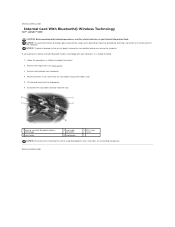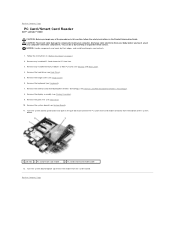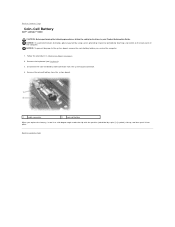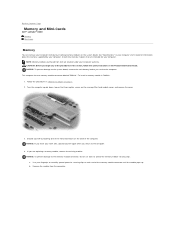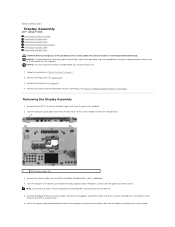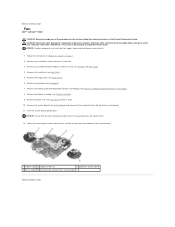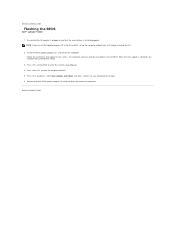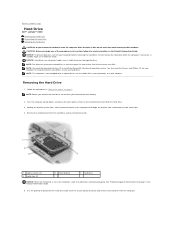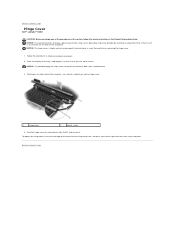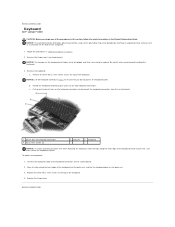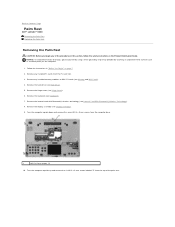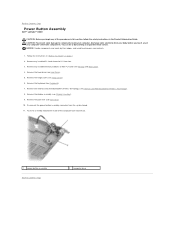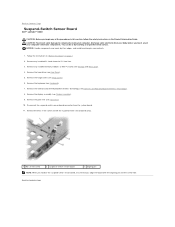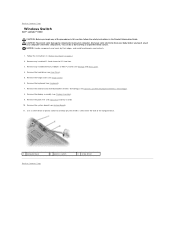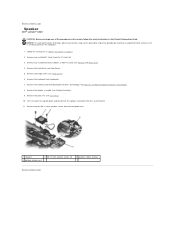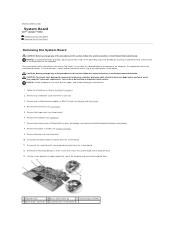Dell Latitude D430 Support Question
Find answers below for this question about Dell Latitude D430.Need a Dell Latitude D430 manual? We have 4 online manuals for this item!
Question posted by baldblu on July 21st, 2014
How To Reset D430 Memory
Current Answers
Answer #1: Posted by RaviCatDell on July 21st, 2014 3:16 PM
I'm a part of Dell Social Media Team. Here's a link http://bit.ly/1qYRr4l to the service manual for your computer. Refer to page 9 onwards to help you reset the Memory on the computer.
CAUTION: Many repairs may only be done by a certified service technician. You should only perform troubleshooting and simple repairs as authorized in your product documentation, or as directed by the online or telephone service and support team. Damage due to servicing that is not authorized by Dell is not covered by your warranty. Read and follow the safety instructions that came with the product.
Dell-Ravi C
#IWorkforDell
Follow me on Twitter: @RaviCAtDell
Social Media & communities Professional
Related Dell Latitude D430 Manual Pages
Similar Questions
my laptop does not write words and numbers. What must I do?