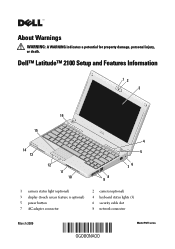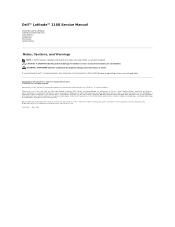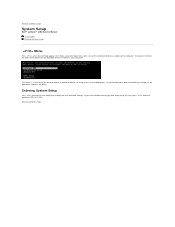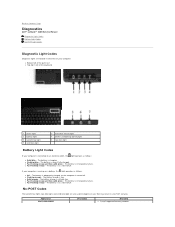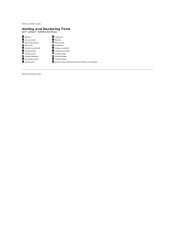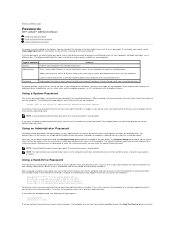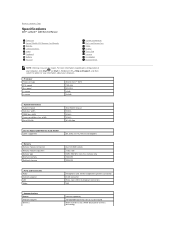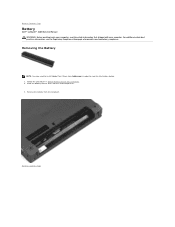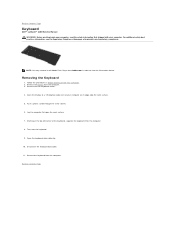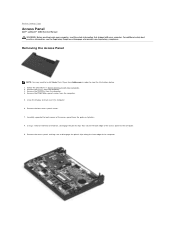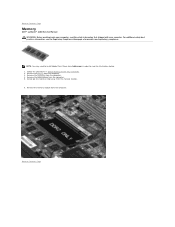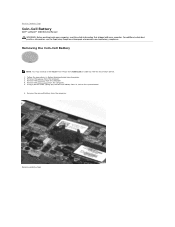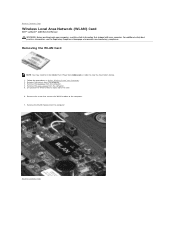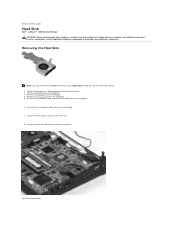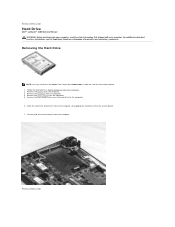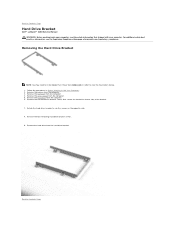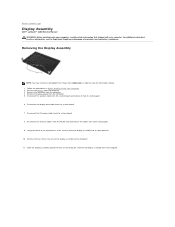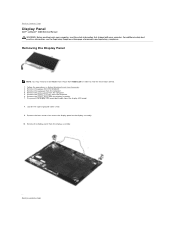Dell Latitude 2100 Support Question
Find answers below for this question about Dell Latitude 2100.Need a Dell Latitude 2100 manual? We have 3 online manuals for this item!
Question posted by fandn on September 7th, 2016
How To Create New User On Dell Latitude 2100
Current Answers
Answer #1: Posted by ruksha on September 7th, 2016 4:37 AM
From the Start menu, open the Control Panel. In Windows 8 simply use the universal search to find 'Control Panel'.
Find 'User Accounts' and then choose 'Give other users access to this computer' if your machine is on a domain, or 'Manage another account if its on a home network' where no other PC has control over it, or if is a stand alone PC. You will be able to see only one of these options.
If you're on a domain, you'll be presented with a list of existing accounts for the PC. Press Add. You'll be asked to enter a User Name and the domain name. Now select whether you want to grant the user a Standard account or an Administrator account. Then press Finish.
Alternatively, if your machine is a stand-alone PC or on a home network, you'll simply need to enter a name for the user and select whether they will be a Standard or Administrator account. Then press Create Account.
While user account's don't need a password, Microsoft recommends you set one. The user can do this themselves, by logging on to the PC and opening the Control Panel. Select User Accounts and then choose Create a password for your account. Enter the password and then type it a second time to confirm it. You can also add a password hint if required. Then press Create Password.
If the PC is on a domain, the password can only be created by the administrator. Open the Control Panel and Select User Accounts and then choose Manage another account. Select the account you want to create a password for and press Create a password. Type in the password, confirm it and then press Create password. How to run Windows 7 and Windows 8 at the same time.)
Being an Admin allows you to make changes to a PC's setup in a way that a Standard User cannot. And it can be frustrating if you have an account that isn't Admin. So here we will explain how to upgrade your User Account.
To do this, you will need to be signed in with the administrator password. Again, go the Control Panel. Go to User Accounts, and then 'Change Account Type'. You will see a list of all the PC's users.
Select the User Account you want to change, and then choose 'Properties'. A new dialog will open up that should offer the options for 'Standard User', 'Administrator' and 'Other:'. Select the 'Administrator' option, and then hit Apply. And then OK.
Congratulations. You are now an Admin.
I try my level best to answer your question.if you got little bit information please rate my answer.
Thank you so much
Related Dell Latitude 2100 Manual Pages
Similar Questions
how can I rest my password for Dell latitude 2100 Intel atom ?Because I forgetten the password and I...
how can I reset my user account password beause i forgot it
My Dell Latitude 2100 notebook computer keeps scrolling when the pointer reaches the top or bottom e...